This section gives business users a comprehensive understanding of ATG Campaign Optimizer. It provides information on how to use ATG Campaign Optimizer to evaluate and improve your e-commerce initiatives by performing multivariate testing on Web-based promotions, online products, and overall web site design and functionality.¶This chapter includes the following sections:
For information about installing and configuring ATG Campaign Optimizer, refer to Part I, “Installation and Administration”.
You access the ATG Campaign Optimizer user interface through the Operations menu in the ATG Business Control Center, which is installed with ATG Content Administration. The instructions below assume that the ATG Campaign Optimizer Server and the database it uses have both been started. For more information, refer to Part I, “Installation and Administration”.
Point your Web browser to the URL that represents the ATG Business Control Center. The URL you enter depends on the application server on which ATG Campaign Optimizer is running. The default URLs are as follows:
JBoss Application Server:
http://hostname:8080/atg/bccIBM WebSphere:
http://hostname:9080/atg/bccOracle WebLogic:
http://hostname:7001/atg/bcc
For example, if you are pointing to the ATG Business Control Center on JBoss on your local machine, which is common for product evaluation, enter
http://localhost:8080/atg/bcc.When the ATG Business Control Center login dialog box appears, enter the login name and password defined in your ATG user profile. Note that the fields are case sensitive. If you are denied access, check that you have the appropriate permissions.
The Operations menu in the left pane contains the options you use to access ATG Campaign Optimizer features:
Campaign Optimizer Project: Select this option to create a new ATG Campaign Optimizer test.
Browse: Click this link to display the View Tests page. For more information, refer to Using the View Tests Page.
Registry Admin: Allows you to create, view, and add assets to the various types of custom registries that can be stored in the
AssetRegistryrepository. For more information, refer to Part I, “Installation and Administration”.
For details on using the ATG Content Administration menu item shown in the image, see the ATG Content Administration Guide for Business Users. For information on the Personalization menu item, see the ATG Business Control Center User's Guide. Additional options appear in the Operations menu for other ATG application. Refer to the documentation for those applications.
Note: If no items appear under the Campaign Optimizer option, your ATG session may have expired. Log out of the ATG Business Control Center, close and restart your browser, and log in again.
The To Do List in the right pane of the Business Control Center Home page allows you to view and edit projects that you have created or that contain tasks assigned to you. In ATG Campaign Optimizer, projects are tests. If you create a test through the Operations menu, but you do not complete it, you can use the To Do List to access it later for editing. For more information, see Using ATG Campaign Optimizer Projects.
Only tests that can currently be edited appear in the To Do List. Items that can be edited have the status Edit or Edit Running. Items that are not in an editing stage do not appear in the To Do List.
The View Tests page lists all tests and their statuses. When you display the View Tests page by clicking the Browse link in the Campaign Optimizer option in the Operations menu, you see a list of completed tests. When you display the View Tests page from within a project, a third tab lists the tests in the current project.
The My Tests tab of ATG Campaign Optimizer lists all the tests you created. This tab opens automatically when you access the ATG Campaign Optimizer UI. You can also access it by clicking the View Tests button at any time. To view an individual test summary, click the test name.
Note: Click the All Tests tab to view all the tests available on the system.
Both the My Tests tab and the All Tests tab display the following information:
Name | The name of the test. |
Start | The setting that determines how the test will start. Tests can start on a specified date or as soon as they are deployed. |
End | The setting that determines how the test will end. Tests can end on a specified date or can be stopped manually. |
Created By | The name of the user who created the test. |
Status | Indicates if the test is currently running, has finished running, or has not started yet. If your Campaign Optimizer environment includes a staging server, you will see both Staging Status and Production Status columns. Otherwise, you will see only a Production Status column. |
Site(s) | In a multisite environment, specifies which sites the test runs on. |
Enabled | Indicates whether the test is enabled. An enabled test runs at the time specified by the Start setting. |
The Summary tab allows you to view a summary of a test’s components or the results of a test that has finished funning. You can view test details by clicking the test name in the My Tests or All Tests tabs. The Summary tab opens.
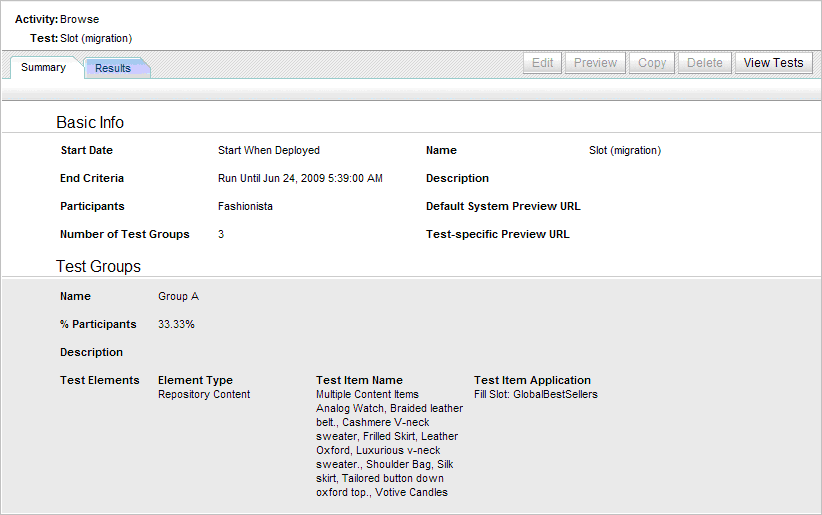
The Summary tab contains the following information:
Basic Info | |
|---|---|
The setting that determines how the test will start. This can either be a date or Start When Deployed. | |
The setting that determines how the test will end. This can be either a date when the test will end or Manual Stop, which means the test continues until you stop it as described in Ending Tests. | |
The profile group that contains the users to be tested. For more information on profile groups, see the ATG Personalization Guide for Business Users. | |
The number of test groups into which the users are divided. | |
Applies to Site | In a multisite environment, specifies which sites the test runs on. |
The name of the test. | |
A description of the test. | |
The default URL that is used for previewing all tests in the system. This URL can be overridden by the Test-Specific URL. | |
The preview URL that is associated with this test. | |
Test Groups | |
The name of the test group. | |
The percentage of users that will be part of a given test group. | |
A brief description of the test group. | |
The actual items that will be switched during the test. | |
Avoid using your browser’s Back button to navigate the ATG Business Control Center. Depending on the operation you are performing, using the Back button to redisplay a page may occasionally cause data conflict, resulting in errors. Wherever possible, use the links and other navigation controls in the ATG Business Control Center to move from one page to another. If you do use the Back button and then see an error, close the browser and restart the Business Control Center.

