You can test new repository content in a slot on a site page. You can test one or more items from a content repository. Repository content is any item stored in any content repository used by your application. This could include images or text.
When you test repository content, your test intercepts a scenario that fills a slot and adds test-related content to that slot instead. Therefore, if you want to test repository content, you must use slots that are populated only by scenarios. Slots that are filled in other ways, for example, by calling the Java API for slot management directly, are not affected by ATG Campaign Optimizer tests. For more information on using slots with repository content, see the ATG Personalization Guide for Business Users.
Follow these steps to set up a test element for repository content in a slot.
Create a new test or edit an existing test. See Creating a New Test or Editing Tests for more information.
Select the Test Groups tab and set up the test groups for the test. See Defining Test Groups for more information.
Click the New Element button in the test group that you want to test.
Select Repository Content and click Next.
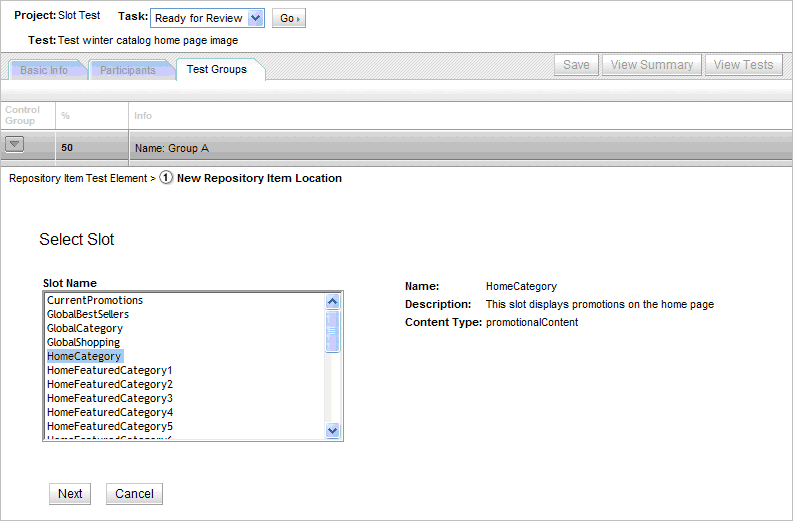
Select the Slot in which you want to display the test repository content and click Next. The Select Repository Item(s) window opens.
Search for repository items that you want to test in the selected slot. Add items to the Select Items box using the > icon. If you select more than one item then all the selected items will be placed in the slot. You can control the order of the selected items using the up and down arrows. Click Finish.
After finishing the test element, you can add another element to the test group, preview the test group or start the test. See Previewing Tests and Completing and Deploying Tests for more information.

