When a project is in the deployment stage of a workflow, its assets are locked, and they remain locked until the project is checked in by the system, which occurs when deployment is complete. During that time, other projects cannot deploy those assets. If you attempt to deploy an ATG Campaign Optimizer project and receive asset lock errors, you can use the Lock Conflicts tab to view a list of all the projects that are holding assets locks for any of the assets in the current project. For more information, refer to the ATG Content Administration Guide for Business Users.
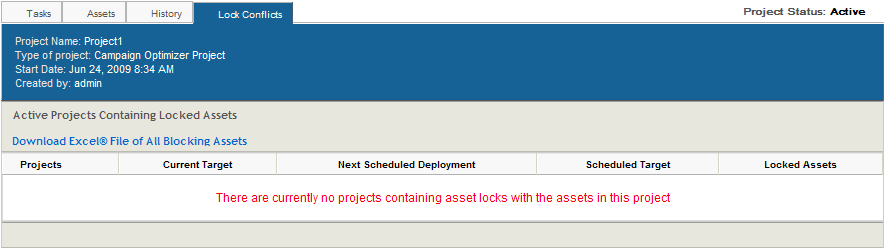
Not all asset conflicts can be detected by ATG Campaign Optimizer. In cases where an asset is edited or deleted by another ATG application’s project, and that asset is referenced by ATG Campaign Optimizer, it may be possible to advance the test through all deployment stages without having the conflict be detected.
You can determine which assets are locked in two ways:
Download an Excel file of all blocking assets.
Click View Locked Assets. This displays the Locked Assets tab of the deploying project, which lists the assets that are locked against other projects

