The Tasks tab for an ATG Campaign Optimizer project is shown in the image below.
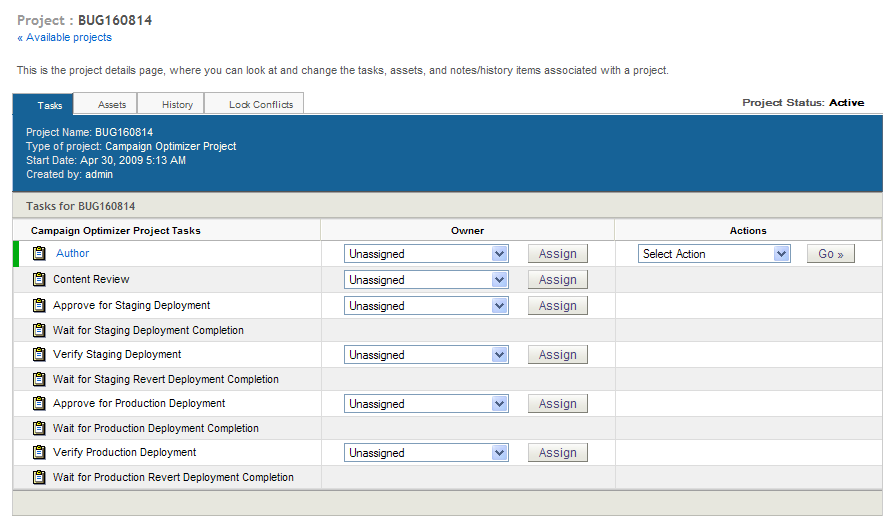
The Tasks tab shows you all the tasks associated with the project.
You can assign tasks to yourself or to other users depending on the permissions you have been granted. You can complete any task that is assigned to you or that is marked as unassigned.
The Modify/Delete tasks at the top of the display become active only when the test has been deployed. For information on using them to edit or delete a test, see Editing Tests.
The set of tasks in the bottom half of the display represents the tasks that make up the creation phase of the project; the default tasks for a test are as follows:
Author
Content Review
Wait for Production Deployment Completion
Revert Failed Deployment
Wait for Production Revert Deployment Completion
For the current task, the Actions column contains options that represent the possible outcomes of the task. The following image shows the Actions options for the Author task:
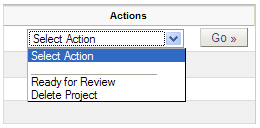
Selecting an action typically moves the project to the next task in the workflow. For example, selecting Ready for Review for the Author task activates the Content Review task.
Note that the Wait for… tasks and the Revert Failed Deployment tasks represent stages in the workflow where you wait for the system to complete the specified activity. You cannot take any action until the stage is complete, so no dropdown menu appears for these tasks in the Actions column. For more information on these tasks, refer to the ATG Content Administration Guide for Business Users.

