The Assets Tab displays all the assets that are included in your test, such as groups, page fragments, images, segments, and folders. Although you do not add folders to a test explicitly, any folder associated with other test assets is automatically added to the project so it can be deployed.
The following image shows the Assets tab with some sample data:
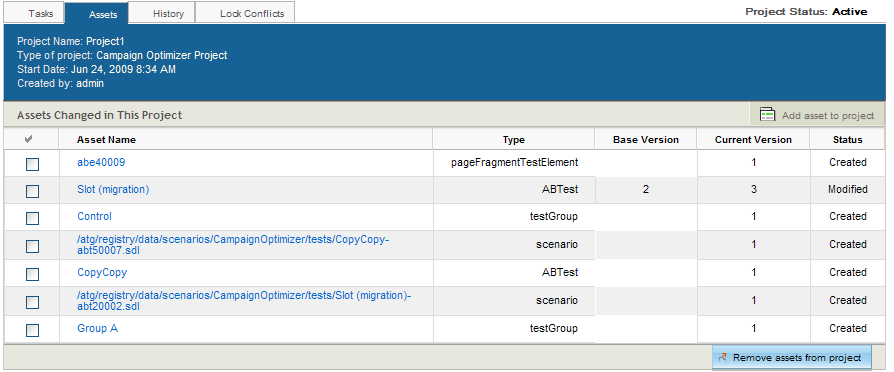
The base and current version numbers show which version of the asset has been added to the project. ATG Content Administration uses the version numbers to track an asset’s editing history and to ensure that the latest version of any asset is always available for editing. For detailed information on assets and version numbering, see the section Creating and Managing Assets in the ATG Content Administration Guide for Business Users.

