When you have finished creating the assets for a project, you must indicate that the Author task is complete so the next stage, usually a Content Review task, can start. Deployment is the last task in any project; the assets can be deployed to the live site only when all other tasks have been completed.
The default project used for targeting items contains the following tasks:
Author
Content Review
Approve for Production Deployment
Wait for Production Deployment Completion
Verify Production Deployment
Wait for Production Revert Deployment Completion
Note: If your ATG environment uses a staging site as well as a production site, the display includes a similar set of tasks for deploying to staging. For more information, refer to the ATG Content Administration Programming Guide.
To indicate that the Author task is complete, select Ready for Review from the Task menu, as shown.
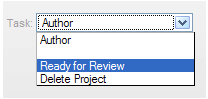
The Content Review task is now active. At this point, you move out of the targeting interface and into the project interface, which is part of ATG Content Administration:

When the assets in the project have been reviewed by you or another user, indicate that the Content Review task is complete by selecting Approve Content from the Select Action menu, as shown below. Then click Go.
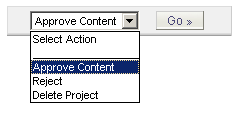
When the Approve Content task is complete, the Actions field appears for the next task, the Approve for Production Deployment task.
The deployment tasks are described in detail in the ATG Content Administration Programming Guide. The basic steps you perform to complete them are summarized below:
Select Approve and Deploy to Production to complete the Approve for Production Deployment task.
Monitor the display until the Verify Production Deployment task becomes active (the Actions field appears). You may need to refresh the page to see these fields.
When the deployment has finished, the Verify Production Deployment task becomes active; select Accept Production Deployment from the Actions list and click Go.

