As part of the process of creating a segment, you need to set up the rules that define the user profiles that will be included in the group.
Note: The configuration for the basic definition of the users in a user segment is the same in an unregistered site or a multisite environment However, in a multisite environment, the user interface displays extensions to the rule configuration. For information about how to use the rule extensions in a multisite environment, see Multisite Targeting Rules.
To define the users in a user segment:
Display the Rules tab for the user segment.
Click Include or Exclude in the Rules title bar.
Use Include to define the segment by the profiles you want to include.
Use Exclude to define the segment by the profiles you want to exclude.
The beginning of the new rule appears in the Rules panel:
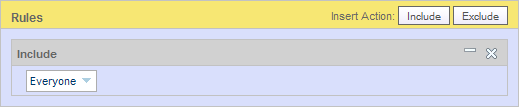
Specify the profiles you want to include or exclude. To do so, click the default choice, Everyone. The following options appear:
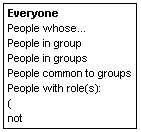
Select Everyone if you want to include or exclude all profiles stored in the profile repository.
Select People whose… if you want to include or exclude users based on specific properties in the profile repository used by your environment. When you select this option, several fields appear, allowing you to select the property, comparison operator, and value you want to use.
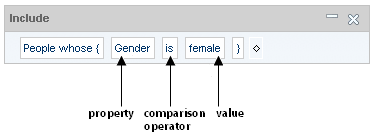
The selections in the Comparison Operator and Value drop-down lists change depending on the property you select. If the property has a limited set of values, the Value list includes all of your possible choices. If the property has an unlimited number of values, you can type a unique value directly into the list as shown below. An instruction showing the value type required appears below the text field.
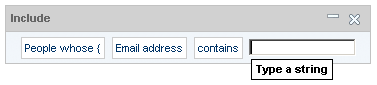
You can further qualify this condition with more criteria, for example:
People whose email address contains atg.com and telephone number starts with 617.To do so, click the second bracket and select “or” or “and,” as shown:
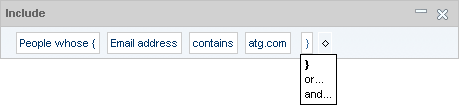
You can then enter additional criteria. Note the difference between adding more criteria here and adding them by clicking the diamond at the end of the phrase. If you add another “and” condition by clicking the diamond, you create an expression that represents the union of two sets:
People whose email address contains atg.comandpeople whose telephone number starts with 617.Click People in Group(s) if you want to include or exclude profiles from an existing segment. Then select the segment you want to add. Note that the segment must have a base version in the versioning system to appear as an option (in other words, it must have been created in another project and approved for deployment).
If multiple segments exist and you want to specify more than one, click the bracket symbol after the first segment you entered, and select the comma option:

You can then specify another group. Repeat as many times as needed.
You can also add other criteria to further qualify this statement (for example,
People in Group Brokers whose Registration Date is Before June 1, 2004.To do so, click the element at the end of the phrase, as shown, and select Whose: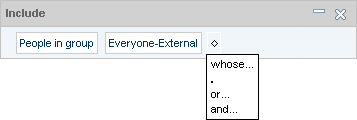
Follow the instructions for the People Whose… option above.
Select People Common to Groups to specify any profiles that appear in multiple segments; enter the segments to use as the criteria. Again, click the bracket and select the comma option to enter multiple segments.
Select People with Role(s) if you want to include or exclude users who have been assigned specific global or organizational roles. When you click the role field, the Select dialog appears, which you can use to choose the roles you want. See Using the Asset Picker to Select Items for more information.
You can add other criteria to further qualify this statement. To do so, click the diamond at the end of the phrase and select Whose. Follow the instructions for the People Whose… option above.
If you want to add other condition statements to the rule, click the period at the end of the expression and select “And” or “Or.”
When you have finished defining the rule, click Save (or Create).
Follow the steps outlined in Project Basics to mark the Author task as complete and advance the project to the next task, usually Approval. When all tasks are complete, the project can be deployed, and the new segment will be available on the live site.

