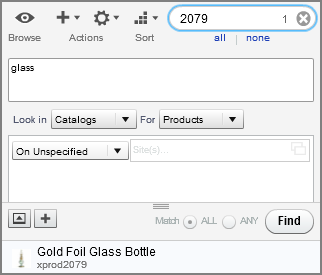The Filter control lets you quickly narrow the contents of a child asset list in the Browse or Find panel and in the Project dialog box.
Begin by typing or pasting some text in the Filter control. The Filter control matches letters or numbers that you type, wherever they appear in the asset name or ID, not just at the beginning. Usually, as you type more characters, there are fewer matches. You can enter up to 50 characters. The counter displays the number of matches in the list.
Note: You can filter media content assets by media type as well as asset name and ID. For more information about media types, see Creating and Managing Media Content.
In the following example, the search results for glass include 15 products:
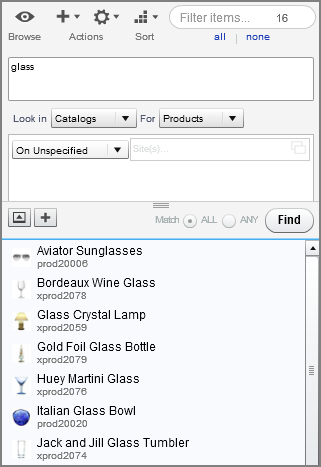
When you type wine into the Filter control, the search results list changes to include only the six products whose names include both glass and wine.
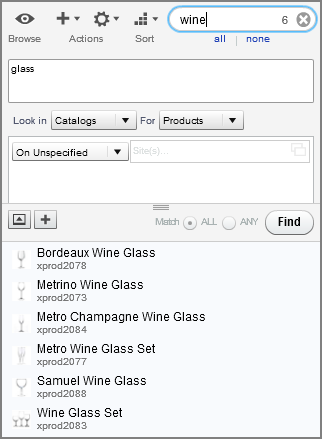
When you click the delete icon to clear the Filter control and type 2079, the search results include the one product whose ID is xprod2079.