In layout view, you can see how your promotions behave when preview users shop for items. You can also edit promotions directly from layout view.
Note: This section describes how to work with promotions in Visual Merchandising but does not describe promotions functionality, such as stacking rules or condition and offer. Refer to Creating and Managing Promotions and Coupons to learn about promotions concepts and features.
To preview and optionally edit promotions in layout view, follow the steps below:
Click the Layout button.
(Optional) Set the preview user and preview date. See Changing Options in a Preview Session for more information.
Shop for items that you expect to trigger the promotions you want to test.
When you add items to the shopping cart that qualify the order for promotions, Merchandising displays a message above the preview toolbar. It also updates the toolbar’s promotions button to show the number of applied promotions, as well as the number and value of items in the shopping cart.

To clear the shopping cart, click the x in the promotions button.
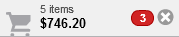
Click the promotions button in the preview toolbar to display the Promotions Visibility window.
The window is divided into two parts: Lists of promotions are on the left and details for the promotion currently selected in those lists are on the right.
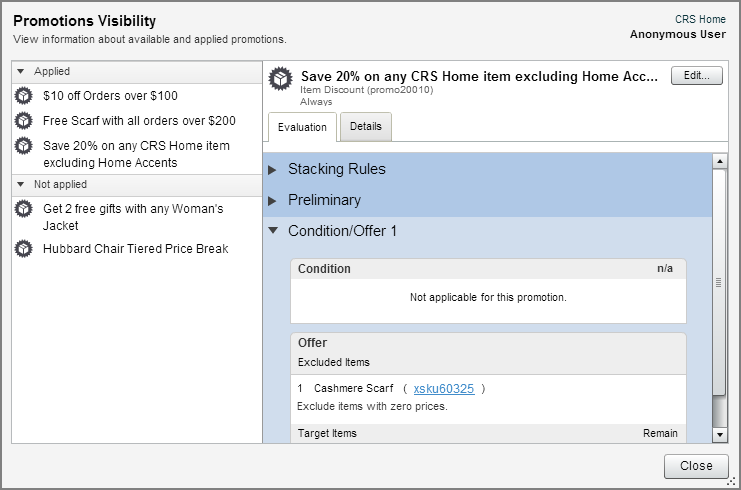
At the top of the Promotions Visibility window you can see the following information about the current preview session. See Changing Options in a Preview Session for more information about these items.
The name of the current preview user.
If you are previewing in the future, the date and time.
In a multisite environment, the name of the current site.
Note: The window does not display any item promotions if the shopping cart is empty. The shopping cart must contain at least one item in order for Merchandising to evaluate item promotions and display them in the window. If the shopping cart is empty, the window displays order promotions.
Review the details and evaluation results for the promotions to determine why they were or were not applied to the order. See Reviewing Promotions for more information.

