How to Revoke or Reclaim a Device in Trusted Extensions
If a device is not listed in the Device Manager, it might already be allocated or it might be in an allocate error state. The system administrator can recover the device for use.
Before You Begin
You must be in the System Administrator role in the global zone. This role includes the solaris.device.revoke authorization.
- From the Trusted Path menu, select Allocate Device.
In the following figure, the audio device is already allocated to a user.
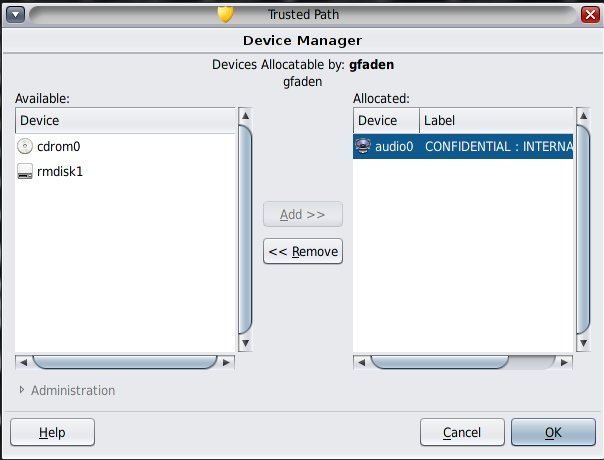
- Click the Administration button.
- Check the status of a device.
Select the device name and check the State field.
- If the State field is Allocate Error State, click the Reclaim button.
- If the State field is Allocated, do one of the following:
- Ask the user in the Owner field to deallocate the device.
- Force deallocation of the device by clicking the Revoke button.
- Close the Device Manager.