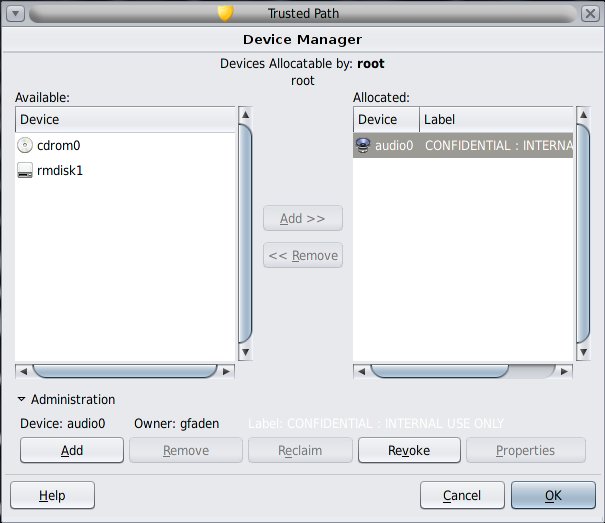Device Manager GUI
The Device Manager is used by administrators to administer allocatable and nonallocatable devices. The Device Manager is also used by regular users to allocate and deallocate devices. The users must have the Allocate Device authorization.
The GUI is called the Device Manager. This GUI is started from the Trusted Path menu by selecting Allocate Device. The following figure shows a Device Manager that was opened by a user who can allocate the audio device.
Figure 8 Device Manager Opened by a User
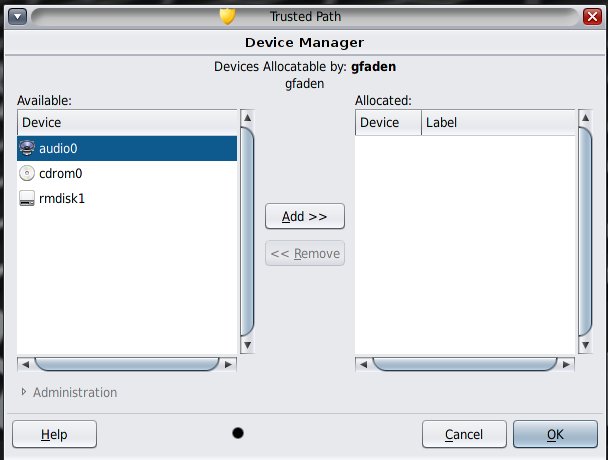
Users see an empty list when they are not authorized to allocate devices. Or, an empty list might indicate that the allocatable devices are currently allocated by another user or are in an error state. If a user cannot see a device in the Available Devices list, the user needs to contact the responsible administrator.
The Device Administration feature is available to roles that have either one or both of the authorizations that are needed to administer devices. The administration authorizations are Configure Device Attributes, and Revoke or Reclaim Device. The following figure shows a Device Allocation Administration dialog box.