Inbound Shipment Details Screen
You can view data and details from your inbound shipments in the Inbound Shipment Detail UI.
- Go to the “Inbound Shipment” screen
- Click on the Shipment.
- Click on the Detail button to view the Inbound Shipment Detail UI.

- The Inbound Shipment Detail UI lists the following custom fields:
Table 1. Inbound Shipment Detail Field Fields Description Expiry Date Displays the expiry date Dtl_cust_date_1 to Dtl_cust_date_5 Displays the selected date Dtl_cust_number_1 to Dtl_cust_number_5 Displays the custom number Dtl_cust_decimal_1 to Dtl_cust_decimal_5 Displays custom decimal integer number Dtl_cust_short_text_1 to Dtl_cust_short_text_12 Displays short description provided by the user Dtl_cust_long_text_1 to Dtl_cust_long_text_3 Displays a long description.
Note: Long text supports up to 1000 characters.
Receiving Discrepancies UI
The Receiving Discrepancies screen displays the IB shipment header and custom field
details information:
- Add the “Receiving Discrepancies” module to your screen.
- Launch the UI.
- Select the IB shipment and scroll through the page to view the custom field
information.
The Receiving Discrepancies UI also allows you to search by various shipping and receiving criteria and view discrepancies in your Inbound Shipments. From Receiving Discrepancies, click Search. Fill in your desired search criteria.
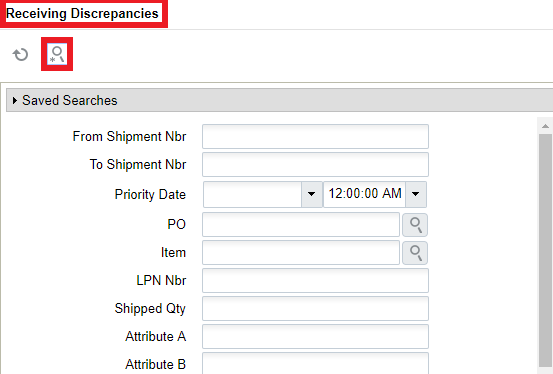
Towards the bottom of the Search option, you can click on the Receiving Discrepancies drop-down to filter Receiving Discrepancies.
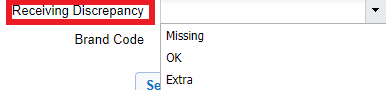 You can filter by OK, Missing, and Extra. These criteria are defined below:
You can filter by OK, Missing, and Extra. These criteria are defined below:Table 2. Receiving Discrepancies Drop-down Filter (Drop-Down) Criteria Definition OK Receiving quantity and shipped quantity are the same Missing received_qty < shipped_qty Extra received_qty > shipped_qty