The Lifecycle Of A Contract
The following diagram shows the possible lifecycle of a contract.
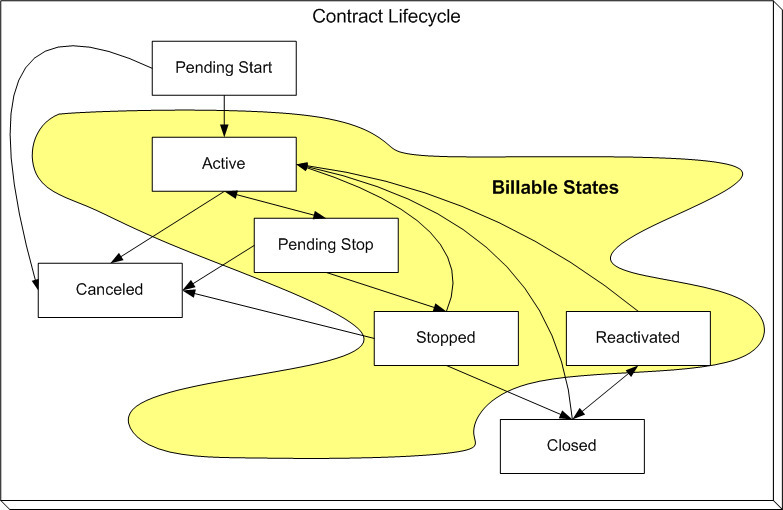
Pending Start When you initiate a request to start service, the system initiates a contract in the state of Pending Start. A pending start contract remains in this state until everything necessary to start service is defined in the system.
Active The system automatically changes the state of Pending Start contracts to Active when everything necessary to start service exists in the system. Refer to Activating Pending Starts for more information. While in this state, the system bills the contract's account for the service.
Pending Stop When you initiate a request to stop service, the system progresses the contract to the Pending Stop state. A pending stop contract remains in this state until everything necessary to stop service is defined in the system.
Stopped The system automatically changes the state of Pending Stop contracts to Stopped when everything necessary to stop service exists in the system. Refer to Finalizing Pending Stops for more information. The contract remains in this state until it is paid in full.
Closed The system moves a contract to the Closed state when it no longer has a financial balance.
Reactivated The system moves a contract to the Reactivated state if a financial transaction is created after a contract is Closed (e.g., when a payment is canceled after the contract is closed). Please be aware that Reactivated contracts are processed by the Write Off Monitor.
When the contract once again has a zero balance (e.g., because the customer pays or the debt is written off), the contract returns to the Closed state.
Cancelled You may Cancel a contract if it shouldn't exist (because the customer doesn't want service). While cancellation doesn't physically remove a contract from the database, most queries and trees suppress information about canceled contracts. This means cancellation is a nice way to logically delete undesired contracts.
You'll notice in the above diagram that you can cancel an Active, Pending Stop or Stopped contract. You may only do this if the contract's financial transactions and non-billed billable charges are all cancelled.
You should rarely have to change a contract's status. Why? Because the system changes the status behind-the-scenes when various events take place. For example,
- When you request a service start using the Start/Stop page, the system creates a contract in the pending start state.
- If you cancel a pending start before service is activated, the system automatically changes the state of the contract to cancelled.
- When everything necessary to start service exists, the system automatically changes the state of the contract to active.
- When you request a service stop using the Start/Stop page, the system changes the state of the stopped contract to pending stop state.
- When everything necessary to stop service exists, the system automatically changes the state of the contract to stopped.
- When a final payment is received and the stopped contract's balance becomes zero, the system automatically changes the state of the contract to closed. The system can also close a contract as part of the write-off processing.
- If the payment bounces, the system automatically changes the state of the contract to reactivated. And the system will change it back to closed when the account's balance returns to zero.
- If a billable charge is interfaced into the system, the system automatically changes the state of the contract to reactivated.
You may need to manually change a contract's state for the following reasons:
- If a contract was activated inadvertently, you may cancel it (and therefore logically remove it from the system) after canceling all of its financial transactions. You do this by clicking the cancel button on the Contract page. You may also cancel an incorrect contract if the status transitions to pending stop or stopped before you have a chance to correct the mistake.
- If you don't want to wait for the system to automatically activate a pending start contract, you may push the activate button on the contract page. You might do this in order to create a bill for an impatient customer.
- If you don't want to wait for the system to automatically finalize a pending stop contract, you may push the stop button on the contract page. You might do this in order to create a real time final bill for a customer.
- If you don't want to wait for the system to automatically close a stopped contract, you may push the close button on the contract page.
- Sometimes a contract is closed or stopped by mistake. You can activate a stopped, closed, or reactivated contract using the Reinstate Contract button on the contract page. Using the Reinstate Contract button retains the current service's billing history.
Related Topics:
Parent Topic: Maintaining Contracts
