Install the Service Processor Card
 | Caution - This procedure requires that you handle components that are sensitive to electrostatic discharge. This discharge can cause failure of server components. |
- Take
the necessary ESD precautions.
See Prevent ESD Damage.
- Lower the side of the service
processor card with the Align Tab sticker down on
the service processor tab on the motherboard.
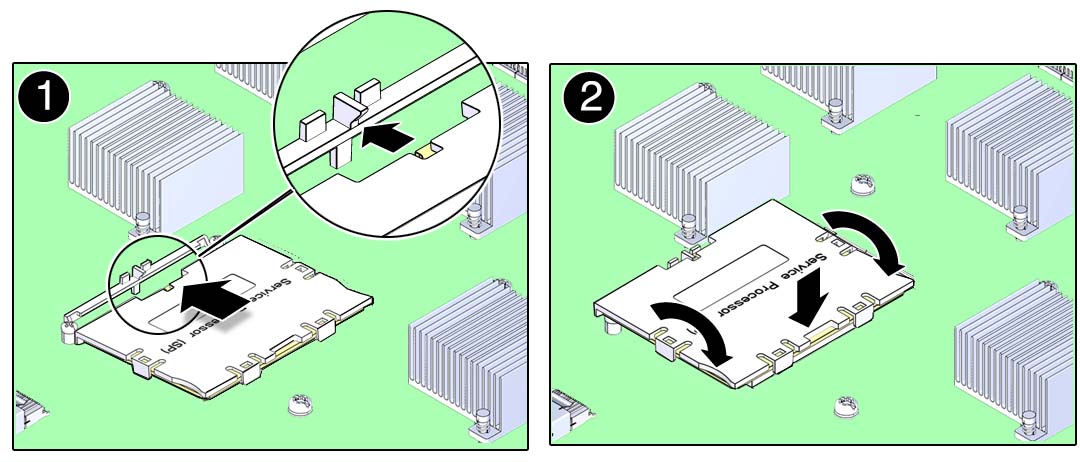
- Lower the other side of the service processor card down and press down on the service processor card to seat it into the connectors on the motherboard.
- Install the main module back into the server.
- Connect a terminal or a terminal
emulator (PC or workstation) to the SER MGT port.
If the replacement service processor card detects that the SP firmware is not compatible with the existing host firmware, further action is suspended and the following message is delivered over the SER MGT port.
Unrecognized Chassis: This module is installed in an unknown or unsupported chassis. You must upgrade the firmware to a newer version that supports this chassis.
If you see this message, go on to Step 6.
If you do not see this message, go to Step Step 7.
- Download the system firmware.
- Configure the SER MGT
port to enable the firmware image to be downloaded.
Refer to the Oracle ILOM documentation for network configuration instructions.
- Download the system firmware.
Follow the firmware download instructions in the Oracle ILOM documentation.
Note - You can load any supported system firmware version, including the firmware revision that had been installed prior to the replacement of the service processor card. However, Oracle strongly recommends installing the newest version of the system firmware.
- Configure the SER MGT
port to enable the firmware image to be downloaded.
- Restore the service processor
configuration information that you backed up earlier.
At the Oracle ILOM prompt, type:
-> cd /SP/config -> load -source uri target
where:
- Verify the installation of the service processor card.