Troubleshoot Hardware Faults Using the Oracle ILOM Web Interface
Note - The screens shown in this procedure might differ from those for your server.
This procedure uses the basic troubleshooting steps described in Basic Troubleshooting Process.
Use this procedure to troubleshoot hardware faults with the Oracle ILOM web interface and, if necessary, prepare the server for service.
Note - This procedure provides one basic approach to troubleshooting hardware faults. It uses a combination of the Oracle ILOM web interface and command-line interface (CLI). However, the procedure can be performed using only the Oracle ILOM CLI interface. For more information about the Oracle ILOM web interface and CLI, refer to the Oracle ILOM documentation.
Before beginning this procedure, obtain the latest version of the system product notes.
- On a system with network access to the server, open a browser window.
-
In the web browser address bar, type the IP address or host name of the service processor (SP), and then press Enter.
The Oracle ILOM login page appears.
-
Log in to the Oracle ILOM web interface.
Enter a user name (with administrator privileges) and password at the log-in screen. The Oracle ILOM Summary Information page appears.
The Status section of the Summary screen provides information about the server subsystems, including:
-
Processors
-
Memory
-
Power
-
Cooling
-
Storage
-
Networking
-
-
In the Status section of the Summary Information screen, identify the server subsystem
that requires service.
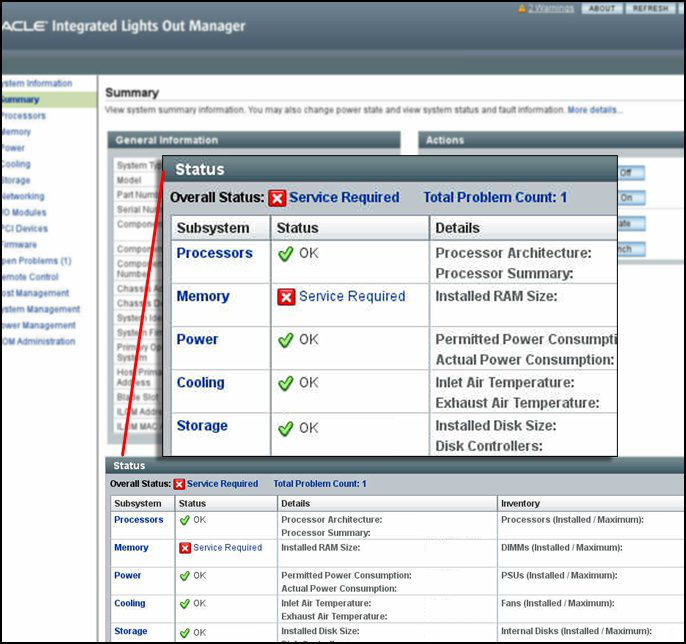
In the above example, the Status screen shows that the Memory subsystem requires service. This indicates that a hardware component within the subsystem is in a fault state.
-
To identify the component, click on Memory in the Status section.
The Memory screen appears.
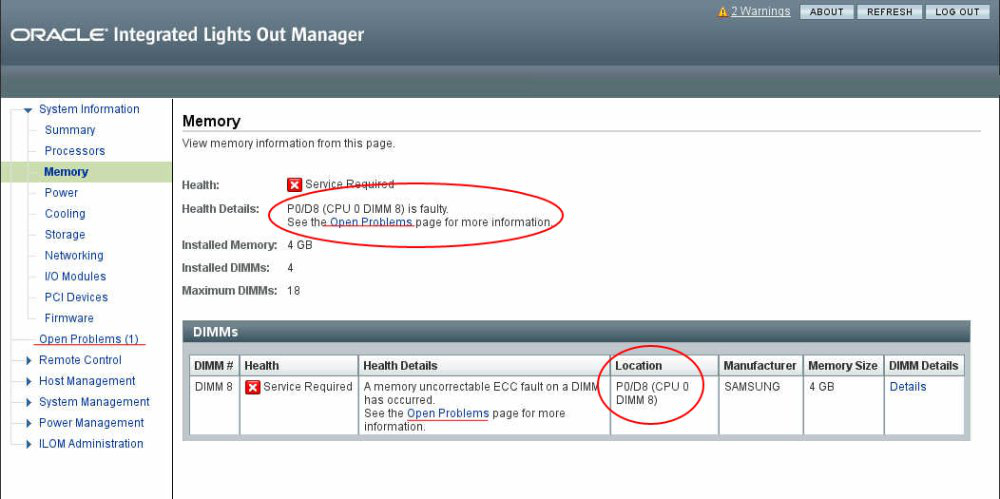
The above example shows the Memory subsystem screen and indicates that DIMM 8 on CPU 0 has an uncorrectable ECC fault.
-
To get more information, click one of the Open Problems links.
The Open Problems screen provides detailed information, such as the time the event occurred, the component and subsystem name, and a description of the issue. It also includes a link to an Oracle KnowledgeBase article.
Tip - The System Log provides a chronological list of all the system events and faults that have occurred since the log was last reset and includes additional information, such as severity levels and error counts. The System Log also includes information on devices not reported in the Subsystem Summary screen. To access the System Log, click the System Log link.In this example, the hardware fault with DIMM 8 of CPU 0 requires local/physical access to the server.
-
To prepare the server for service, see Preparing for Service.
After servicing the component, you might need to clear the fault in Oracle ILOM. For more information, refer the service procedure for the component.
- Service the component.