Remove the Left LED Indicator Module
-
Prepare the server for service.
- Power off the server and disconnect the power cords from the power supplies.
- Extend the server into the maintenance position.
- Attach an antistatic wrist strap to your wrist, and then to a metal area on the chassis.
- Remove the server top cover.
- Remove the server fan assembly door.
-
Remove the four remaining No. 2 Phillips screws (two on each side of the chassis) that secure the disk cage assembly to the server chassis.
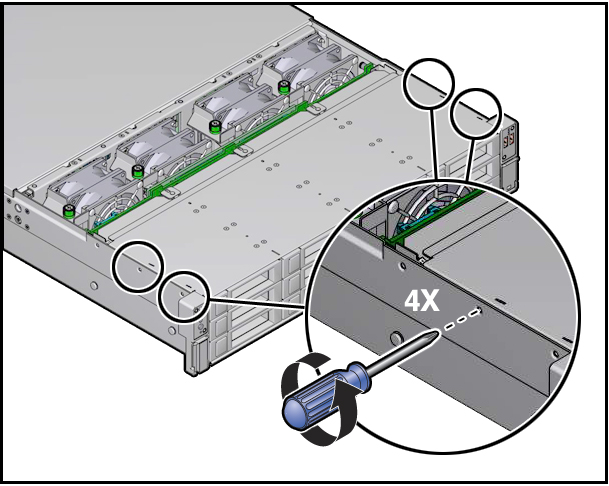
-
Remove the fan modules from the server.
See Remove a Fan Module.
-
Disconnect all cables from the front storage drive backplane.
See the procedures for your storage drive configuration in Servicing the Storage Drive Backplanes.
-
Disconnect the left LED indicator module cable and the right LED/USB indicator module cable from the motherboard [1 and 2].
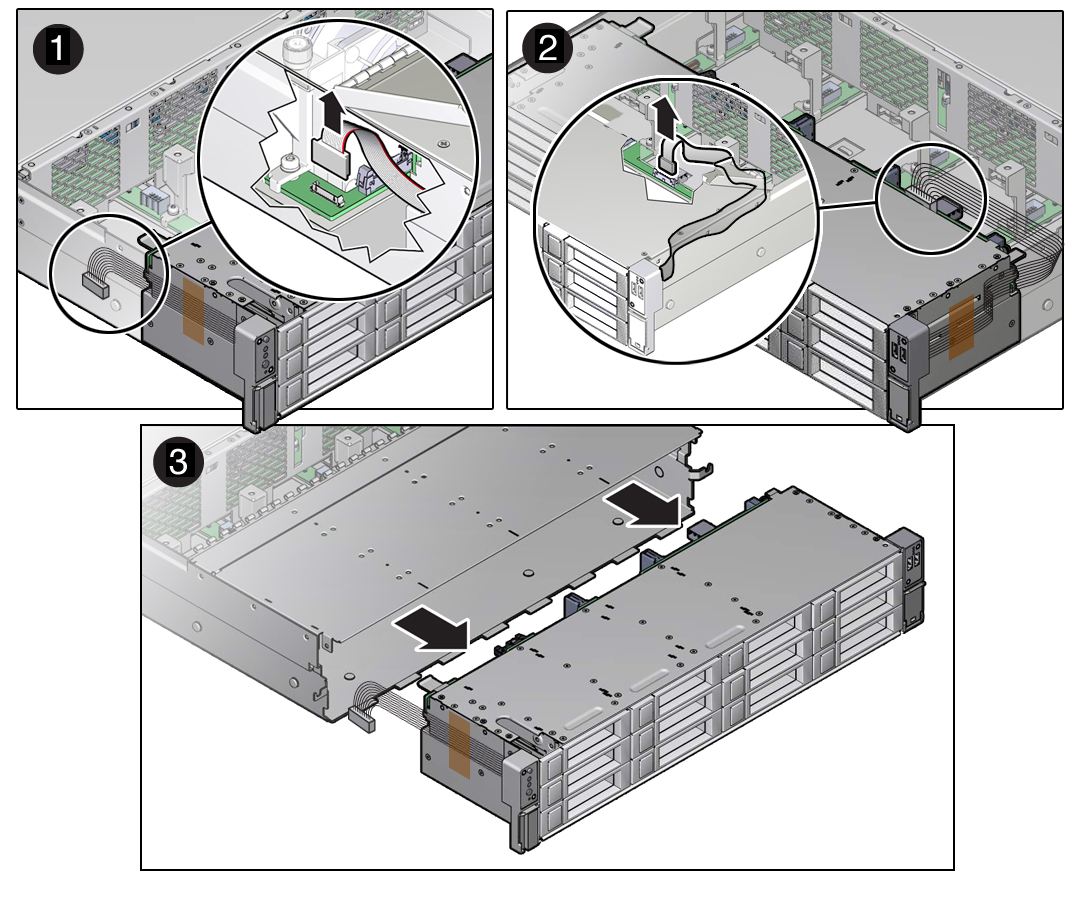
-
Slide the disk cage assembly forward, and then gently lift the disk cage assembly from the chassis [3].
Set the disk cage assembly on an anti-static mat.
-
Remove the left LED indicator module.
-
Remove the two No. 2 Phillips screws that secure the LED indicator module to the server front panel [1].
If present, remove the capping tape that secures the cable to the side of the disk cage assembly.
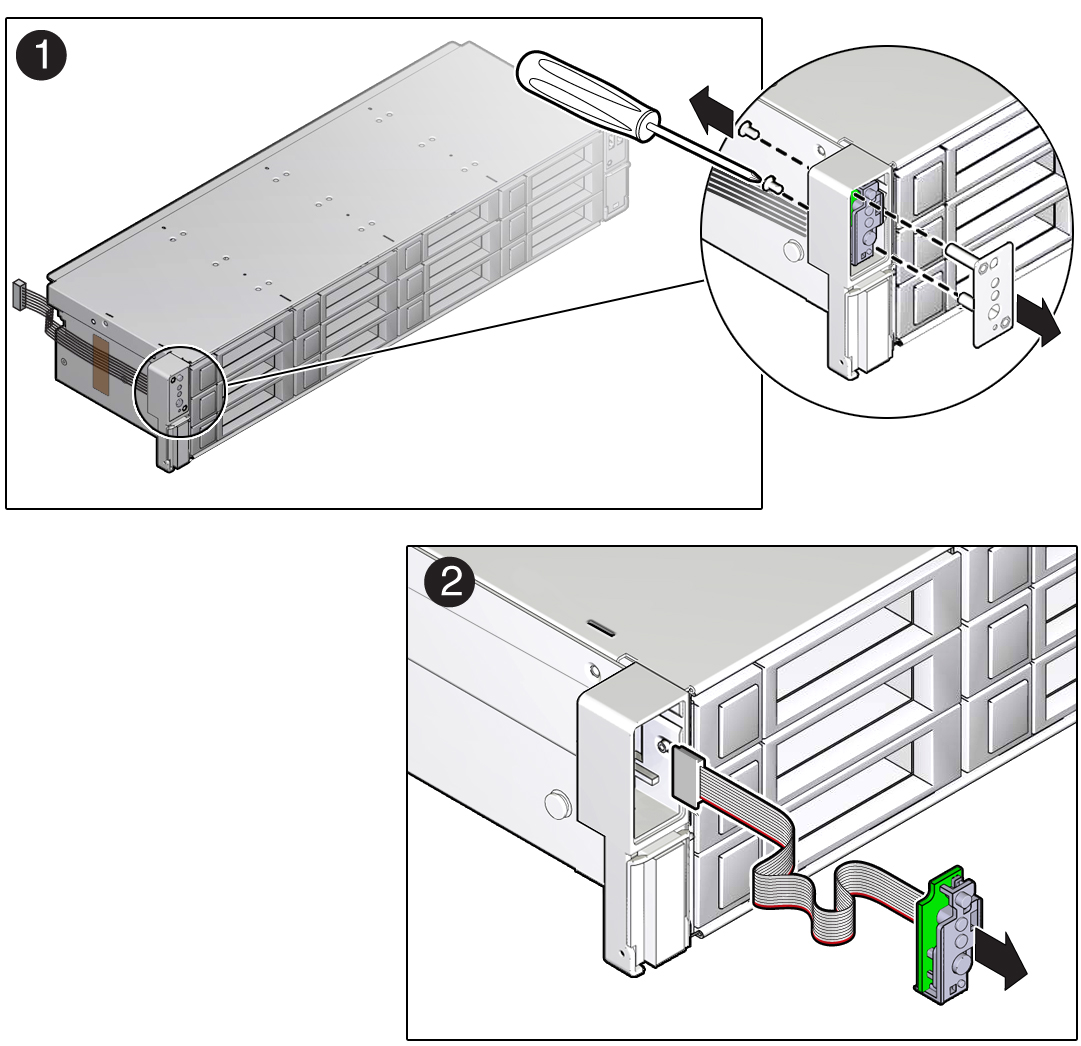
- Remove the LED indicator module from the server front panel [2].
-
Remove the two No. 2 Phillips screws that secure the LED indicator module to the server front panel [1].