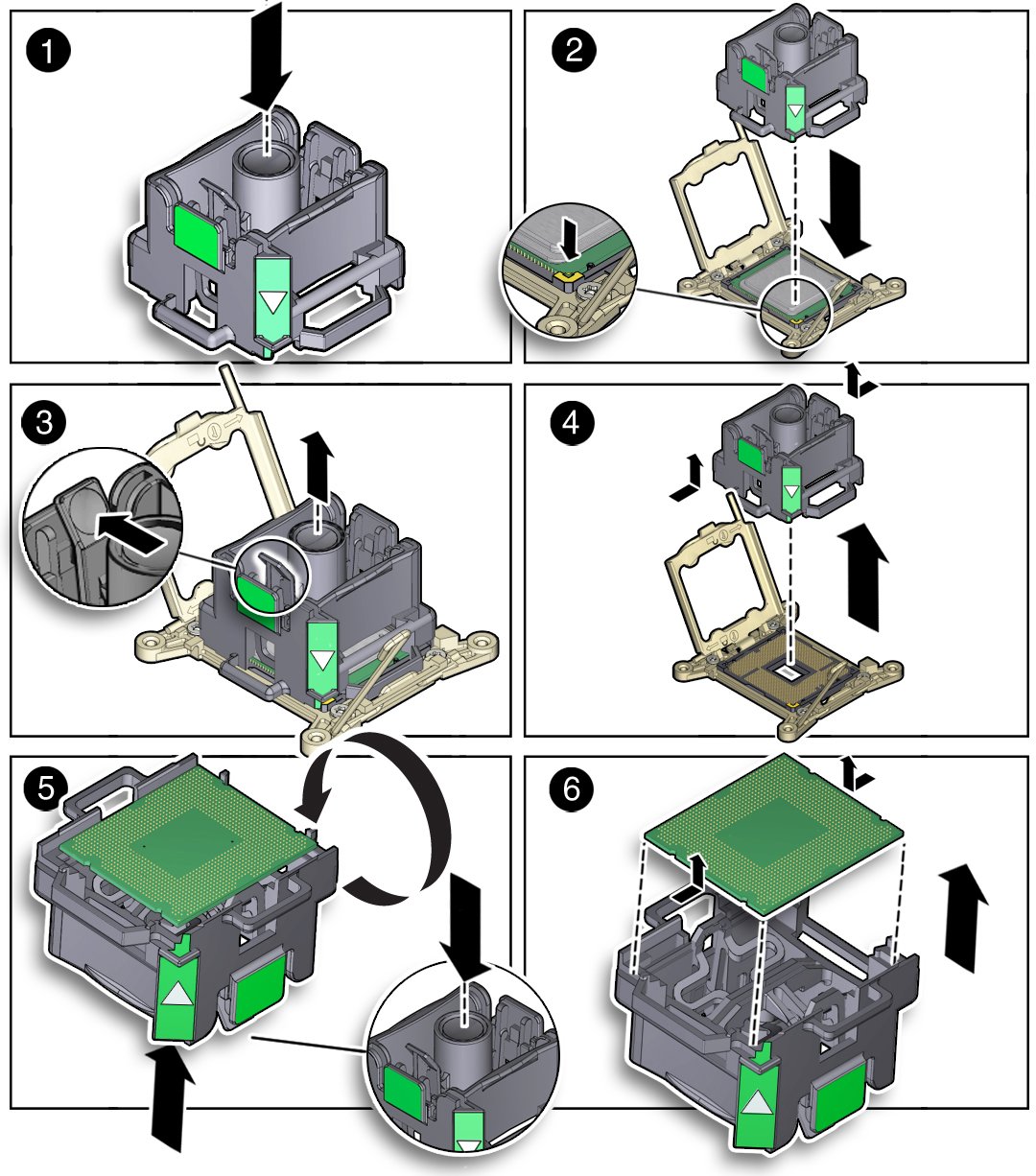Remove a Processor
 | Caution - The green color-coded processor removal and replacement tool (part number G29477-002 or later) must be used to remove the 10-core processor; otherwise, the processor or the processor socket might be damaged. |
 | Caution - Be careful not to touch the processor socket pins. The processor socket pins are very fragile. A light touch can bend the processor socket pins beyond repair. Always use the processor removal/replacement tool to remove and replace the processor. |
-
Prepare the server for service.
- Power off the server and disconnect the power cords from the power supplies.
- Attach an antistatic wrist strap to your wrist, and then to a metal area on the chassis.
- Extend the server to the maintenance position.
- Remove the server top cover.
- Swivel the air baffle into the upright position to allow access to the processors.
-
Identify the location of the faulty processor by pressing the Fault
Remind button on the motherboard I/O card.
Note - When the Fault Remind button is pressed, an LED located next to the Fault Remind button lights green to indicate that there is sufficient voltage present in the fault remind circuit to light any fault LEDs that were lit due to a failure. If this LED fails to light when you press the Fault Remind button, it is likely that the capacitor powering the fault remind circuit has lost its charge. This can happen if the Fault Remind button is pressed for a long time with fault LEDs lit or if power has been removed from the server for more than 15 minutes.The processor Fault LED for the faulty processor lights. The processor Fault LEDs are located next to the processors:
-
If the processor Fault LED is off, then the processor is operating properly.
-
If the processor Fault LED is on (amber), then the processor is faulty and should be replaced.
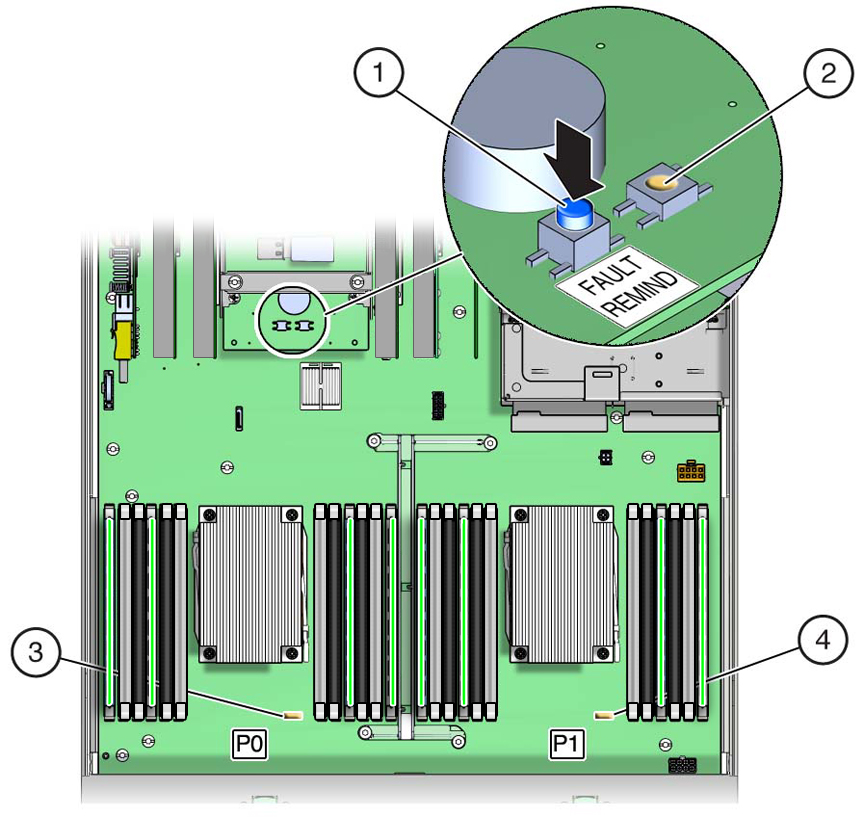 Figure LegendDescription1Fault Remind button2Fault Remind LED3Processor 0 LED4Processor 1 LED
Figure LegendDescription1Fault Remind button2Fault Remind LED3Processor 0 LED4Processor 1 LED -
-
Gently press down on the top of the heatsink to counteract the pressure of the
captive spring-loaded screws that secure the heatsink to the motherboard and
loosen the four Phillips captive screws in the heatsink using a No. 2 Phillips
screwdriver [2].
Turn the screws counterclockwise alternately one and one-half turns until they are fully released.
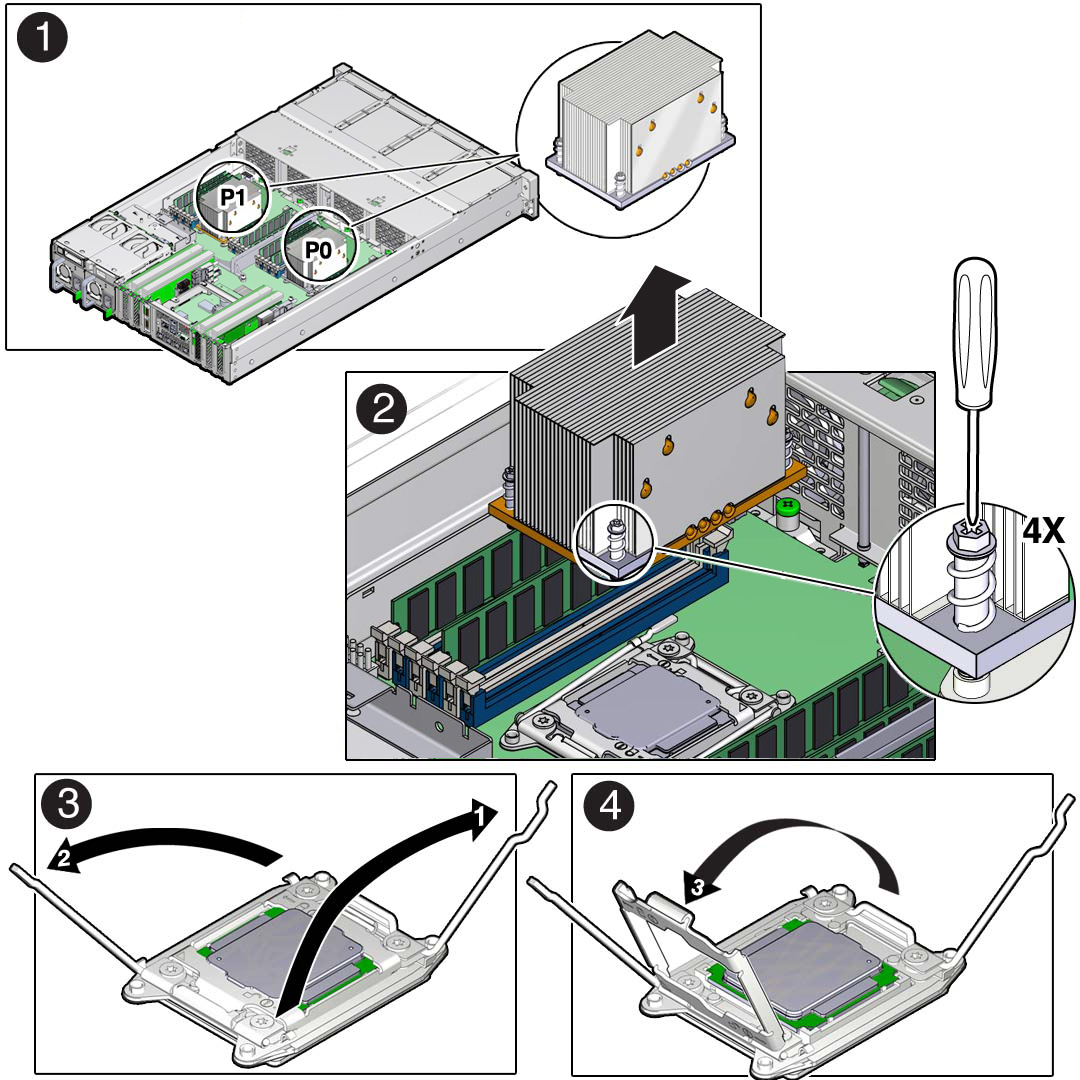
-
To separate the heatsink from the top of the processor, gently twist the
heatsink left and right, while pulling upward, and then lift off the heatsink and
place it upside down on a flat surface.
A thin layer of thermal grease separates the heatsink and the processor. This grease acts as an adhesive.
Note - Do not allow the thermal grease to contaminate the work space or other components. -
Use an alcohol pad to clean the thermal grease from the underside of the
heatsink.
Be careful not to get the thermal grease on your fingers.

Caution - Failure to clean the heatsink prior to removing the processor could result in the accidental contamination of the processor socket or other components. Also, be careful not to get the grease on your fingers, as this could result in contamination of components.
- Disengage the processor release lever on the right side of the processor socket (viewing the server from the front) by pushing down on the lever and moving it to the side away from the processor, and then rotating the lever upward [3].
- Disengage the processor release lever on the left side of the processor socket (viewing the server from the front) by pushing down on the lever and moving it to the side away from the processor, and then rotating the lever upward [3].
-
To lift the ILM assembly load plate off of the processor socket, rotate the
processor release lever on the right side of the processor toward the closed
position (the ILM assembly load plate is lifted up as the release lever is lowered
toward the closed position) and carefully swing the ILM load plate to the fully
open position [4].

Caution - Whenever you remove a processor, you should replace it with another processor and reinstall the processor heatsink; otherwise, the server might overheat due to improper airflow. For instructions for installing a processor, see Install a Processor.
-
To remove the processor from the processor socket, acquire the processor
removal/replacement tool and perform the following steps.

Caution - Before removing the processor, ensure that you are using the correct color-coded processor removal/replacement tool. For information on how to select the correct processor removal/replacement tool, see Processor Removal and Replacement Tool.
- Locate the button in the center of the top of the processor removal tool and press it to the down position [1].
-
Properly position the tool over the processor socket and lower it into
place over the processor socket [2].
To properly position the tool over the processor socket, rotate the tool until the green triangle on the side of the tool is facing the front of the server and it is over the left side of the processor socket when viewing the server from the front.
-
Press the release lever on the processor tool to release the center
button and engage the processor [3].
An audible click indicates that the processor is engaged.
- Grasp the tool by the sides and remove it from the server [4].
- Turn the tool upside down and verify that it contains the processor [5].
- While holding the processor tool upside down, press the center button on the tool to release the processor [5].
- Carefully grasp the processor by the front and back edges, lift it out of the tool and place it with the circuit side down (the installed orientation) into an antistatic container [6].
-
Carefully clean the thermal grease off the top of the processor.