Configure I/O Resource Allocation
- Access the BIOS Setup Utility menus.
-
In the BIOS Setup Utility menus, navigate to the IO Menu.
The IO Menu screen appears.
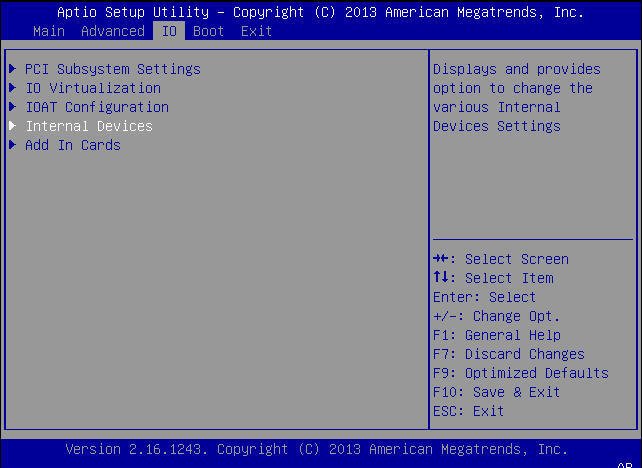
-
Select Add In Cards and press Enter to display the add-in card slots.
The Add In Cards screen appears.
-
Select the slot for which you want to configure the card, and press
Enter.
The IO resource allocation screen for that add-in card slot appears.
- Do one of the following:
- Press the F10 key to save the changes and exit the BIOS Setup Utility.