Configure TPM Support
If you intend to use the Trusted Platform Module (TPM) feature set, you must configure the server to support this feature.
Note - TPM enables you to administer the TPM security hardware in your server. For additional information about implementing this feature, refer to the Windows Trusted Platform Module Management documentation provided by your operating system or third-party software vendor.
- Access the BIOS Setup Utility menus.
-
In the BIOS Setup Utility menus, navigate to the Advanced Menu.
The Advanced Menu screen appears.
-
In the Advanced Menu screen, select Trusted
Computing.
The TPM Configuration screen appears.
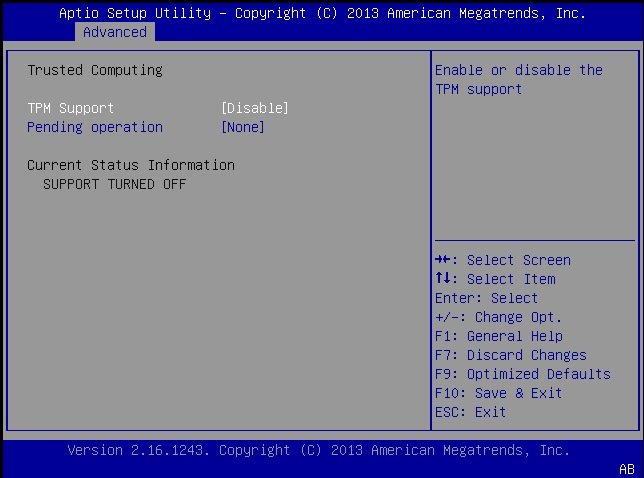
-
TPM Support is listed as Disabled (it is disabled by
default). Select TPM Support and press Enter.
A TPM Support dialog box appears.
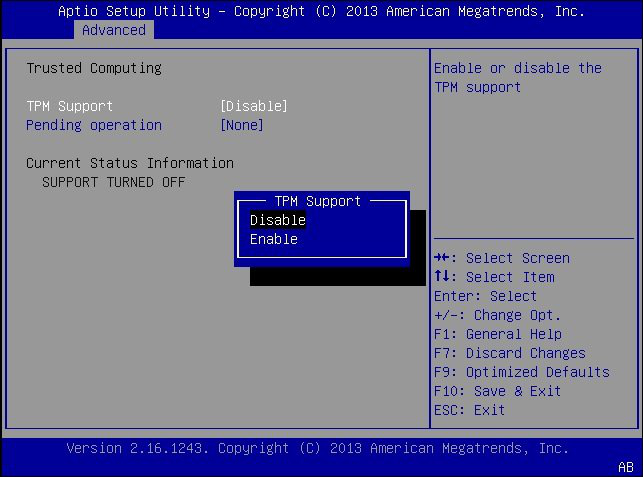
-
In the dialog box, set TPM Support to
Enable, and then press Enter.
The updated TPM Configuration screen appears.
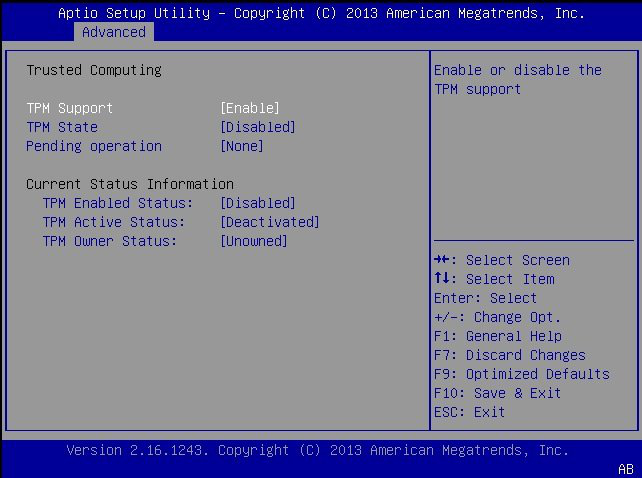
- Press the F10 key to save the changes and exit the BIOS Setup Utility.
Related Information
-
Microsoft's Windows Trusted Platform Module Management documentation