| Skip Navigation Links | |
| Exit Print View | |

|
Sun Datacenter InfiniBand Switch 648 Topic Set |
Documentation, Support, and Training
Understanding Administrative Commands
Monitoring the InfiniBand Fabric
Controlling the InfiniBand Fabric
Understanding Signal Routing Through the Switch
Understanding Switch Startup and Component Addition
Understanding ILOM on the Switch
Switching Between the ILOM Shell and the Linux Shell
Controlling ILOM Targets (CLI)
Upgrading the Switch Firmware Through ILOM (CLI)
Administering ILOM (Web Interface)
Access ILOM From the Web Interface
Monitoring ILOM Targets (Web Interface)
Controlling ILOM Targets (Web Interface)
Upgrading the Switch Firmware Through ILOM (Web Interface)
Understanding InfiniBand Cabling
Understanding Switch Specifications
Understanding the Installation
Installing the InfiniBand Software Stack
Verifying the InfiniBand Fabric
Understanding Service Procedures
Inspect the Power Supply Hardware
Inspect the Power Supply Connectors
Servicing the Fabric Cards and Fabric Card Fillers
Inspect the Fabric Card Chassis
Inspect the Fabric Card Retainer Bolts
Inspect the Fabric Card XBOW Connectors
Remove a Fabric Card or Fabric Card Filler
Install a Fabric Card or Fabric Card Filler
Servicing the InfiniBand Cables
Inspecting the InfiniBand Cables
InfiniBand Cable Identification
Inspect the InfiniBand Cable Hardware
Inspect the InfiniBand Cable Connectors
Inspect the Line Card Retainer Bolts
Inspect the Line Card XBOW Connectors
Inspect the Line Card CXP Connectors
Doing Supportive Software Tasks
Configure CMCs for Identical Addresses
Understanding Switch-Specific Commands
 | Caution - Installing the line card is a methodical task and cannot be rushed. To prevent damage to the line card or the midplane XBOW connectors, pay close attention to the procedure and work slowly. |
See the table in Servicing the Line Cards.
Otherwise, continue to Step 3.
 | Caution - You must remove any debris or gasketing material from the line card slot prior to installing the line card. Failure to clean the slot might result in damage to the line card or midplane XBOW connectors upon installation of the line card. |
Ensure that the line card is square to the chassis and not skewed.
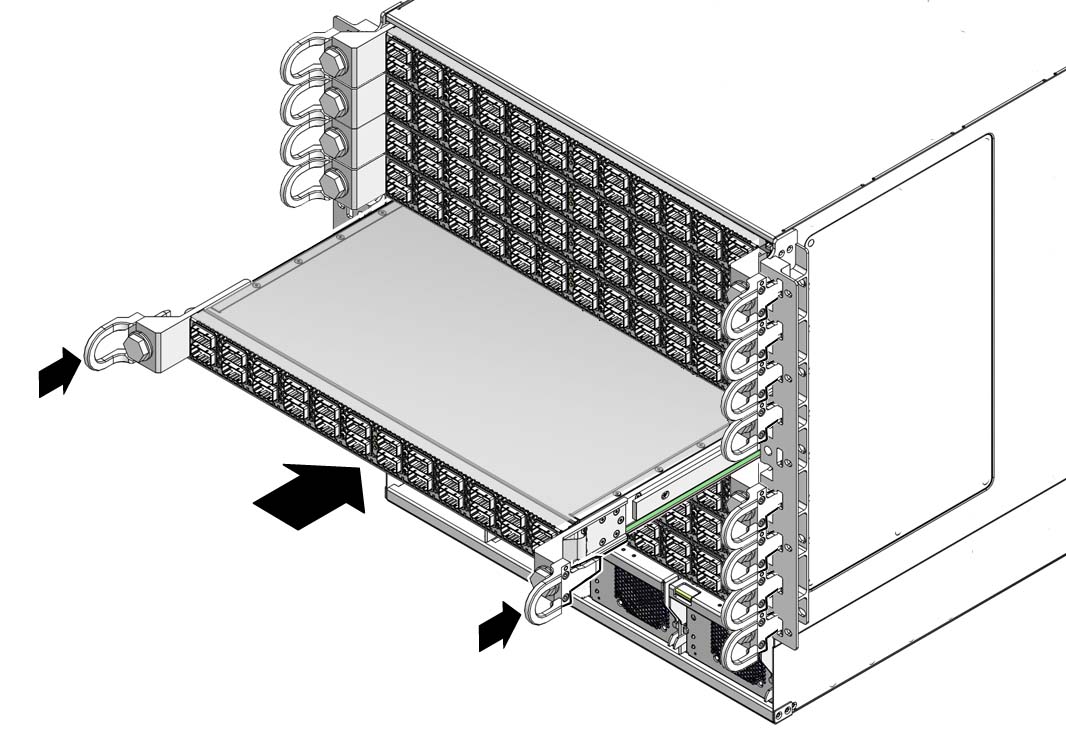
Note - Once the line card is about halfway into the slot, it is no longer necessary to bear the weight of the line card.
When you feel resistance, stop.
When you feel resistance in the retainer bolts, stop.
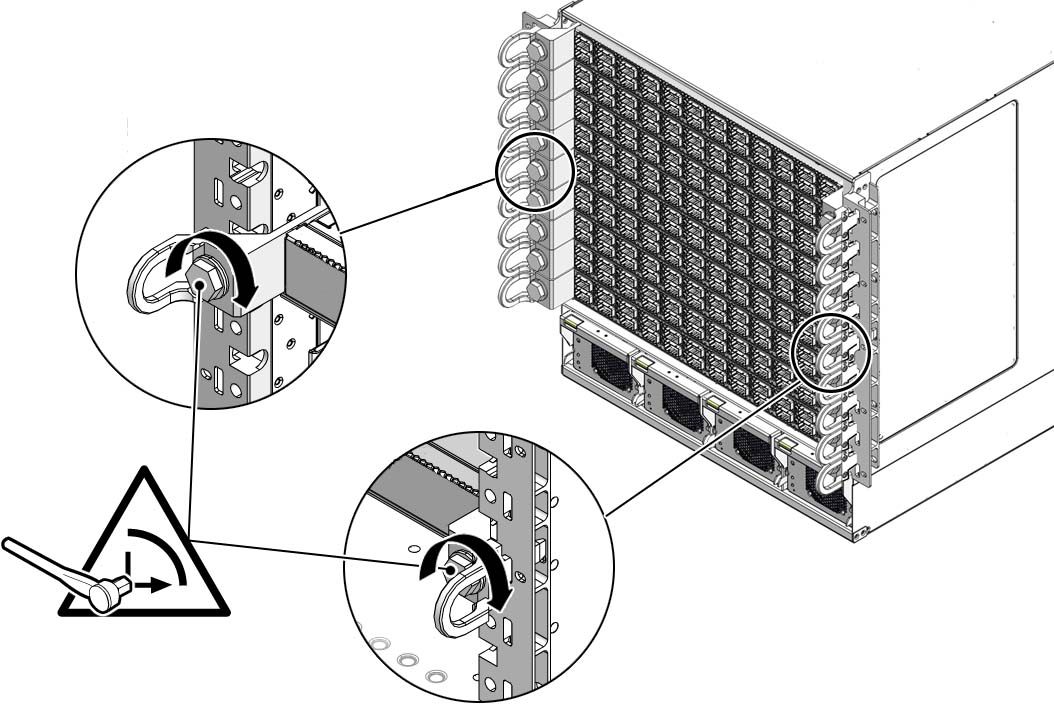
 | Caution - Do not turn the retainer bolts more than 1/4 revolution each time. Turning more than 1/4 turn damages the line card and midplane XBOW connectors. |
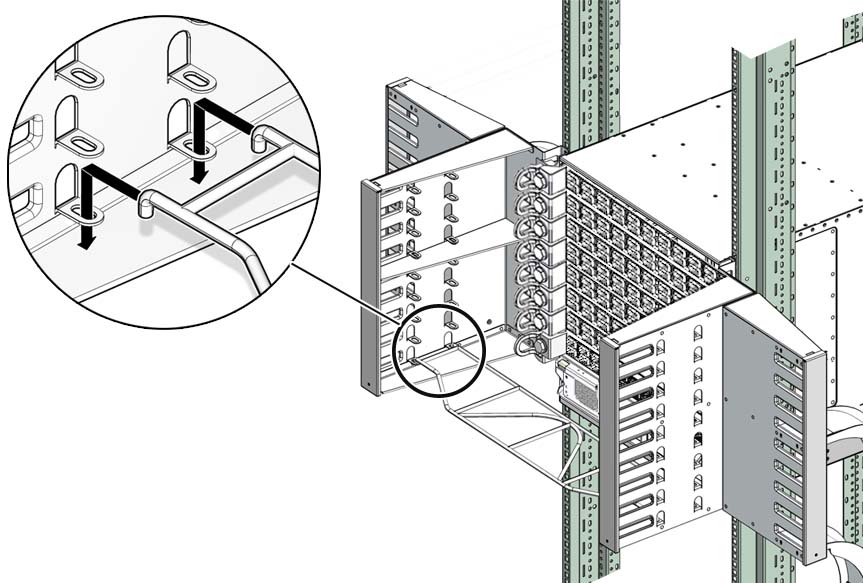
See Power On a Line Card.