| Skip Navigation Links | |
| Exit Print View | |

|
Sun Datacenter InfiniBand Switch 648 Topic Set |
Documentation, Support, and Training
Understanding Administrative Commands
Monitoring the InfiniBand Fabric
Controlling the InfiniBand Fabric
Understanding Signal Routing Through the Switch
Understanding Switch Startup and Component Addition
Understanding ILOM on the Switch
Switching Between the ILOM Shell and the Linux Shell
Controlling ILOM Targets (CLI)
Upgrading the Switch Firmware Through ILOM (CLI)
Administering ILOM (Web Interface)
Access ILOM From the Web Interface
Monitoring ILOM Targets (Web Interface)
Controlling ILOM Targets (Web Interface)
Upgrading the Switch Firmware Through ILOM (Web Interface)
Understanding InfiniBand Cabling
Understanding Switch Specifications
Understanding the Installation
Installing the InfiniBand Software Stack
Verifying the InfiniBand Fabric
Understanding Service Procedures
Inspect the Power Supply Hardware
Inspect the Power Supply Connectors
Servicing the Fabric Cards and Fabric Card Fillers
Inspect the Fabric Card Chassis
Inspect the Fabric Card Retainer Bolts
Inspect the Fabric Card XBOW Connectors
Remove a Fabric Card or Fabric Card Filler
Install a Fabric Card or Fabric Card Filler
Servicing the InfiniBand Cables
Inspecting the InfiniBand Cables
InfiniBand Cable Identification
Inspect the InfiniBand Cable Hardware
Inspect the InfiniBand Cable Connectors
Inspect the Line Card Retainer Bolts
Inspect the Line Card XBOW Connectors
Inspect the Line Card CXP Connectors
Doing Supportive Software Tasks
Configure CMCs for Identical Addresses
Understanding Switch-Specific Commands
Note - “A” cables stack on top of “B” cables. For example, the cable for 5A will stack on top of the cable for 5B.
See the table in Servicing the InfiniBand Cables.
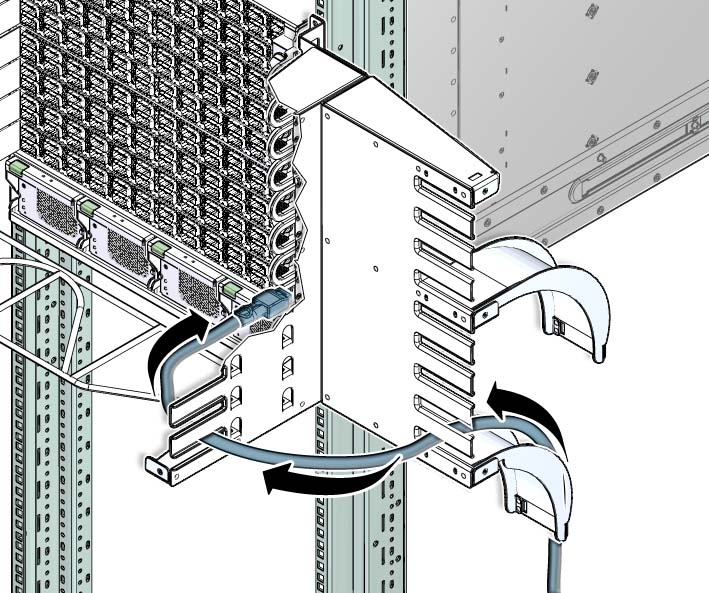
 | Caution - Do not allow any copper core InfiniBand cable to bend tighter than a 5 inch (127 mm) radius. Do not allow any optical InfiniBand cable to bend tighter than a 3.4 inch (85 mm) radius. Tight bends can damage the cable internally. |
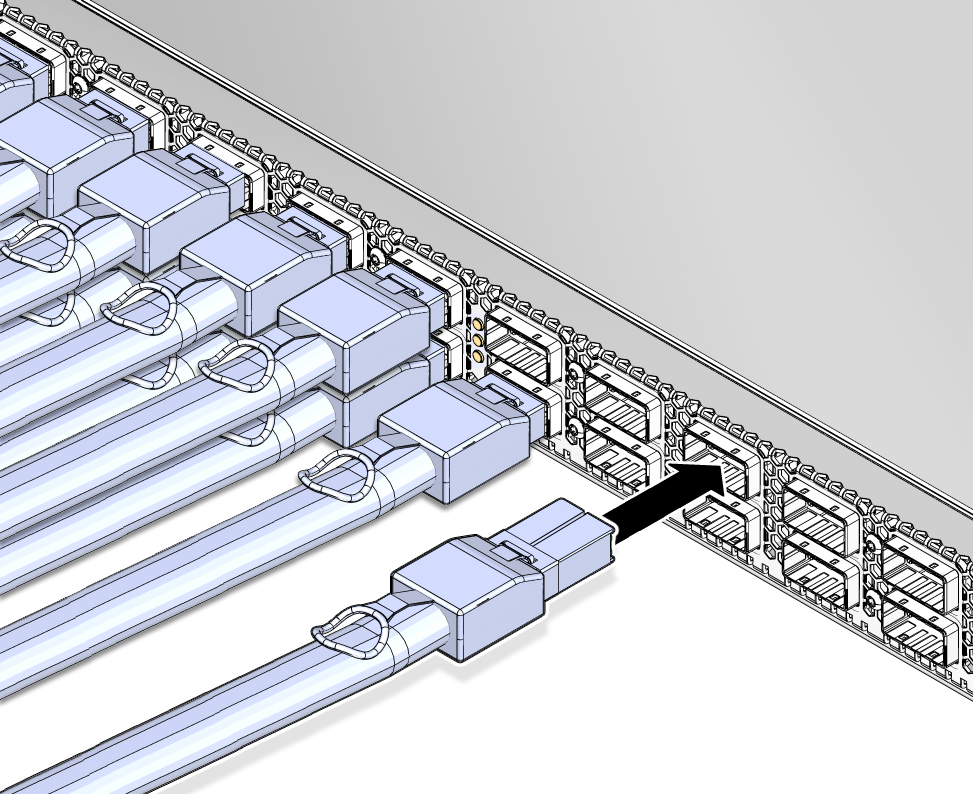
If the shell is bent or damaged, get a different cable.
Ensure that the upper shell just touches the underside of the top of the receptacle on the line card.
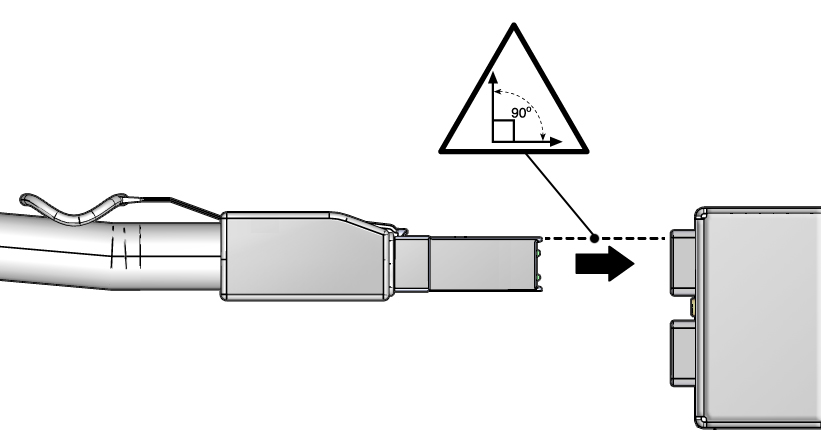
As you slide the connector in, the top of the shell should scrape against the underside of the top of the receptacle on the line card.
If you are replacing a cable at connectors 6A through 11B, repeat Step 8 through Step 10, moving to the left, working your way to connector 6A.
For example, if you are replacing cable 9A, install 9A, 8B, 8A, 7B, and so on to 6B and 6A.
If you are replacing a cable at connectors 0A through 5B, repeat Step 8 through Step 10, moving to the right, working your way to connector 5B.
For example, if you are replacing cable 2B, install 2B, 2A, 3B, 3A, and so on to 5B and 5A
If you are installing all cables as part of a line card replacement procedure, repeat Step 8 through Step 10, moving to the right, working your way to connector 5B. Then repeat Step 8 through Step 10 with the cable to connector 11A, moving to the left, working your way to connector 6B.
For example, 0B, 0A, 1B and so on to 5B and 5A. Then 11B, 11A, 10B, and so on to 6B and 6A.
# clia fruinfo IPMB_address FRU_number
where:
IPMB_address is from Component Addressing.
FRU_number is from Connector Addressing
The following example is the output for connector 2A on line card 1:
# clia fruinfo 84 6
Pigeon Point Shelf Manager Command Line Interpreter
84: FRU # 6, FRU Info
Common Header: Format Version = 1
Board Info Area:
Version = 1
Language Code = 25
Mfg Date/Time = Mar 13 10:34:00 2009 (6941434 minutes since 1996)
Board Manufacturer =
Board Product Name =
Board Serial Number =
Board Part Number =
FRU Programmer File ID =
Product Info Area:
Version = 1
Language Code = 25
Manufacturer Name = MergeOptics GmbH
Product Name = 10m, 84 Circuit iPass Stacked Active Optical Cable
Product Part / Model# =
Product Version = Rev. 50
Product Serial Number = 2612BER-0911XB0054
Asset Tag =
FRU Programmer File ID = 2612BER-0911XB0054.inf
#
Note - Retrieving FRU ID information from an InfiniBand cable is only possible if the cable supports the IPMI specification for providing FRU ID information.