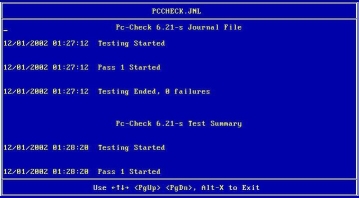View Pc-Check Files With the Text File Editor
Before You Begin
View the header of the page where you invoke the test to determine the name of the output file. For example, when you run the continuous burn-in test, the name of the output file is PCCHECK.BRN, as shown in the following figure.
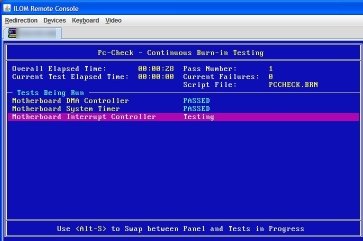
Other files include PCCHECK.JNL and PCCHECK.HII. The .HII file is especially important because it shows the entire host configuration at the time of failure.
-
On the Pc-Check main menu, select System Information Menu, and press
Enter.
The System Information Menu appears:
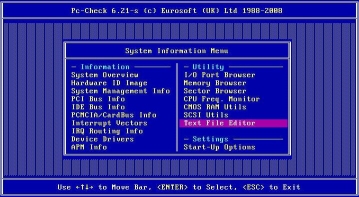
-
Select Text File Editor, and press Enter.
Pc-Check prompts for a file name.
-
Type the file name (for example, PCCHECK.JNL), and
press Enter.
The editor opens with the file displayed: