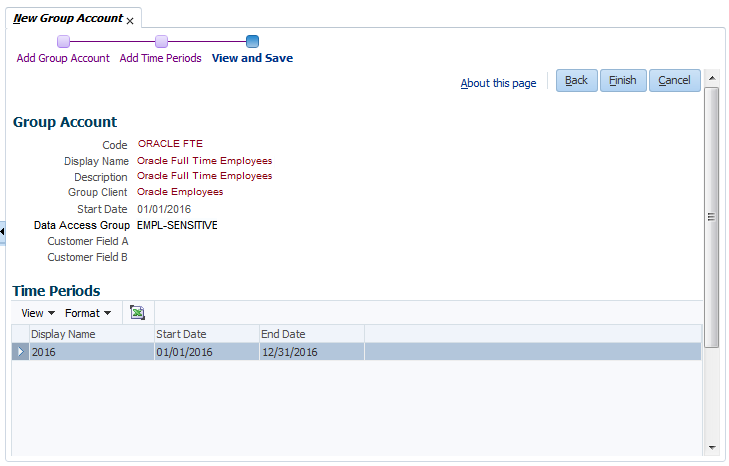Group Account
Group accounts facilitate the mechanism to offer selected enrollment products with a defined set of parameters, add-ons, premium-adjustments and premium bill allocations to a group of people who are grouped by some characteristics for example group of people belonging to a common organization or part of an organization (as employees of a company or a department of a company). The group accounts make it possible to offer benefits coverage and premium-adjustments that are uniform in nature, that is, offering the same benefits and premium-adjustments to all the members of the group for a given enrollment product.
New Group Account
Creation of a group account is a two phase process:
-
Add basic details of the group account - code, description, display name, start date, data access group, group client and the group account time period(s)
-
Add other details - Enrollment products, add-ons, availability, adjustments, parameter domains, add-on premium overrides, time periods, insurable classes and premium bill allocations for the group account via the group account page.
When a user clicks on "New Group Account", this opens a page to add a new group account. Upon completion of the basic details, the application opens the "Group Account" page in the same tab, with the basic information about the newly added group account. Here, other details can be configured.
The page for a new group account shows a configuration wizard which guides the user through the next steps. Back and forth navigation is possible using "Back" and "Next" buttons.
Step 1: Add Group Account
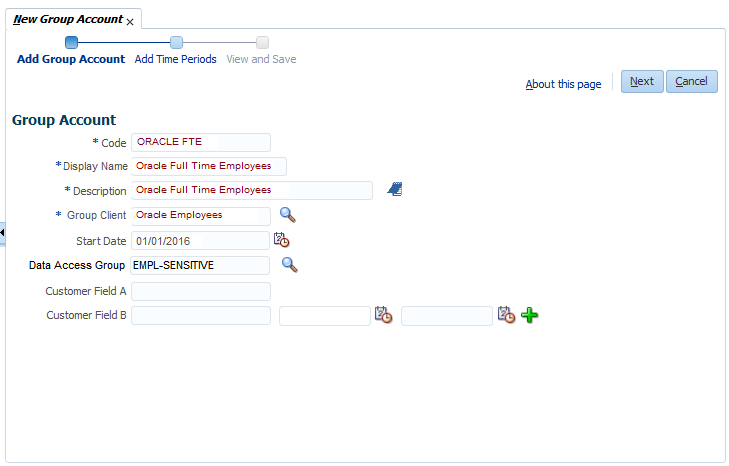
The basic details about the group account can be added here.
| Field | Description |
|---|---|
Code |
The unique code of the group account |
Display Name |
The display name of the group account |
Description |
The description of the group account |
Group Client |
The group client to which the group account belongs |
Start Date |
The reference date for the benefits limits evaluation |
Data Access Group |
The code of the data access group |
Contact Relation |
The contact relation for the group account |
Dynamic Fields |
Dynamic fields configured for group accounts. Only single-value (non-time-valid and time-valid) dynamic fields are displayed. |
Step 2: Add Group Account Time Periods
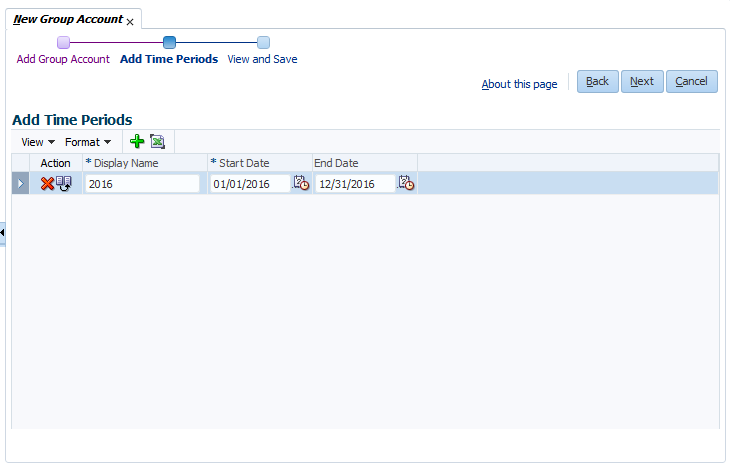
Group account time period(s) can be configured here. The following fields are available:
| Field | Description |
|---|---|
Display Name |
The display name of the group account time period. Unique for the group account. |
Start Date |
The start date for the group account time period |
End Date |
The end date for the group account time period |
Group Account Page
This page can be used to add/update/delete details of an existing group account.
The group account page consists of two sections:
-
The first section displays the basic group account information and the option to select the group account time period for which the availability, adjustments and add-on premium overrides can be configured.It is also possible to delete a group account by clicking on the delete icon provided in this section.
-
In the second section the following group account details can be configured:
The Group Account page can be accessed through the Overview page.
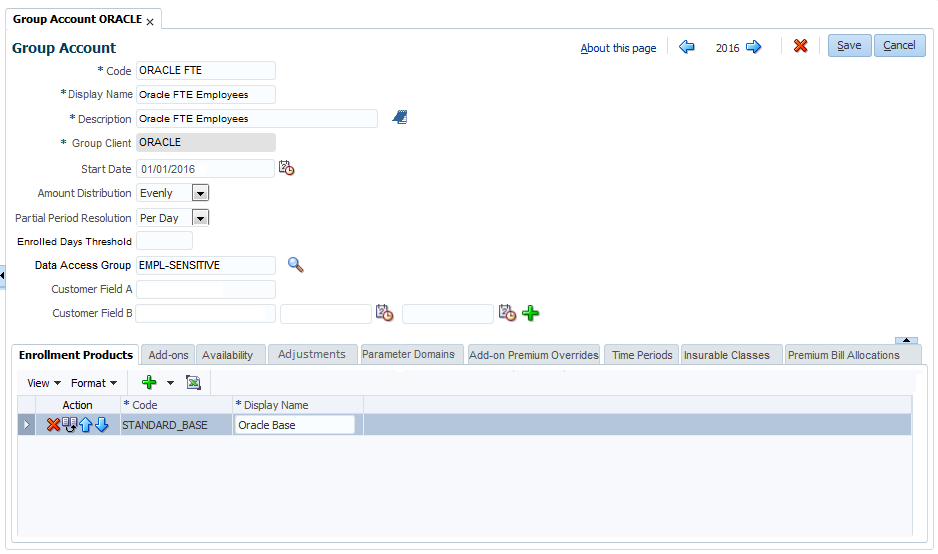
Section 1
Group Account Time Period Selection
The purpose of the time period selection is to enable the application to present a consistent view of e.g. adjustment values. If the user wants to see the details for 2015, all he/she needs to do is select the time period for calendar year 2015. Configuration of the availability, adjustment values and add-on premium overrides takes place within this time period. It is referred to as selected group account time period in the guide. Configuration of the other details (enrollment products, assigned adjustments, add-ons, parameters, time periods, insurable classes and premium bill allocations) takes place on the group account itself, not within a specific time period.
Group Account Details
This area is for the basic configurations. The following fields are available:
| Field | Description |
|---|---|
Code |
The unique code of the group account |
Display Name |
The display name of the group account |
Description |
The description of the group account |
Group Client |
The group client of the group account (non-updatable) |
Start Date |
The start date of the group account for benefits limit evaluation purposes |
Amount Distribution |
The way an amount is divided over calculation periods: on a daily basis or evenly |
Partial Period Resolution |
Charge for a partial period (per day, no charge, full period or enrolled days threshold) |
Enrolled Days Threshold |
The enrolled days threshold for the partial period resolution |
Data Access Group |
The code of the data access group |
Dynamic Fields |
Dynamic fields configured for group accounts |
Dynamic Records |
The dynamic records that are configured for group accounts. Per dynamic record only the values for the first two columns are displayed. The display or usage name of the dynamic record links to a detail dialog where the user can view all values. |
Section 2
The details are grouped into tabs - Enrollment Products, Add-ons, Availability, Adjustments, Parameter Domains, Add-on Premium Overrides, Time Periods, Insurable Classes and Premium Bill Allocations.
Enrollment Products
In this tab the user can specify which enrollment products are packaged together in a group account. The following fields are available:
| Field | Description |
|---|---|
Display Sequence |
The display sequence for the enrollment product within the group account |
Code |
Specifies the enrollment product that is offered by the group account |
Display Name |
The display name for the group account product |
The enrollment product is not added within the context of the selected group account time period because it is time independent.
Add-ons
In this tab the user can specify which add-ons are packaged together in a group account.
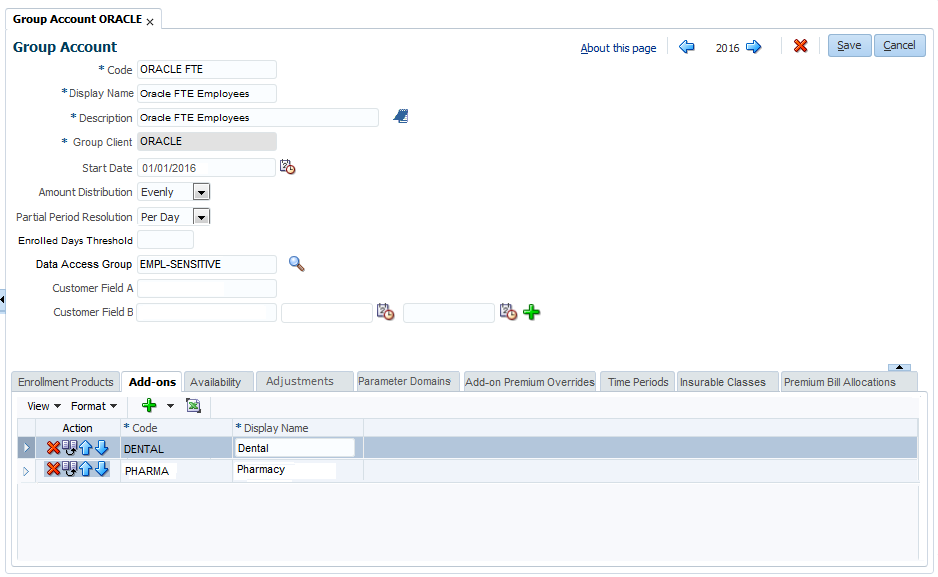
The following fields are available:
| Field | Description |
|---|---|
Display Sequence |
The display sequence for the add-on within the group account |
Code |
Specifies the add-on that is offered by the group account |
Display Name |
The display name for the group account add-on |
The add-on is not added within the context of the selected group account time period because it is time independent.
Availability
In this tab the user can specify for which time periods and insurable classes the enrollment products and add-ons are available in the group account. Only 'available' products and add-ons can be included in a group account policy.
This tab holds four sections.
-
Enrollment Products The upper left section displays the enrollment products that are packaged in this group account. Selecting a row in this section sets the context for the third section.
-
Add-ons The lower left section displays the add-ons that are packaged in this group account. Selecting a row in this section sets the context for the fourth section.
-
Group Account Available Products In the upper right section the user can specify for which insurable class(es) a packaged enrollment product is available in a specific group account period. This section is in the context of the group account product selected in the upper left section and the group account period from the time-slider at the top of the page.
-
Group Account Available Add-ons In the lower right section the user can specify for which insurable class(es) a packaged add-on is available for the group account available product in the upper right section. This section is in context of the group account available product selected in the upper right section and the add-on selected in the lower left section. Through the group account available product, the availability is in context of the group account time period from the time-slider at the top of the page.
The upper right section displays a row 'Not applicable' plus all the insurable classes that have been defined for the group account. By checking an insurable class row the enrollment product is made available for group account policy enrollments with this insurable class. By checking the 'Not applicable' row the enrollment product is made available for all group account policy enrollments with or without an insurable class. By unchecking the availability is removed. This section provides a topmost check-box. Checking this box checks all rows, unchecking this box unchecks all rows.
The lower right section displays the insurable class that is in context in the upper right section (group account available product). If the 'Not Applicable' row is displayed in the upper right section, this is also the row that is displayed in the lower right section. By checking the row the add-on is made available for the group account policy enrollments with this insurable class. By checking the 'Not applicable' row the add-on is made available for all group account policy enrollments with or without an insurable class. By unchecking the availability is removed.
Group account availability does not impact the availability of products and add-ons for individual (non-group account) policy enrollment.
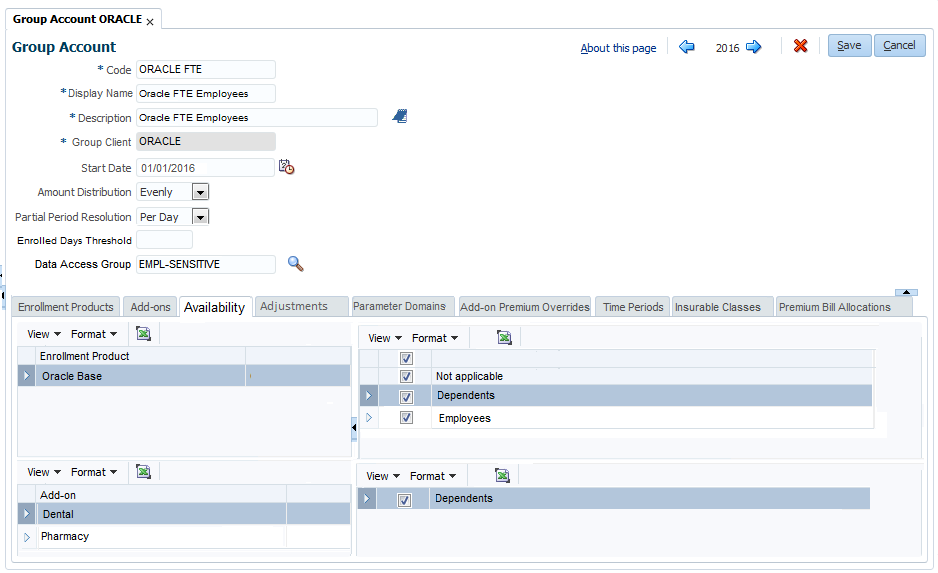
Adjustments
In this tab the user can specify adjustment types (i.e the adjustments that apply) and adjustment sequences (that is the order in which the adjustments apply) for a packaged enrollment product. These group account product 'assigned' adjustments have their own time validity (start and end dates), so they are not in the context of the selected group account time period. The user however does have the option to override the adjustment values for the available adjustment rules within the context of the selected group account time period. More information on the adjustment setup can be obtained from the section "Adjustment Rules" in the premium configuration guide.
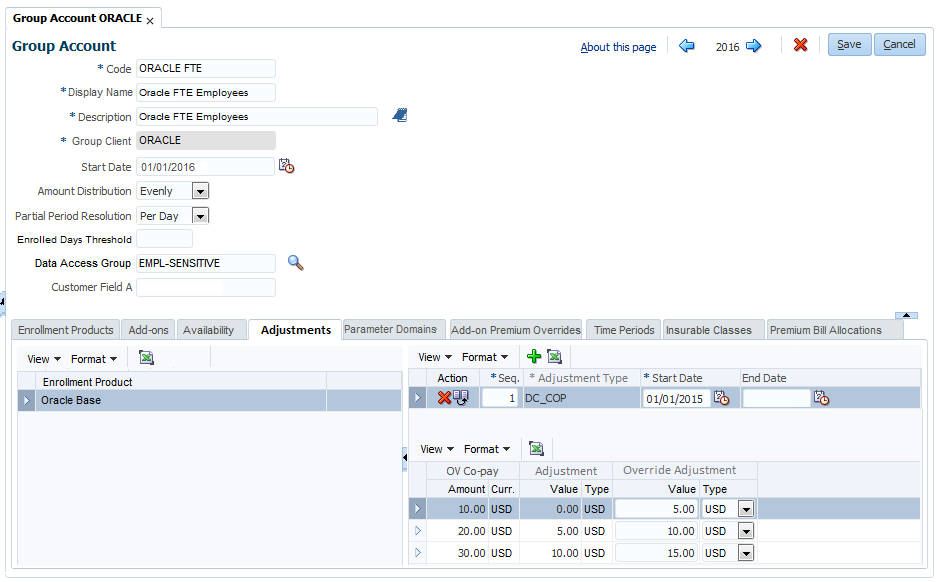
This tab holds three sections:
-
Enrollment Products
The section on the left side displays the enrollment products that are packaged in this group account. Selecting a row in this section sets the context for the second and third section. -
Group Account Product Adjustments
-
Adjustment Rules and Values
The following fields can be entered in the second section:
| Field | Description |
|---|---|
Sequence |
The sequence in which the different types are calculated |
Adjustment Type |
The schedule definition of the type group account adjustment |
Start Date |
The start date of the assignment of the adjustment |
End Date |
The end date of the assignment of the adjustment |
The adjustments are calculated in the ascending order of the sequence. This is especially relevant for the adjustments that are based on a percentage. The adjustment types having the same sequence, say N, take the same base amount for the percentage based adjustment calculations and it is premium +/- all the adjustments up to and including (N-1) sequence. More information on how adjustment amounts are evaluated can be found in the implementation guide for premium calculation.
The third section is shown in the context of the second section. The following fields are available:
| Fields | Description |
|---|---|
All columns as specified under the Adjustment Type |
|
Adjustment |
Specifies the amount (including currency) or percentage by which the premium is reduced or increased |
Override Adjustment |
Specifies the overridden amount (including currency) or percentage at the level of the group account by which the premium is reduced or increased |
Multiple default time periods and group account time periods
Let us revisit the Example 3 Co-payment value discount from the chapter Adjustment Rules in the Premium Configuration guide for understanding how the column values and adjustment values apply when multiple time periods are involved.
The example mentioned has one time period "Calendar year 2015". This is extended to two default time periods.
The following default time periods are defined
| Display Name | Start Date | End Date |
|---|---|---|
Calendar year 2015 |
1/1/2015 |
31/12/2015 |
Calendar year 2016 |
1/1/2016 |
31/12/2016 |
The adjustment rules for Calendar year 2015 are:
| Adjustment Rules | |
|---|---|
OV Co-pay |
Adjustment |
10.00 USD |
0.00 USD |
20.00 USD |
-5.00 USD |
30.00 USD |
-10.00 USD |
The adjustment values, if not zero, have a negative sign because they are a discount.
The column values for OV Copay are changed for the next year and the adjustment rules for Calendar year 2016 are set up as:
| Adjustment Rules | OV Co-pay |
|---|---|
Adjustment |
12.00 USD |
0.00 USD |
22.00 USD |
-5.00 USD |
32.00 USD |
In the example mentioned, the Co-payment value adjustment is configured for the enrollment product COPAY PLAN in the group account ORCL. Here we will try to understand how the different adjustment rules will apply within the context of the group account time period.
Consider that group account time periods are defined as:
| Display Name | Start Date | End Date |
|---|---|---|
ORCL Plan 2015-1 |
1/6/2015 |
31/12/2015 |
ORCL Plan 2016-1 |
1/1/2016 |
30/6/2016 |
ORCLPan 2016 -2 |
1/7/2016 |
31/12/2016 |
The adjustment rule consists of two things: the column value and the adjustment value. The column values applicable to the adjustment rules are the values defined for the applicable default time period. The adjustment value is either the default adjustment value or the group account product specific adjustment value.
How is a group account time period mapped to a default time period?
The application looks at the start date of the selected group account time period and determines the default time period to which the start date belongs to. Hence for the ORCLPlan 2015-1, the applicable default time period is Calendar year 2015.
The group account product adjustment and adjustment rules for product COPAY PLAN within group account time periodORCLPlan 2015-1 without overriding values are shown below.
| Group Account Product Adjustment | ||
|---|---|---|
Seq. |
Code |
Start Date |
End Date |
1 |
DC_COP |
| Adjustment Rules | OV Co-pay |
|---|---|
Adjustment |
10.00 USD |
0.00 USD |
20.00 USD |
-5.00 USD |
30.00 USD |
For the group account time periodORCLPlan 2016-1, the corresponding default time period changes to Calendar year 2016. The group account product adjustment specified above does not have an end date so it also applies in Calendar year 2016. The adjustment rules for COPAY PLAN within group account time periodORCLPlan 2016-1 with adjustment values modified at group account product level look like:
| Adjustment Rules | |
|---|---|
OV Co-pay |
Adjustment |
12.00 USD |
-2.00 USD |
22.00 USD |
-6.00 USD |
32.00 USD |
-11.00 USD |
For the group account time periodORCLplan 2016-2 the applicable default time period is still Calendar year 2016, so the column values continue to be the same as they were for ORCL plan 2016-1, however the overriding adjustment values can be different.
| Adjustment Type | Seq. | Code |
|---|---|---|
Override Value |
1 |
DC_COP |
| Adjustment Rules | |
|---|---|
OV Co-pay |
Adjustment |
12.00 USD |
-2.00 USD |
22.00 USD |
-6.00 USD |
32.00 USD |
-10.00 USD |
Here the adjustment value for OV Co-pay 32.00 is reduced to -10.00 in ORCL plan 2016-2.
Parameter Domains
In this tab the user can specify parameter domains configured for the enrollment product(s) packaged in the group account. The group account specific parameter domains for these parameters can be configured here. Refer to the section "Schedule Definition" in the premium configuration guide for the details on parameters.
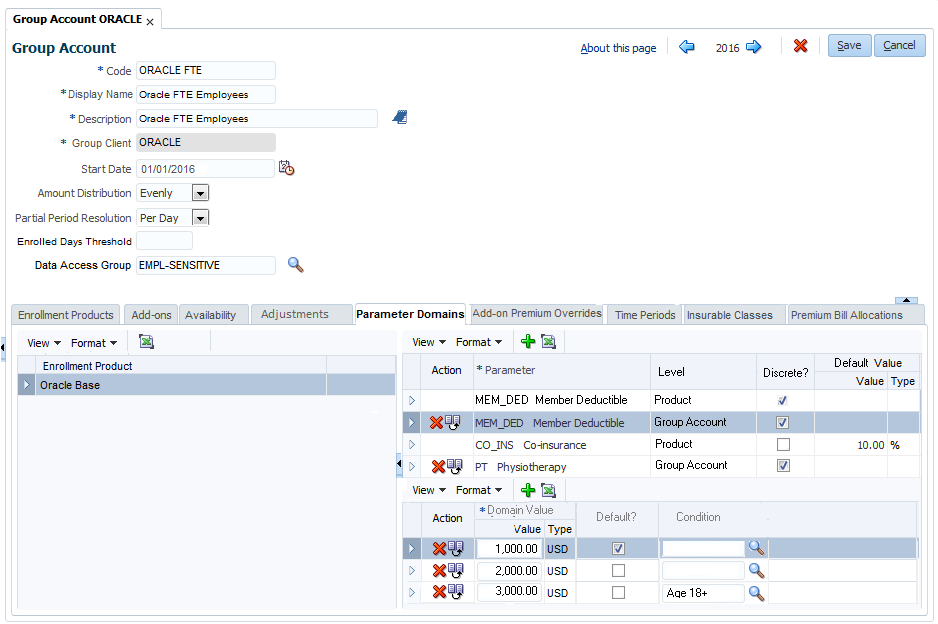
This tab holds three sections:
-
Enrollment Products
The section on the left side displays the enrollment products that are packaged in this group account. Selecting a row in this section sets the context for the second and third section. -
Parameter Domains
-
Domain Values
Parameter Domains
This section shows the parameter domains configured for the enrollment product in context as well as the group account specific parameter domains. Enrollment product parameter domains cannot be edited here, they are shown as a reference. When a user wants to define a group account specific parameter domain, he or she can define a new parameter domain for the same parameter alias. The group account specific parameter domain takes preference, the enrollment product parameter domain stays visible for reference purposes.
The following fields are available:
| Field | Description |
|---|---|
Parameter |
The parameter alias to which the defined parameter domain belongs to |
Level |
Product or Group Account. Indicates the whether the parameter domain is inherited from the enrollment product or defined for the group account. |
Discrete? |
Indicator that defines whether the parameter domain contains a list of discrete domain values or that the parameter domain has a non discrete value. |
Default Value |
Specifies the default amount (including currency), percentage or number for the parameter. The type is defined on the selected parameter alias (the user cannot choose the currency for amount values; it is derived from the enrollment product that is in context). This field is only enabled for non discrete parameter domains. |
Domain values
In this section you can define the specific values for the parameter domain in context. This section is only enabled for discrete parameter domains on group account level.
| Field | Description |
|---|---|
Domain Value |
Specifies the amount (including currency), percentage or number for the parameter. The type is defined on the selected parameter alias (the user cannot choose the currency for amount values; it is derived from the enrollment product that is in context). |
Default? |
Indicator that defines which value is the default value for the parameter domain in the context of the enrollment product or group account |
Condition |
Code of the dynamic logic condition that applies to the domain value. |
Start Date |
The start date of the parameter domain value. |
End Date |
The end date of the parameter domain value. |
Add-on Premium Overrides
In this tab the user can specify add-on premium overrides for the enrollment product add-ons packaged in the group account. The add-on premium schedules for the enrollment products that are added in the enrollment products tab are available here. The system selects the applicable enrollment product time period to which the start date of the selected group account time period belongs to and shows all the add-ons premium schedules configured for the enrollment product within that time period.
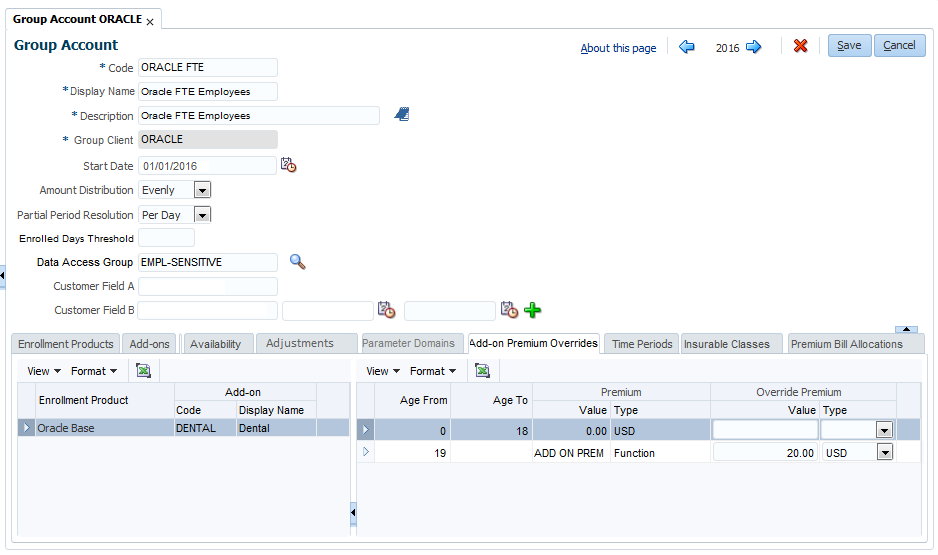
This tab holds two sections:
-
Add on premium schedules
The section on the left side displays the enrollment products that are packaged in this group account. Selecting a row in this section sets the context for the second and third section. -
Add on premium schedule lines + override values
The following fields are displayed for the add-on premium schedules:
| Field | Description |
|---|---|
Enrollment Product |
The display name of the enrollment product for the group account |
Add-on |
The code and display name of the add-on |
The premium value for the add-ons configured on the enrollment product can be overridden here.
The following fields are available for the add-on premium overrides:
| Field | Description |
|---|---|
All columns as specified under the Schedule Definition |
|
Premium |
Specifies the amount (including the currency for amount values which is specified on the enrollment product that is in context), percentage or the dynamic logic function that calculates the amount by which the premium is increased |
Override Premium |
Specifies the overridden amount (including the currency for amount values which is specified on the enrollment product that is in context), percentage or a dynamic logic function that calculates the amount by which the premium is increased at the level of group account product within the group account time period |
The modified add-on premiums are added within the context of the selected group account product and group account time period.
Group Account Time Periods
In this tab the user can specify time periods, that is a slice of time that is used in the context of the group account. They are used to enable the availability, adjustments and add-on premium overrides to change over time. Refer to the section "Time Period" in the Premium Configuration guide for details on the time period.
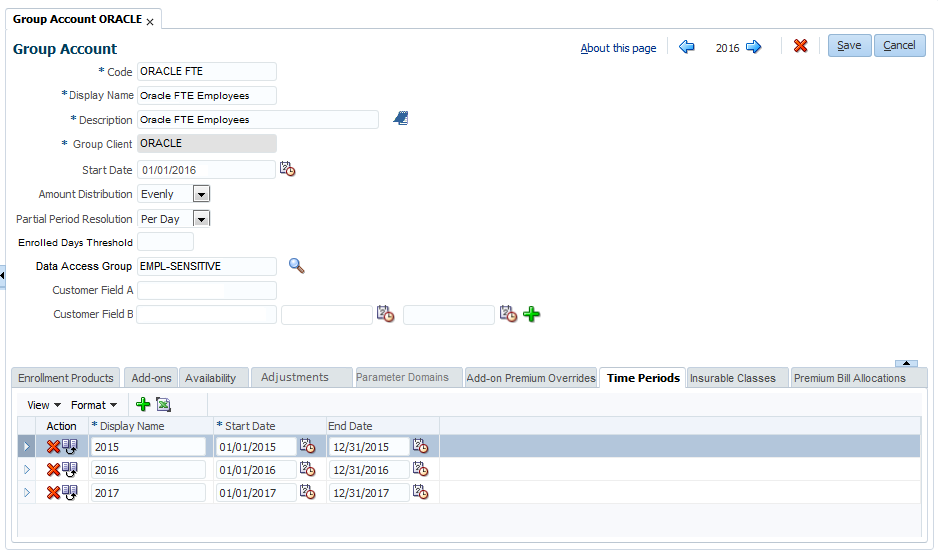
The following fields can be entered:
| Field | Description |
|---|---|
Display Name |
The display name of the group account time period |
Start Date |
The start date for the group account time period |
End Date |
The end date for the group account time period |
Insurable Classes
In this tab the user can specify the usage of insurable classes within the group account. The insurable class is not added within the context of the selected group account time period because it is time independent. This tab also displays the availability of products and add-ons for the insurable class within the group account period of the time-slider.
This tab holds two sections:
-
Insurable Classes
The section on the left side allows the user to include or exclude insurable classes from the group account. Selecting a row in this section sets the context for the second section. -
Available Products and Add-ons
The section on the right side display the products and the add-ons that are available for the insurable class in the left section. Add-ons are available in the context of a product.
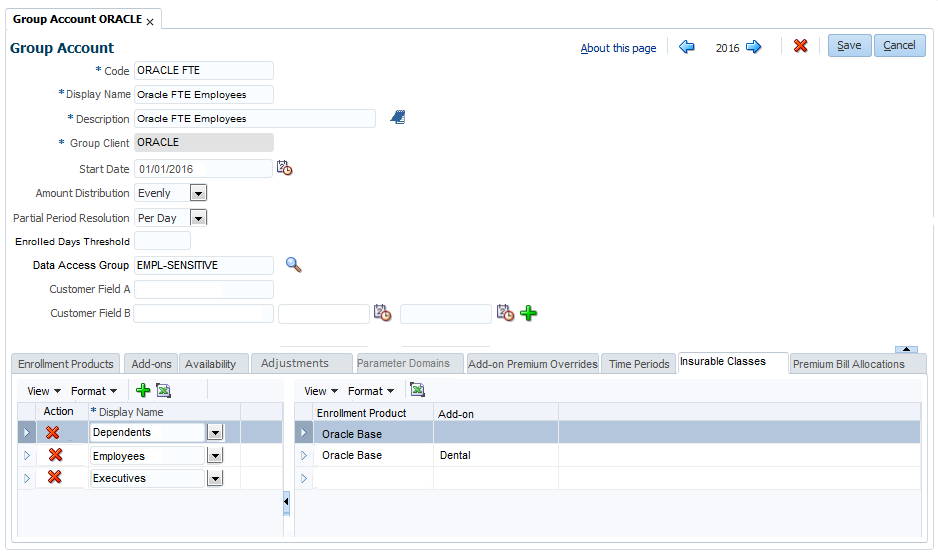
Premium Bill Allocations
In this tab the user can specify premium bill allocations (which includes bill receivers) for the group account.
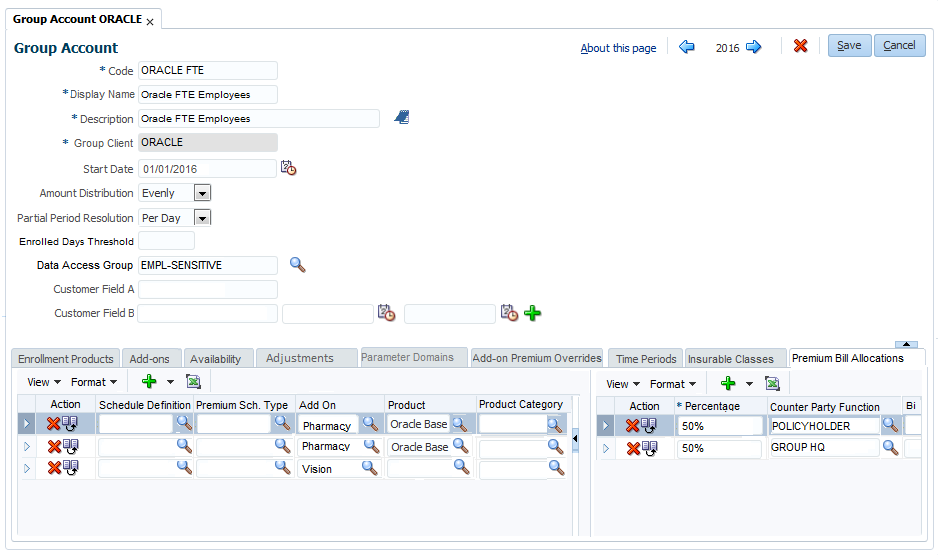
This tab holds two sections:
-
Premium Bill Allocation
The section on the left side allows the user to define premium bill allocations for this group account. Selecting a row in this section sets the context for the second section. -
Bill Receiver
The section on the right side allows the user to define bill receivers in a premium bill allocation
Premium Bill Allocations
The following fields can be entered:
| Field | Description |
|---|---|
Schedule Definition |
The code of the schedule definition |
Premium Schedule Type |
The code of the premium schedule type |
Add On |
The display name of the add-on |
Product |
The display name of the product |
Product Category |
The code of the product category |
Class |
The display name of the insurable class |
Start Date |
The start date of the allocation |
End Date |
The end date of the allocation |
All fields (except start date) are optional. It is possible to create an 'empty' premium bill allocation. This premium bill allocation then applies to the entire group account. The premium bill allocation is not added within the context of the selected group account time period because it has its own time validity.
Bill Receivers
The following fields can be entered:
| Field | Description |
|---|---|
Percentage |
The percentage of the premium that this bill receiver has to pay |
Counter Party Function |
The dynamic logic function that is used to determine the counter party for the bill receiver |
Billing Account |
The code of the group client billing account |