Policy Statuses
The status of a policy reflects the policy’s position in the flow. A policy can have only one status at a time. The following policy statuses exist:
| Status | Description |
|---|---|
Edit |
The policy is entered or set back from other statuses to be edited; it is not yet (re)submitted |
In Process |
The policy is being processed |
Pended |
The policy is pended; processing is suspended |
Approved |
The policy is approved (final status) |
Canceled |
The policy is canceled (final status) |
Status Transitions
The status transitions are depicted in the image below:
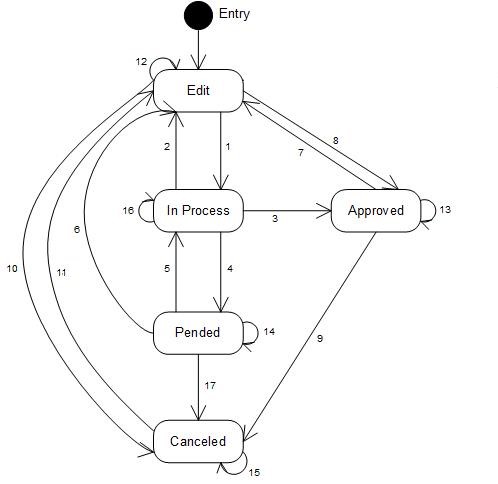
| # | Transition | Description |
|---|---|---|
1 |
Edit → In Process |
Policy is submitted in the View and Edit Policy user interface page, through the Policy In integration point or through the Submit HTTP API operation |
2 |
In Process → Edit |
|
3 |
In Process → Approved |
No fatal messages are attached to the policy during processing |
4 |
In Process → Pended |
One or more pend reasons are attached to the policy during processing |
5 |
Pended → In Process |
Pended policy is submitted in the View and Edit Policy user interface page or through the Submit HTTP API operation |
6 |
Pended → Edit |
Pended policy is set back to the Edit status in the View and Edit Policy user interface page or through the Policy In integration point |
7 |
Approved → Edit |
Approved policy is set back to the Edit status in the View and Edit Policy user interface page or through the Policy In integration point |
8 |
Edit → Approved |
Policy is reverted to a previous version in the View and Edit Policy user interface page |
9 |
Approved → Canceled |
Approved policy is canceled in the View and Edit Policy user interface page or through the Cancel HTTP API operation |
10 |
Edit → Canceled |
Policy is canceled in the View and Edit Policy user interface page or through the Cancel HTTP API operation |
11 |
Canceled → Edit |
Canceled policy is set back to the Edit status in the View and Edit Policy user interface page or through the Policy In integration point |
12 |
Edit → Edit |
Note that this is not an actual status transition, i.e. it will not be shown in the policy status history |
13 |
Approved → Approved |
|
14 |
Pended → Pended |
Note that this is not an actual status transition, i.e. it will not be shown in the policy status history |
15 |
Canceled → Canceled |
Attached policy data is edited and saved in the View and Edit Policy user interface page or through the Attached Policy Data integration point (note that this is not an actual status transition, i.e. it will not be shown in the policy status history) |
16 |
In Process → In Process |
|
17 |
Pended → Canceled |
Pended policy is canceled in the View and Edit Policy user interface page or through the Cancel HTTP API operation |