Policies Menu
Clicking on the 'Policies' menu item in the global area opens the regional area specific for the policies pages. As long as the user remains in the 'Policies' global area, the regional area remains open and visible.The user has direct access to the information/control items displayed in this area, regardless of the content of the current local area.The regional area for policies has three functions: it contains a policies quick search, a persons quick search and a policies sub menu which allows an operator to open a New Policy page in order to create a new policy, view commissions paid out to the brokers and agents or view policy account balances and transactions.
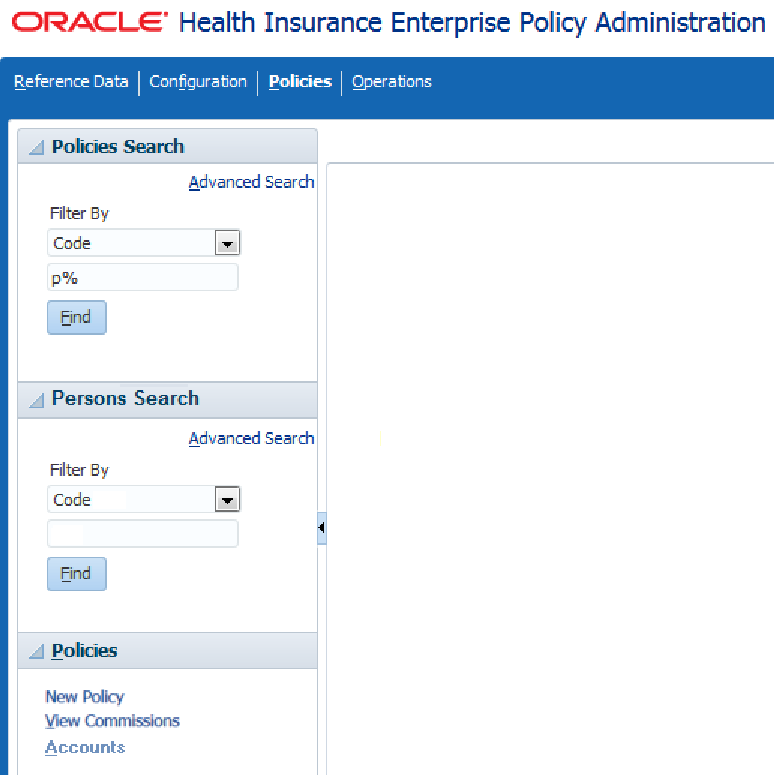
Policies Quick Search
Entering a new search criterion and executing a search will automatically put the focus back on the Policies Search page dynamic tab (local area). This page is described in Policies Search. In the event that the Policies Search page tab had been closed, it will reopen. The search result area displays the results of the quick search, overwriting the results of a possible previous search. In effect, there can be no more than one Policies Search page tab open at any time. Note that if the search result returns exactly one policy the applicable View and Edit Policy page (described in View and Edit Policy) is directly opened. The search only applies to the most recent versions of policies, meaning that older versions of policies are never returned in the search results.
The quick search offers the following search criteria in a drop-down list ('Code' is selected by default):
| Criterion | Description |
|---|---|
Code |
Search on policy code:
|
Policyholder |
Search on policyholder (person) code:
|
Policyholder Name |
Search on policyholder (person) name:
|
Insurable Entity |
Search on the enrolled person or enrolled object code:
|
Insurable Entity (Name/Description) |
Search on the enrolled person name or
enrolled object description
|
Note that it is not allowed to search without criteria or use wildcards in the first position.
The quick search area also holds a link that opens the advanced search. Clicking this link will re-open or re-focus on the Policies Search page tab and expand the advanced search area situated in the local area of the Policies Search page.
Persons Quick Search
Entering a new search criterion and executing a search will automatically put the focus back on the Persons Search page dynamic tab (local area). This page is described in Persons Search. In the event that the Persons Search page tab had been closed, it will reopen. The search result area displays the results of the quick search, overwriting the results of a possible previous search. In effect, there can be no more than one Persons Search page tab open at any time. Note that if the search result returns exactly one person the applicable View Person page (described in View Person) is directly opened.
The quick search offers the following search criteria in a drop-down list ('Code' is selected by default):
| Criterion | Description |
|---|---|
Code |
Search on person code:
|
Last Name |
Search person name:
|
Policy Code |
Search on policy code:
|
Note that it is not allowed to search without criteria or use wildcards in the first position.
The quick search area also holds a link that opens the advanced search. Clicking this link will re-open or re-focus on the Persons Search page tab and expand the advanced search area situated in the local area of the Persons Search page.
Policies Menu
The policies menu has three options:
-
New policy - Clicking this link opens a New Policy page where the user can create a new policy. This is described in New Policy.
-
View Commissions - Clicking this link opens a View Commissions page where the user can view commissions paid out to the brokers and agents.
-
Accounts - Clicking this link opens a Policy Accounts page where the user can view and enter policy accounts and policy account transactions.