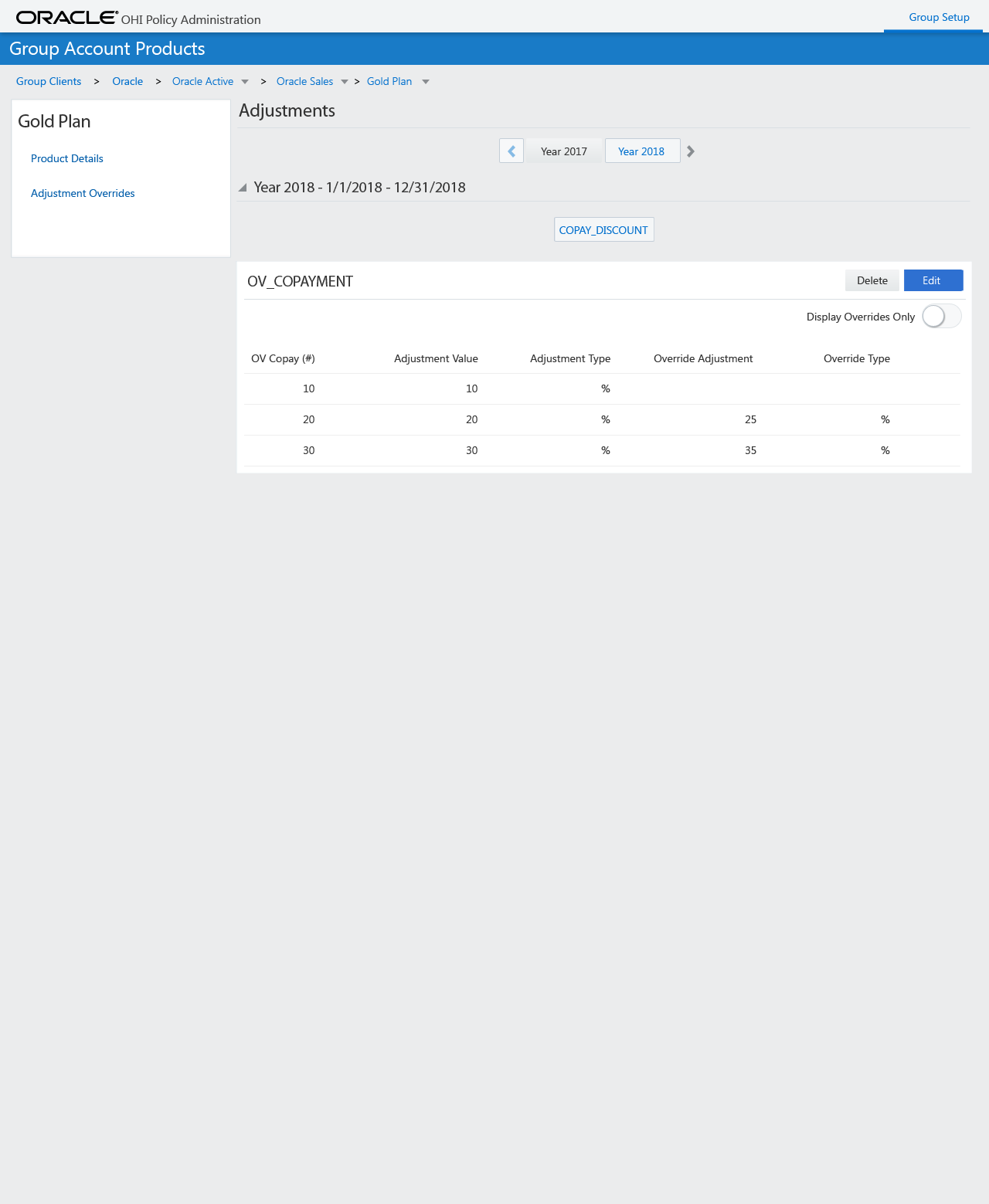Group Configuration (JET)
The group configuration UI enables the user to view and maintain group clients and their group accounts. The UI consist of a pages to search and view group clients, group accounts and their details.
Group clients represent the organization structure of an employer or another organization within which group accounts can be defined. Group clients support a hierarchical structure. Each level allows the definition of one or more group accounts within that group client, a 'bill to' organization and a 'for employer' organization.
Group accounts facilitate the mechanism to offer selected enrollment products with a defined set of provider groups, parameters, premium-adjustments. The group accounts make it possible to offer benefits coverage and premium-adjustments that are uniform in nature, that is, offering the same benefits and premium-adjustments to all the members of the group for a given enrollment product.
For more details on the entity model refer chapter Data Model in the guide.
Retrieval of data in these pages is subject to access restrictions. For details refer to the section Access Restrictions Group Client and Access Restrictions Group Account in the guide
Group Client Search Page
The user can use the Quick Search field to search for group client based on their code or display name. The user can use the Advanced Search field to search for group clients based on their code, display name, status, description, organization and parent client.
Search results displays the display name, status, description, code, organization and parent client of the group client. By clicking on a search result the group client page opens with the selected group client in context.
Group Client Page
The group client page displays a group client. This page can be accessed through the group client search page by clicking one of the search results or directly with the associated URL.
The group client page displays the following links:
-
Group Client Details
-
Details including the Adjustments, Billing Accounts, Billing Allocations, Brokers and Agents, Collection Settings, Commission Rate, Premium Schedule, Group Client Messages, Group Client Events
-
-
Sub Clients
-
Group Accounts

Group Client Details
This is the landing page and provides an overview of the group client. It is possible for a user to view and edit Adjustments, Billing Accounts, Billing Allocations, Brokers and Agents, Collection Settings, Commission Rate, Premium Schedules, Group Client Messages, Group Client Events. It is also possible to run a group client validation from this page.
Sub Clients
This page is same as group client search page, it shows the group clients that are linked to the group client in context. From this page it is possible to add/remove/edit group clients (sub clients) to the top level group client.
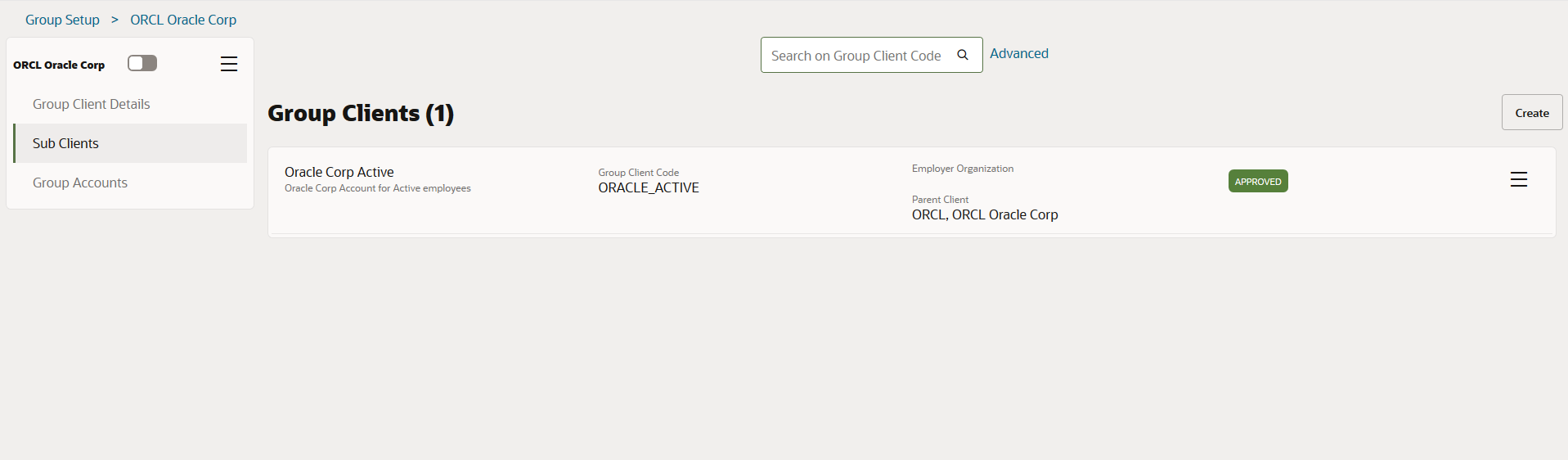
Group Accounts
This page shows the group accounts that are linked to the group client in context. From this page it is possible to add/remove/edit group accounts to the group client. This page is same as group account search page described later in the guide. The user requires appropriate grants on Group Accounts Function Access to view/update/add/delete group accounts in this page.
Group Account Search Page
The user can use the Quick Search field to search for group account based on their code. The user can use the Advanced Search field to search for group account based on their code, display name, description and group client.
Search results displays the display name, description of the group account.
By clicking on a search result line the group account page opens with the selected group account in context.
Group Account Page
This page can be accessed through the 1) group client searchpage by selecting to view one of the search results from the group accounts, 2) through group account search page (from menu) or 3) directly with the associated URL.
The group account page displays the following links:
-
Group Account Details
-
Details including the Adjustments, Brokers and Agents, Broker Agent Switch Rules, Collection Settings, Insurable Classes, Premium Schedule and Time Periods * Products
-
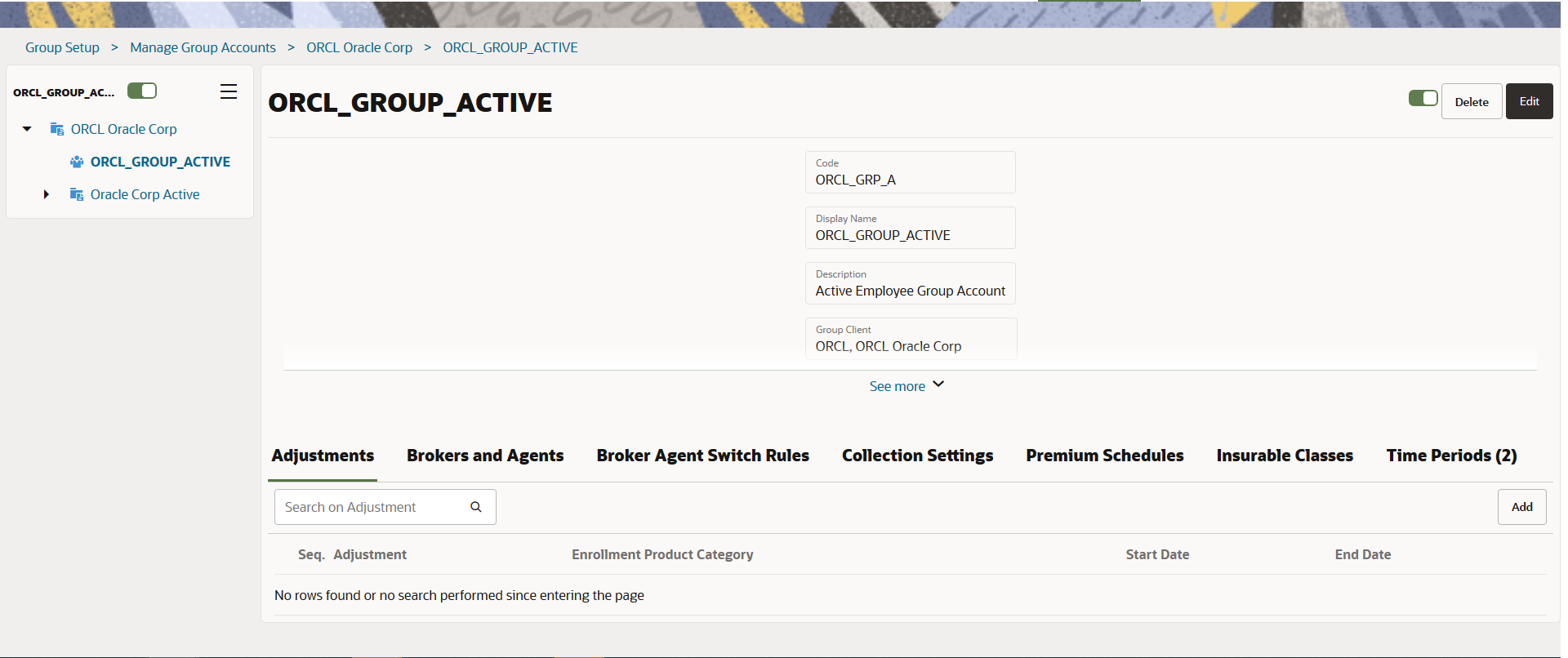
Group Account Details
This is the landing page and provides an overview of the group account. It is possible for a user to view and edit Adjustments, Brokers and Agents, Broker Agent Switch Rules, Collection Settings, Premium Schedules, Insurable Classes and Time Periods.
Group Account Products
This page shows the group account products that are linked to the group client in context. From this page it is possible to add/remove/edit group account products to the group client.
Group Account Product Search
The user can use the Quick Search field to search for group account products based on their enrollment product code. The user can use the Advanced Search field to search for group account products based on enrollment product and group account product display name.
Search results displays the display name of the group account product, code and description of the enrollment product. By selecting a search result the group account product page opens with the selected group account product in the context.
Group Account Product
This page can be accessed through the Products page by clicking one of the search results, through group account page.
The group account page displays the following links:
-
Product Details
-
Details including the Availability, Adjustments, Parameter Domain, Premium Schedules and Product Provider Group
-
-
Adjustment Overrides
Product Details
This is the landing page and provides an overview of the group account product. It is possible for a user to view and edit Availability, Adjustments, Parameter Domain, Premium Schedules and Product Provider Group.
Adjustment Overrides
This page provides an overview of the adjustments and overrides within the context of the group account time periods.
The available time periods are shown using the Conveyor Belt. The list is ordered based on the time period start date (ascending).
A time period can be added on the group account page. For a selected time period, the next section shows the adjustments using conveyor belt that are within its context. Note that adjustments have their own time validity and the ones that have either full or partial overlap with the selected time period are shown.
When an adjustment is selected, the adjustment rules and their overrides are displayed in the next section. This section is shown in the view mode by default. Action ‘Edit’ makes the overrides editable. The user can now edit the adjustment overrides.
A toggle switch is provided to select between 1) all the rules within the context of the group account time period and 2) only the rules with adjustment overrides. By default a result set of 10 rules is displayed. If there are more rules, then it is possible to navigate to the next set through pagination.
This page also provides the ability to compare:
-
Different adjustments within the same period. Same adjustments within a different period. Different adjustments within a different period
Selecting more than one adjustment within a time period opens override sections per adjustment, showing the adjustment rules and overrides applicable to it.
Selecting more than one period, shows adjustments within the context of the selected time periods. Different or same adjustments from different time periods can then be selected. This will then open override sections of multiple adjustments. The adjustments and overrides are bounded by a collapsible header displaying the time periods display name, start and end date.
Within a time period, the override sections are ordered based on the order in which a user selects the adjustment. The override section is closed when a user clicks on a previously selected adjustment. The adjustment and overrides are closed when a user clicks on a previously selected time period. Note that if there are outstanding changes in the sections that are being closed, then the user is prompted to either save or cancel the changes. The actions save and cancel are scoped only for these sections that are being closed.