Install an I/O Module
This procedure depicts installing the Oracle F2 10 Gb and 40 Gb Ethernet module, however the procedure is the same for all I/O modules. I/O modules can be installed in any module slot in the chassis.
- Identify the prerequisite and subsequent installation tasks that you must perform in conjunction with this task.
- If the rack rear door is installed, open it.
-
Grasp the two green loops of the cable management comb, pull them out to
release the comb, then swing the comb 90 ° downward.

- Remove the I/O module from its antistatic packaging and set it aside on an antistatic mat.
- Remove the filler panel from the slot where you are installing the I/O module.
-
On the I/O module, squeeze the upper and lower halves of the release lever
together, and swing the release lever to the fully open position.

-
Align the I/O module to the slot where you are installing it.
The LEDs and data cable receptacles face you, and the release lever is to the lower right.
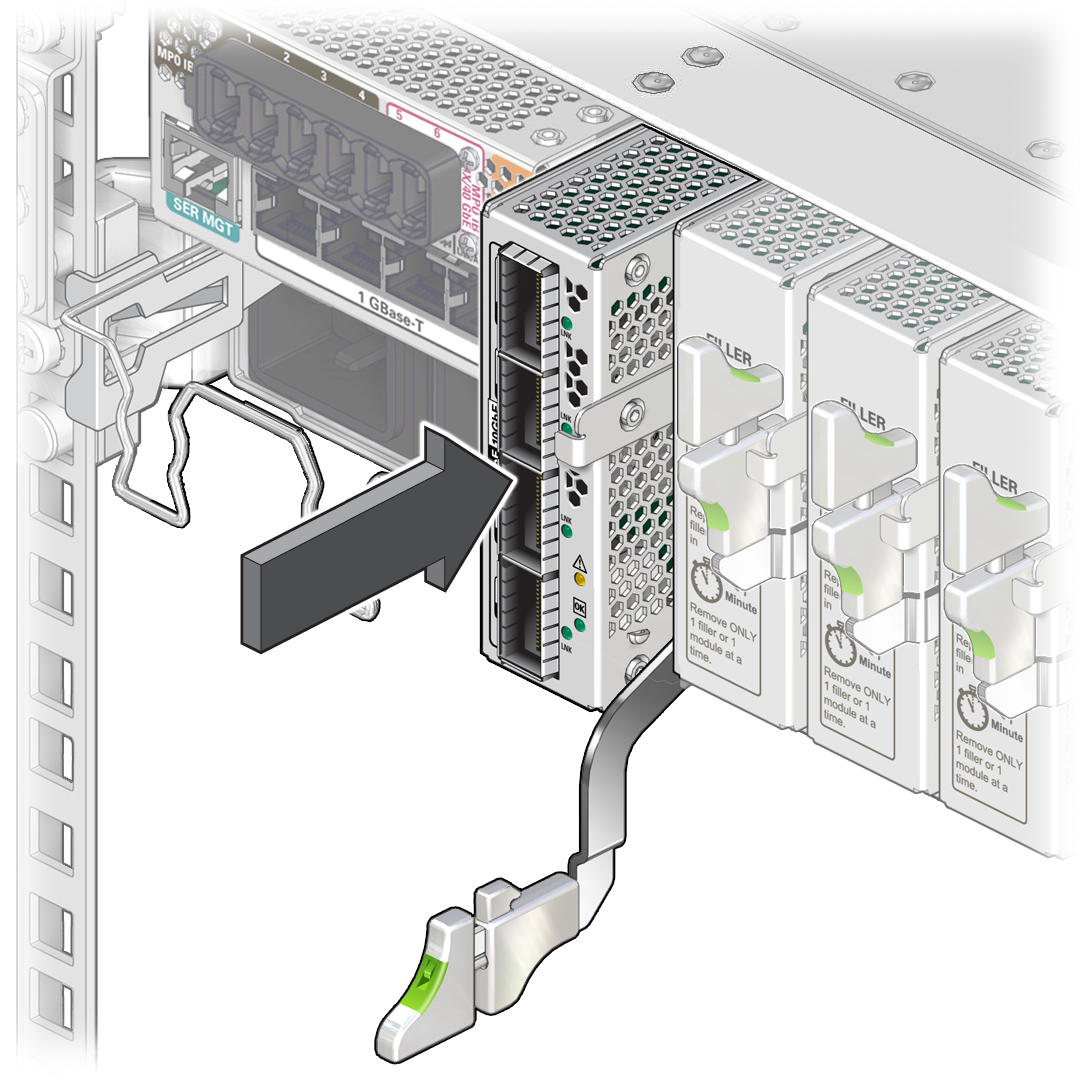
-
Slide the I/O module into the chassis until the release lever begins to rise,
then close the release lever to secure the I/O module in the slot.
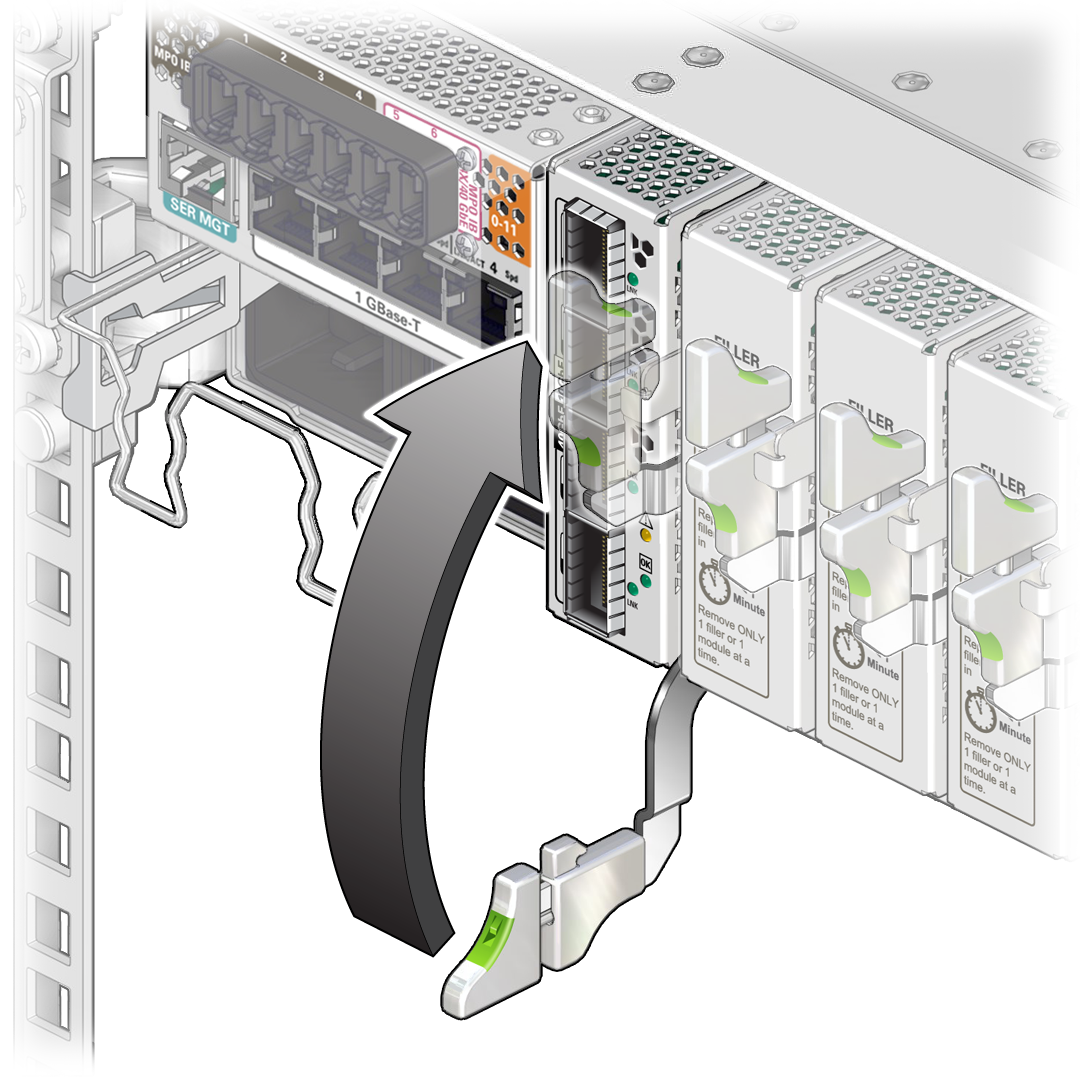
- Repeat Step 4 to Step 8 for all I/O modules to be installed.
-
Grasp the two green loops of the cable management comb, pull them out to
release the comb, then swing the comb up to the horizontal position.
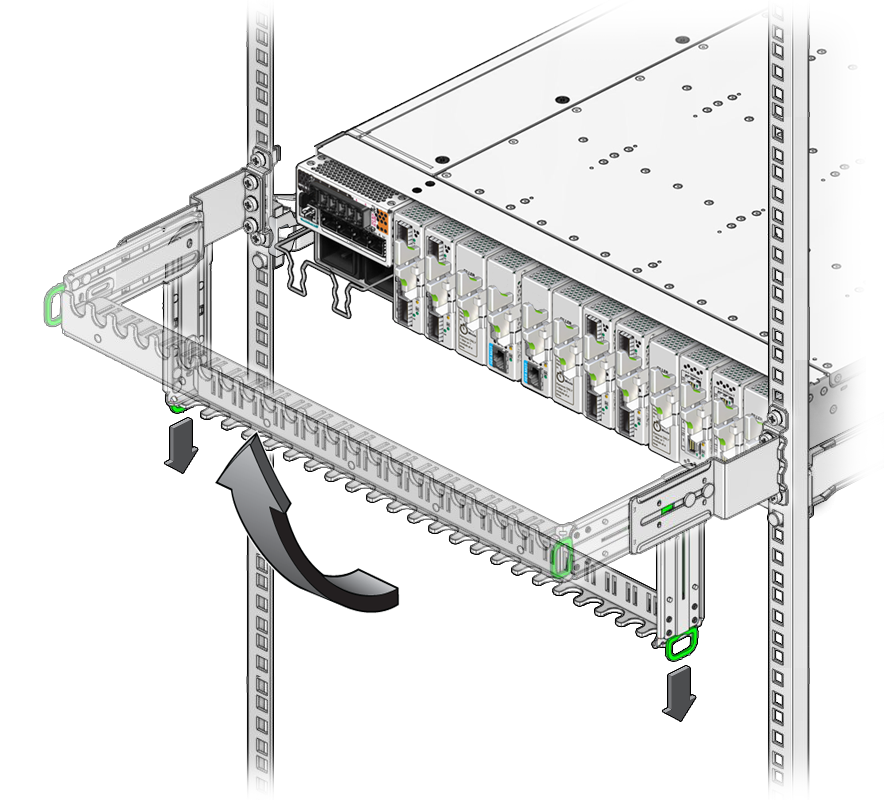
- Cable the switch.