You use the Property Prioritization tab to specify the priority of different properties for influencing the order of search results. The priority of a property takes into account the weighting of the property relative to other properties, and the ranking of the property’s values relative to each other (e.g., whether high values are considered “better” or “worse” than low values). For example, you might specify that price is the highest-priority property of products, and that high-priced products should be emphasized. When the search configuration is applied, higher-priced products will tend to appear higher on the list of search results than lower-priced products.
As described in Administering Search Merchandising, an administrative user configures the ATG Merchandising UI to make certain properties available for specifying their priorities. These properties are displayed in a table on the Property Prioritization tab. For example:
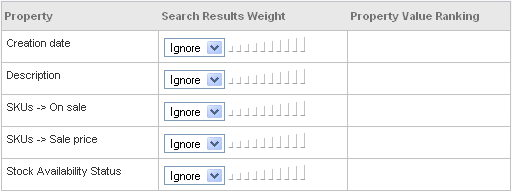
To specify the weighting of a property, use the dropdown menu in the Search Results Weight column. The menu has values from 1 (the lowest weighting) to 10 (the highest), plus Ignore. The initial setting for each property is Ignore, which means the property is not considered when determining the order of search results.
Note that the weighting specifies not only the importance of each property, but also a relative importance. Giving one property a weighting of 5 and another 10 separates them farther in the results list than if their weightings were 5 and 6 respectively.
After you select a value from a property’s dropdown, text appears in the Property Value Ranking column describing the criteria for ranking the property values:
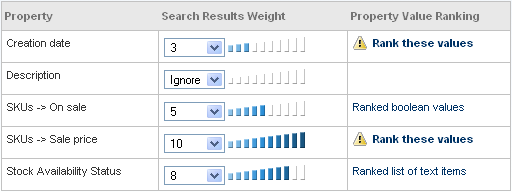
The text in this column is a link to a screen where you can specify the criteria for ranking the property’s values. For properties with a fixed set of possible values (such as SKUs -> On sale and Stock Availability Status in this example), the software can automatically assigning rankings to the values, though you may want to click the link to change these, because the default rankings may not be what you want. For properties whose ranking criteria cannot be determined automatically, the text Rank these values appears. In this case, you must click the link to specify further ranking information.

