This section provides information that helps you plan your export.
Asset Types Not Available for Export
Merchandising does not export the following types of assets:
Price lists and price list folders
Facets
Base search configurations, search configurations, and search configuration folders
Search tests
Exporting Asset Properties
When you export an asset, you can export any of its properties that have the following data types:
stringbig stringlist,set, andmapcollections of strings and repository itemsNote: Arrays are not supported.
datetimestampintlongfloatdoubleenumeratedbooleanrepository items
For more information about property data types, see the chapters that describe creating and working with different asset types earlier in this guide.
Asset Versioning
You do not have to add assets to a project to export them, but you do have to be working in the context of a project.
If you select an asset for export that you modified in your project, the modified version is exported. Otherwise, the main version—the version last checked in—is exported.
Note: Versioning information is not included in the export. If you plan to edit and re-import the spreadsheet to Merchandising, see Versioning Considerations.
Security
You must have Read and List access for assets and properties you want to export. You do not need Write access to export assets but you do need Write access to import changes to assets and properties. For more information about user permissions, contact your administrator or see Managing User Access and Security in the ATG Content Administration Programming Guide.
Exporting in a Multisite Environment
In a multisite environment, each catalog asset is assigned the following properties:
Sites: Defines site membership for the asset.
Parent Category
Merchandising does not export either of these properties for catalog items, but does export the Sites property for promotions.
Export Size Limitations
The maximum number of asset rows is 65,534
The maximum number of asset rows that can be exported to a single spreadsheet is 65,533. Microsoft Excel has a maximum row limit of 65,536, and the first two rows of the exported spreadsheet are reserved for information about the export. If you export more than 65,534 assets, or you choose to itemize a collection property and the total number of items for all exported assets exceeds 65,534, any assets or collection items above that limit are not included in the spreadsheet. A message appears warning you that the data has been truncated.
The maximum number of characters in a cell is 32,767
Microsoft Excel does not allow more than 32,767 characters in a single cell. You could encounter this limit for any very long property value, but it is most likely to be an issue when you export very large collection properties, for example, a list of 2,000 SKU IDs that are greater than 15 characters each. In this case, use itemized format. See Options for Exporting Collection Properties.
Exporting Different Types of Assets
You can export only one type of asset in each export procedure. For example, you cannot export both products and categories to the same spreadsheet; you would need to export the products to one spreadsheet and then export the categories to another.
Some asset types are children of other asset types. For example, Configurable SKU is a type of SKU and Item Discount is a type of Promotion.
If you choose to export a parent asset, all its child assets are automatically exported. For example, suppose your project includes two types of promotions: an order discount and a shipping discount. If you choose to export all available promotions, the asset type list displays the parent asset type (Promotion) and each child asset type (Order Discount and Shipping Discount).
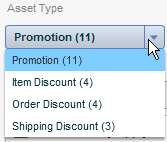
To export only order discounts, select Order Discount from the list. To export both order discounts and shipping discounts, select Promotion from the list.
If you select Promotion to export both types of promotions, only properties that apply to the Promotion asset type are available for export. Properties that apply specifically to the Order Discount or Shipping Discount asset type are not available. For example, the Condition and offer property is not available for export when you select the Promotion asset type, but it is available when you select either Order Discount or Shipping Discount.

