The General tab provides access to the following promotion settings:
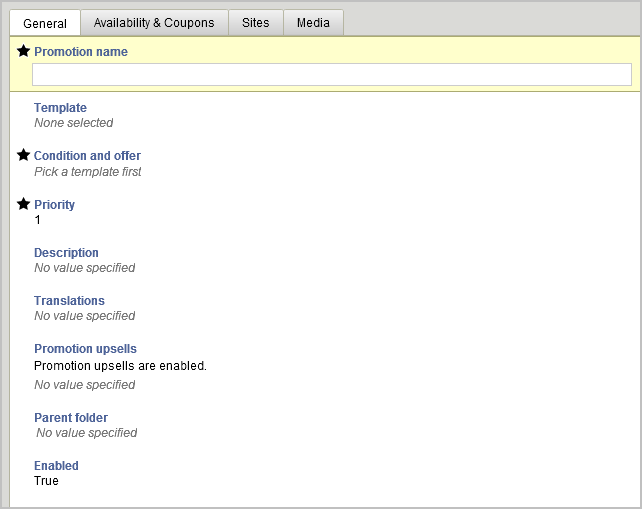
The following table describes the tab’s properties:
Property | Description |
|---|---|
Promotion Name (required) | A short, descriptive name that will allow you to identify the promotion. |
Template | The template provides a starting point for your promotion, and determines what condition and offer options apply. See Condition & Offer Templates in this chapter for details on each template. |
Condition and Offer | The condition and offer determine how your promotion works: What the qualifying behavior is, what type of discount results, and any exclusions. See Condition & Offer Templates in this chapter for details. |
Priority | The priority of the promotion. Promotions are applied in order of priority, with low priority numbers applied first. Engines sort the promotions by the value of this property. Note that a promotion’s priority is secondary to the promotion type. For example, you can specify how a given Item Discount promotion is applied compared to other Item Discount promotions, but not the order in which Item Discounts are applied compared to Shipping Discounts. |
Description | Promotion description. |
Enable Promotion Upsells | Indicates whether or not the promotion uses promotion upsells; the default is True. Promotion upsells allow you to notify users when they are close to qualifying for a promotion. For example, you might set up your page to inform the customer that if they spend five more dollars, they qualify for free shipping. |
Promotion Upsells | If promotion upsells are enabled, list the upsells available to this promotion. If you are editing an existing promotion, you can click the upsell message to edit the promotion upsell. (See the following table for Promotion Upsell properties.) |
Parent Folder | This defaults to the folder in which you created the promotion. You can select a different existing folder or create a new folder in which to store the promotion. |
Enabled | Indicate whether or not this promotion can be used with a qualifying order. The default is True, but note that this also depends on any dates you set in the Availability tab. If Enabled is False, the promotion cannot be used regardless of the Availability tab dates. |
Promotion upsells include the following properties:
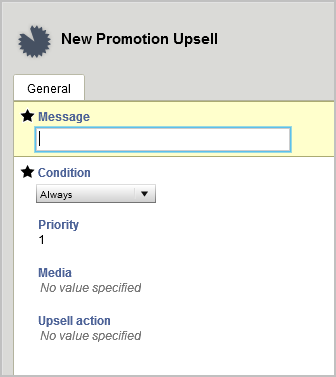
The following table describes the tab’s properties:
Property | Description |
|---|---|
Message (Required) | Message to display to the customer when the upsell is triggered. For example, “Nearly there!” |
Condition (Required) | Condition under which the upsell prompts the customer. For example, if you have a “buy three get one free” promotion on T-shirts, you might want to trigger a promotion upsell with the following condition: “When order contains exactly 2 products in category Tees” |
Media | Any media associated with the promotion upsell. |
Product Upsell (Optional) | A list of products that can be used as part of closeness qualifier messaging. For example, if you want to promote a line of luggage, you may add them to the product upsell list, then use them in product pages, e-mails, or other communications when a customer is close to qualifying for a promotion. Note: If you are creating the promotion upsell within a condition and offer template (such as Buy Item X Get Item Y), this field is not visible. It can be accessed on the General Tab. |

