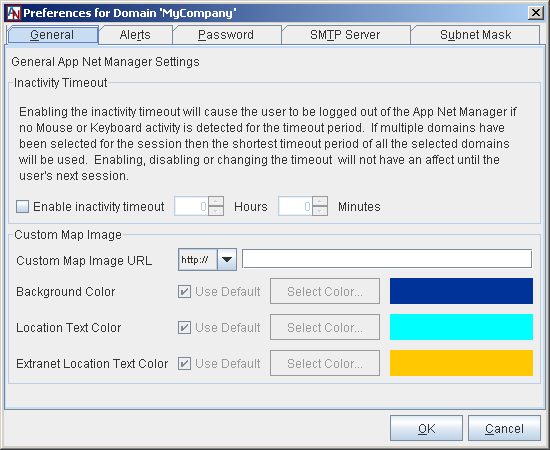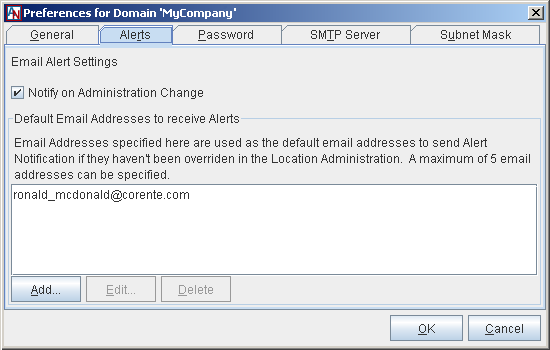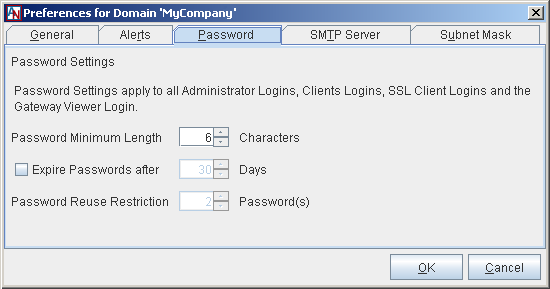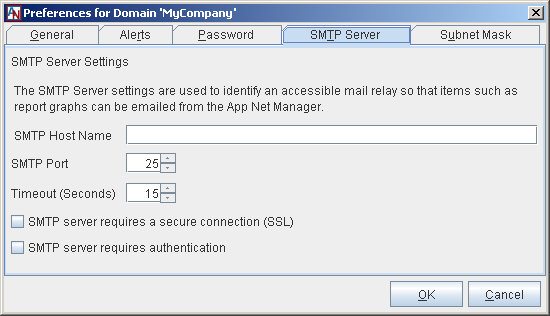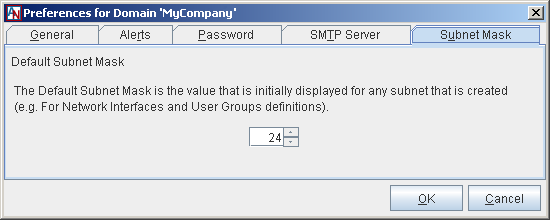A feature in the Corente App Net Manager allows you to edit domain-wide settings for App Net Manager controls. When you right-click the name of a domain in the domain directory, a menu of options will be displayed that allow you to control display of and default values for the entire domain.
Select the Preferences option to open the Domain Preferences window. The Domain Preferences window allows you to set certain default values for your domain that will apply to all applicable instances in App Net Manager unless modified individually.
General: This tab allows you to configure two general settings for App Net Manager:
Inactivity Timeout: When you select Enable inactivity timeout and enter a range from 1 minute to 24 hours in the adjacent fields, App Net Manager will automatically log administrators out after the specified period of inactivity and return them to the login dialog box. Inactivity is determined according to mouse movement or keyboard input. By default, timeout is disabled, meaning that App Net Manager will never timeout due to inactivity. Changes to the timeout period will not go into effect until the next administration session in App Net Manager. If a login account has administration rights on multiple domains, timeout will be based on the shortest non-zero timeout of all domains the administrator is logged into. This setting also applies to administrators of Gateway Viewer for all Locations in this domain.
Custom Map Image: App Net Manager provides several default maps that can be used as backgrounds over which your domain is displayed, to provide a simple visual reference. Corente provides maps of the United States , the World, Japan , Asia/Australia, Europe/Asia, and Europe , as well as a blank background. If none of these maps suit your particular domain, you can provide your own custom background image to make your domain easier to view.
To display a new background image, select
http://orhttps://and enter the URL where the new image is located. The URL must be accessible by your computer in order for the image to appear; App Net Manager will not upload this image, but load it from this URL every time an administrator logs in. Modify the following options if necessary:Background Color: If the aspect ratio of the custom background image doesn't match the window aspect ratio, the background color selected here will be used to fill in the remaining space. Select Use Default to use the default color blue, or select a new color by clicking the Select Color button.
Location Text Color: This color is used to display the name of each Location on the domain map. If the default cyan color is unreadable on the custom map image that you have selected, you can select a new color by selecting the Select Color button. Select Use Default to use the default cyan color.
Extranet Location Text Color: This color is used to display the name of each Extranet Location on the domain map. If the default orange color is unreadable on the custom map image that you have selected, you can select a new color by selecting the Select Color button. Select Use Default to use the default orange color.
To display the custom image as your domain map background, click OK and Save your changes and then right-click the domain map. On the menu that appears, select View, then select Set Background, and then select Custom. The coordinates of each Location icon on the map will be maintained based on the default map size of 795 x 555 pixels, but scaled appropriately based on the custom image aspect ratio. This means that switching between default maps and the custom map should not affect icon placement. If no URL is specified on this tab or the image's URL cannot be loaded, then a message describing the problem will appear in the upper left corner of a blank map background. For more information on switching to the custom map, refer to Section 1.1.6.7, “Changing Maps”.
Alerts: This tab allows you to enable domain-wide settings for alerts generated for this domain:
Notify on Administration Change: Enable this checkbox to generate email notifications to the addresses in the table below each time a change has been made to this domain. The information in the notification is similar to the information provided on the Administration log of the Reports feature (see Section 1.10.3.1, “Administration Logs”. The subject line of the email will display the domain in which the change was made, the action that was performed, the administrator who performed the action, and (if applicable) the fully-qualified name of the Location that was changed. The body of the email will provide the same information, in addition to the time at which the action was performed. An example email is as follows:
Subject: UPDATE Corente Domain [mycompany] Admin [SCP Operator] Upgrade [mycompany.NYC] The following administrative action was performed in Domain: mycompany at Date/Time: Thu Jan 20 09:27:12 EST 2011 by Administrator: SCP Operator Update Upgrade mycompany.NYC
By default, this feature is disabled.
Default Email Addresses to receive Alerts: Specify up to five (5) default email addresses that will be used for email notification of alerts if you have not specifically overridden these addresses. These addresses can be overridden for each Location on the Alerts tab of the Location form (see the Corente Services Policy Definition and Provisioning manual for more information about the Location form).
Password: The Password tab allows you to set password settings that will apply to all entities that that use a password to log into your application network (i.e., administrators of App Net Manager, administrators of Gateway Viewer, Corente Clients, and Corente SSL Clients).
Password Minimum Length: Enter the minimum length of passwords that can be set for login accounts. This value can be from 3 to 20 characters.
Expire Passwords After: Select this option if you would like to enable password expiration. If this option is selected, you must enter the length of time that passwords will remain valid until they expire. This value can be from 1 to 365 days. When a password expires, the user will be instructed to choose a new password, with the minimum length you chose above and at least:
one lower-case letter
one upper-case letter
one numeric character
Password Reuse Restriction: Enter the number of previously used passwords that may not be set again for login accounts. You can restrict up to 12 previous passwords from being reused. This option is only available if password expiry is active.
SMTP Server: The SMTP Server tab allows you to store preferred settings for the SMTP mail server that administrators of your domain use to send email. These settings are used, for example, when forwarding reports or alarms via email.
SMTP Host Name: Enter the host name or IP address of your SMTP server.
SMTP Port: Enter the port number on which to contact the SMTP server. By default, the port number is 25.
Timeout: Enter the amount of time (in seconds) that the App Net Manager will wait for a response from the SMTP server before declaring the server unresponsive. By default, the timeout is 15 seconds.
SMTP server requires a secure connection (SSL): Select this option if your SMTP server requires a secure connection via SSL to send email.
SMTP server requires authentication: Select this option if you must login to the SMTP server in order to send email from it.
Subnet Mask: The Subnet Mask tab allows you to set the default subnet mask that will appear in screens for this domain in App Net Manager when you must specify IP addresses (i.e., when configuring network interfaces on the Network tab and creating User Groups on the User Groups tab of the Location form). A valid subnet mask is between 16 and 32.