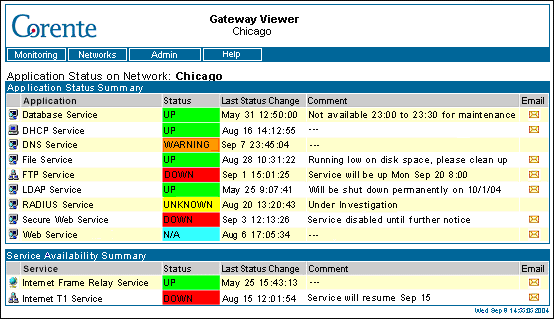The initial screen of the Gateway Viewer is shown below.
Before logging in, by default, the only buttons available in the Gateway Viewer toolbar are Monitoring, Networks, Admin Login, and Help. The Monitoring button provides access to only the User Interface.
To access the administrative features of Gateway Viewer, you must select the Admin button and then click Login. When you enter the Gateway Viewer username and password and click OK, the complete set of Gateway Viewer features will be available for use. When you have finished using the administrative features of Gateway Viewer, you should logout of the application by selecting the Logout button.
Gateway Viewer is intended for use by both users and administrators of the Corente network.
For users, Gateway Viewer provides an interface for connecting to both local and remote computers as well as checking the status of applications that can be used locally and over the Corente network.
For administrators, Gateway Viewer provides localized control over the Location gateway, a platform for monitoring network usage, and information that can aid in problem drill-down and diagnosis. To prevent users from gaining access to the administrative interface, a login is required.
The initial screen of the Gateway Viewer after Admin Login is shown below.
Each of the buttons across the top of the screen presents a menu of options that will take you to specific areas of the Gateway Viewer.
Monitoring: The items that are available in this menu depend on what services have been enabled for your Corente network.

Application allows users to monitor the availability of applications in the Corente network and administrators to monitor the status of local applications as well as usage and latency statistics. If server monitoring is also enabled, this option also allows you to monitor the status and certain usage statistics of local servers.
Server allows users to monitor the status and certain usage statistics of local servers.
Top Talkers allows you to monitor network activity between machines on the local network and machines at remote sites and/or the Internet, to identify what machine pairs are using up the most bandwidth (i.e., the "top talkers").
Networks: This button contains two options.

Local Network allows users to connect to all computers on the local Corente network.
Remote Networks allows users to connect to Location partners and computers the local Corente networks of those Location partners.
Network Admin: This button contains five options. These options allow you to manage the connections that this Corente Virtual Services Gateway provides. You must be logged in to view this button and access these options.

NAT Info allows an administrator to view the Outbound NAT, Inbound NAT, and Auto Resolve NAT information for the IP addresses on the network.
Monitor Computers allows you to select what type of computers will be updated in the list on the Local Network page.
Add Computers allows an administrator to make computers visible on the local Corente network.
Remove Computers allows an administrator to delete computer(s) from the local Corente network that are no longer in service.
Mobile User Report allows an administrator to monitor the Mobile User connections to the Corente Virtual Services Gateway.
Gateway Admin: This button contains eight options. These options allow you to manage this Corente Virtual Services Gateway. You must be logged in to view this button and access these options.

Status displays information concerning this Corente Virtual Services Gateway.
Test allows an administrator to perform several connectivity tests to verify the operational status of the Corente Virtual Services Gateway and its tunnels.
Control allows an administrator to start/stop/restart/failover the Corente Virtual Services Gateway Software and shutdown/reboot the Corente Virtual Services Gateway server.
Remote Login allows an administrator to select whether or not to allow remote login access to this Corente Virtual Services Gateway over the secure tunnel from the Corente Services Control Point (SCP).
Backup–Restore allows an administrator to backup and restore the Corente Virtual Services Gateway's personality information to/from a floppy disk.
Download allows an administrator to download the Corente Virtual Services Gateway's log files into a single compressed file that can be sent to Customer Services for troubleshooting purposes. It can also be used to download a text file for each of the SNMP MIB files that are available on the Location gateway to review the information that each MIB can provide.
Version allows you to view version information about software that is installed on your Corente Virtual Services Gateway.
SSL Admin: This button contains three options. You can use these optionsto administer and monitor SSL access to this Location gateway via the Corente SSL Client. You must be logged in to view this button and access these options.

SSL Certificate allows you to upload or define a new certificate that will be used to encrypt users' sessions with SSL. This feature is explained in the Corente Services SSL Client manual.
SSL Log allows you to view the history of logins and logouts to this Corente Virtual Services Gateway via the SSL Client. This feature is explained in the Corente Services SSL Client manual.
SSL User Report lists all active SSL Client sessions to this Corente Virtual Services Gateway. This feature is explained in the Corente Services SSL Client manual.
Admin: This button contains one option. You can use these options to administer and monitor SSL access to this Location gateway via the Corente SSL Client. You must be logged in to view this button and access these options.

Admin Login allows you to login to Gateway Viewer in order to access the administer-only options.
Help: This button contains one option.
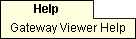
Gateway Viewer Help provides online help for all areas of the Gateway Viewer.