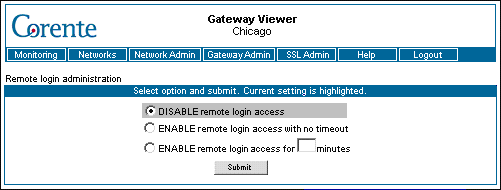Clicking the Remote Login option will take you to the screen shown below.
The Remote Login Administration screen allows you to enable or disable remote login access from the Corente SCP to your Corente Virtual Services Gateway over the secure tunnel. Customer Operations personnel may request this access if you are having problems with your Corente network.
If you want to prevent remote login access to this Corente Virtual Services Gateway over the secure tunnel from the Corente SCP, check the Disable check box and then click the Submit button.
If you want to enable remote login access from the SCP for an indefinite period of time, check the Enable remote login access with no time-out box and then click the Submit button.
If you want to enable remote login access from the Corente Services Control Point for a specified period of time and then automatically disable that access when that period has expired, check the Enable remote login access for __ minutes box. Enter the period of time (in minutes) that this access will remain enabled. Then click Submit.
Your current setting will be highlighted in gray.
Corente recommends that you leave this option set on Enable so that Customer Operations can access this Location gateway's personality configuration in case of problems. Note that using the Enable option does not allow Corente to access your network data. Only the Location gateway's personality settings are available to the Customer Operations staff.