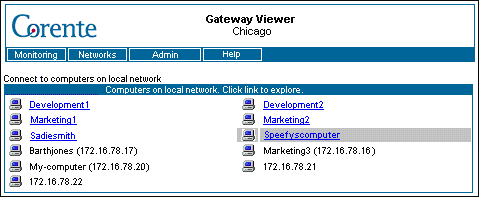Click Remote Networks to browse the remote Location gateways and the computers running the Corente Client on your Corente network. You do not have to log in to view this page.
The Connect to computers on remote networks page displays all remote Corente Virtual Services Gateways that are currently up and running within the Corente network. Click on a Location gateway to browse computers within that remote Location gateway network.
If your local Location gateway is a member of an Extranet with
another company, any Location gateways imported into your
Corente network from the other Corente
network will be listed by their full Location gateway name (i.e.,
domainname.gatewayname).
A computer needs the proper Corente Virtual Services Gateway access permissions in order to connect to Location gateways and computers on the Corente network. Only the Location gateways that is has permission to access will be listed on this page.
The computer must be included in appropriate User Group and tubes of the local Corente Virtual Services Gateway in order to access the appropriate Location gateways and computers across the Corente network. Users will receive an access denied error message when they click on the Corente network Networks if they are not included in the User Group. For more information about User Groups and Tubes, refer to the sections entitled User Groups and Partners in the Corente Services Policy Definition and Provisioning manual.
Remote Location gateways that have disconnected from the Corente network will be removed from this page immediately. Click Remote Networks or use the Refresh button on the browser to view the most up-to-date listing of Location gateways. If you do not manually refresh the page, the page will automatically update every 15 minutes.
The Corente Virtual Services Gateway Software must be running in order to browse and connect to computers on remote networks.
When a user clicks the hyperlink for a remote Corente Virtual Services Gateway on the Remote Networks page, a new page will be displayed in the browser that lists all machines (both Windows and non-Windows) that are included in the User Group of that remote Corente Virtual Services Gateway.
This page displays the computers on the remote Corente network that you have selected. This page is very similar to the one described in Section 2.5, “Local Network”; you can refer to that section of the manual for basic browsing information.
You can place your cursor over a hyperlink to view a remote computer's IP address. When you click on a link for a specific computer, your machine will be connecting to the remote machine with this IP address. This IP address may be translated (i.e., it may be different than the real IP address of the remote computer). To display both the connection IP address and the real IP address of the computers on the remote network, click on the Show All link available at the top of the computer list box. To display the connection IP address only (default), click on the Show One link.
You can use the computer names that are listed on this page for all network connections, such as map network drive, FTP, HTTP, telnet, etc. You can access a remote machine by name even if you do not have any name services configured on your computer (e.g., WINS or DNS).
Remote computers that have been disconnected from the Corente network will be removed from the remote computer list within 30-45 minutes. You can use the Refresh button on your browser to view the most up-to-date computer listing for a particular network. If you do not manually refresh the page, the page will automatically update every 15 minutes.
If you receive a message that "The page cannot be displayed" after you click on the link of a remote computer, try clicking the Refresh button on your browser to update the current page. Sometimes the responses from the server will not be displayed correctly until the page is refreshed.
Users will need the proper file/print sharing permissions to browse and access the resources on a remote server. This authentication is usually based on the username/password that is used to log onto the local computer. The help documentation provided with your operating system should describe how to set these permissions for remote users on your server.
If a computer is disconnected from the network, it may still be listed on this page for 30-45 minutes. If you try to connect to the computer during this period of time, you will receive an error message.
The Corente Virtual Services Gateway Software must be running in order to browse and connect to computers on remote networks.