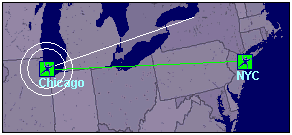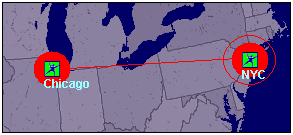From time to time, you may need to delete a tunnel connection between two Location partners when that connection is no longer needed. There are two methods for deleting a tunnel just as there are two methods for creating them. You can delete a tunnel using either the Location form or drag and drop.
Follow these steps to delete a tunnel connection.
Edit a Location. On the Location form that appears, click Partners from the tabs displayed across the top of the form.
Select a Location partner in this list and click the Delete button.
Click OK at the bottom of the form.
The tunnel will be disabled. You do not have to perform this procedure on the former Location partner, even though this Location will remain selected on the former partner's Partners tab.
Follow these steps to delete a tunnel connection.
Hold down the
Shiftkey.Click a Location icon and hold the mouse button. A double white circle will appear around the icon to mark it as the first Location partner you have selected, as shown below.
Drag your cursor across the window. A white line will follow the cursor. This line represents the tunnel that you will delete.
Drag the cursor to the icon of the Location that is already a partner of the first Location. The double white circle around the first Location will become a double red circle, a red circle appears around the second Location, and a red line joins the two icons, as shown below. This indicates that a deletion is possible.
Release the cursor over the icon to delete the tunnel.
Upon successful completion, the tunnel line will disappear from between the icons. This may take a few seconds to occur.