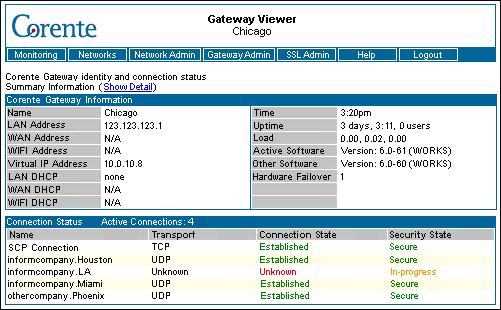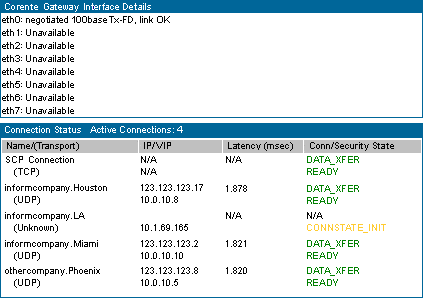When you click on the Status option, you will be taken to the screen shown below.
The Corente Gateway Identity and Connection Status screen is separated into two sections, Corente Gateway Information and Connection Status. In addition, a Show Detail hyperlink appears at the top of the page. When clicked, this hyperlink provides additional information in the Connection Status section.
Name is the name assigned to
this Corente Virtual Services Gateway when it was created with
App Net Manager. This name is also used as the actual
computer name on the Corente Gateway. It can be prefixed
with the Corente network name to form a
fully-qualified Corente Virtual Services Gateway name (i.e.,
domainname.gatewayname).
LAN Address is the IP address assigned to the Ethernet interface of the Corente Gateway. If the Location gateway is installed in a Peer configuration, there is only one Ethernet interface and it will be listed in this spot. If the Location gateway is installed in an Inline configuration, there are two Ethernet interfaces; the LAN interface which is connected to the private internal network and the WAN interface which is connected to the public (Internet facing) network.
WAN Address is the IP address assigned to the WAN Ethernet interface of an Inline Corente Gateway. A Peer configuration does not have a WAN interface. When the Location gateway is installed in an Inline configuration, the LAN interface must be connected to the private internal network, and the WAN interface must be connected to the public (Internet facing) network.
Secondary WAN Address is the IP address assigned to the secondary WAN (Wide Area Network) Ethernet interface of an Inline Corente Virtual Services Gateway, when the Dual WAN feature has been enabled. This secondary interface connects to the public (Internet facing) network and is currently in use only if the word ACTIVE appears next to this entry.
DMZ Address is the IP address assigned to the DMZ-facing Ethernet interface of a Corente Gateway. Using this interface, the Corente Gateway acts as an intermediary between servers on the DMZ and those machines (both on the LAN and on the Internet/WAN) who access the servers. This arrangement prevents unwanted Internet/WAN traffic from infultrating the LAN.
Virtual IP Address is the internal IP address that was assigned by Corente when this Location gateway was created. A VIP (Virtual IP) address will be assigned for both Peer and Inline Location gateway configurations. This address is used for internal routing purposes when secure tunnels are being created. You cannot use this address for any other computer in your network and you cannot communicate with the Location gateway via this address using programs such as telnet or ping.
LAN DHCP, WAN DHCP, and Secondary WAN DHCP indicate the status of DHCP on the LAN, WAN, and Secondary WAN. The values in these fields will be determined by what has been chosen in the Location form for this Location gateway in App Net Manager. Possible values in these fields include:
Table 2.6 DHCP Status
Status | Description |
|---|---|
N/A | This field does not apply to this Corente Virtual Services Gateway. |
none | This interface does not support DHCP. |
client | This interface of the Corente Virtual Services Gateway receives its network configuration via a DHCP server. |
server | This interface of the Corente Virtual Services Gateway is a DHCP server. |
Time/Uptime/Load each display the current time on the Location gateway (operating system clock), the amount of time since the Corente Gateway was last stopped, and the CPU utilization load average on the Location gateway (three averages are displayed – 1 minute average, 5 minute average, and 15 minute average), respectively.
Active Software indicates the version of the Corente Virtual Services Gateway Software stored on the boot partition and currently active on the Location gateway. The Location gateway stores two versions of the Location gateway software – the currently active version (the version that was used at the last system boot) and the inactive version. The state of the software is indicated in the brackets. All possible states are listed in the table below.
Other Software indicates the
version of the Corente Virtual Services Gateway Software stored on the
special non-boot partition of the Location gateway
(/clone). The inactive version could be an
earlier or later version relative to the currently active
version. It may be the last release to work on this Location
gateway in case the currently active software has failed, or it
may be the most recent upgrade of the software waiting to be
made active. The state of the software is indicated in brackets.
All possible states are listed in the table below.
The possible states for both Active Software and Other Software are as follows:
Table 2.7 Software State
State | Description |
|---|---|
Initial | This is the first time Corente Virtual Services Gateway Software has run on this machine. |
Unknown | The state of this partition is unknown and should not be switched to. This is typically the result of a failed upgrade. |
Staging | The partition is in the process of staging an upgrade and should not be switched to. |
Staged | A new version of the software has finished staging and is ready to be armed. |
Armed | The partition is set as ready to run on the next reboot. |
Booting |
A new release is running for the first time, but has
not yet created a tunnel to the Corente Services Control Point (SCP).
If failure occurs in this state, the active software
will automatically switch to what is stored on the
|
Works | The release works (or has worked at least once - enough to create a secure tunnel to the SCP). |
Failed |
If a new release fails to contact the SCP after a
specified amount of time, the release is marked failed
and an automatic return to the
|
Hardware Failover indicates whether or not hardware failover (also known as redundant hardware) has been enabled on this Location gateway. If hardware failover is enabled, a number (1 or 2) will appear next to this field to identify the Location gateway hardware that is currently active. If it is not enabled, this entry will be listed as disabled.
The bottom section of the Status page presents information about the status of all secure tunnels associated with this Corente Virtual Services Gateway. There are two types of tunnel connections displayed here:
The SCP Connection is a connection that every Corente Virtual Services Gateway creates with the Corente Services Control Point. This secure tunnel is used whenever you administer your Corente network with App Net Manager .
Gateway to Gateway Connections are the connections between your Corente Virtual Services Gateway and each of its remote Location partners. These connections will be listed by the name of each remote Location (for example,
domainname.gatewayname).
The type of Transport (or protocol) that is used for each connection will be listed beside the connection name. The possible types are TCP and UDP. In addition to the Transport type, the Connection and Security state of each connection will also be listed.
The meanings for each of the possible states are presented in the following tables:
Table 2.8 Connection State
Connection State | Description |
|---|---|
Unknown | The connection is in the process of being established. |
Established | The connection is fully established. |
Table 2.9 Security State
Security State | Description |
|---|---|
Inactive | The Location gateway is waiting for contact from this partner. No tunnel connection will be established until this partner replies to the Location gateway. |
In Progress | The secure tunnel is in the process of being established. |
Secure | The tunnel is secure. |
Terminating | The tunnel is being torn down. |
Configuration Alert | This Location gateway and its partner are able to communicate with each other; however, the User Groups that each partner is exporting to the other contain conflicting address spaces. You must use one of the NAT options on the Location form in App Net Manager to remap one of the User Groups to a new address space or manually reconfigure one of the conflicting subnets to resolve this alert. |
This hyperlink is available at the top of the Connection Status box. Show Detail gives more information about the status of the Location gateway's Ethernet interfaces and each connection between the Location gateway and its partners. This information is typically used only by technical support personnel.
The Corente Gateway Interface Details
section lists eight possible Ethernet interfaces and describes
the status of each interface's current links. For Peer Location
gateways, eth0 functions the WAN/LAN
interface. For Inline Location gateways, eth0
and eth1 function as the WAN and LAN
interfaces. If an Ethernet interface is not in use, it will be
listed as "Unavailable".
The information displayed for Connection Status when Show Detail is clicked includes:
Table 2.10 Connection Status Details
Status Field | Description |
|---|---|
Name/(Transport) | The name of the Corente Virtual Services Gateway partner and the protocol used for the connection (either TCP or UDP). If a connection has not been established, the Transport will be listed as Unknown. |
IP/VIP | The Visible IP address of each partner Location gateway and the Virtual IP address assigned to this partner by the Corente SCP. |
Latency (msec) | Latency over the secure connection to this Location gateway, in msec. |
Conn/Security State | The state of the TCP/UDP connection as well as the state of the IPSec connection. |
You can return to the summarized information by clicking on the hyperlink Show Summary.