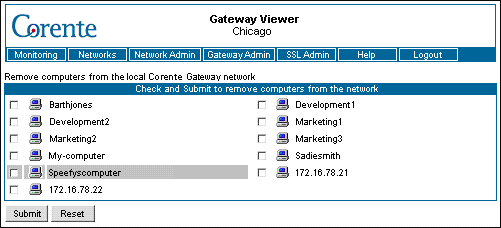Clicking the Remove Computers option will take you to the screen shown below.
The Remove Computers From the Local Corente Gateway Network page displays computers on the local Corente network and allows an administrator to remove those computers that should no longer be accessible on the Corente network.
This option should be used to remove only local computers that have been added with the Add Computers tool (see Section 2.10, “Add Computers”). All other local computers are automatically added and removed from Gateway Viewer as they are added and removed from the physical network. To prevent a computer that was not added with the Add Computers tool from being listed in a partner's Gateway Viewer, you must modify the User Group of this Location gateway in the App Net Manager application and remove the computer's IP address from the Default User Group.
This interface can be used to remove computers that normally are added and removed automatically only if these computers have disconnected from the network and Gateway Viewer has not yet registered this information (as computers can take 30-45 minutes to be removed automatically from the Local Networks page). If you remove this type of computer when it is not disconnected, be aware that it will be re-added to the interface.
To remove a computer, simply check the computer and click the Submit button. There is no limitation on how many computers can be deleted at once.
If a computer has been included using the Add Computers page, it will never be deleted automatically from the Local Network or Remote Networks pages, even when it disconnects from the network or is shut down. You must use this interface in order to remove such computers from the Corente network.
You can remove computers from the local network only when the Corente Virtual Services Gateway Software is running.
The computer that you are currently using will be highlighted in gray.