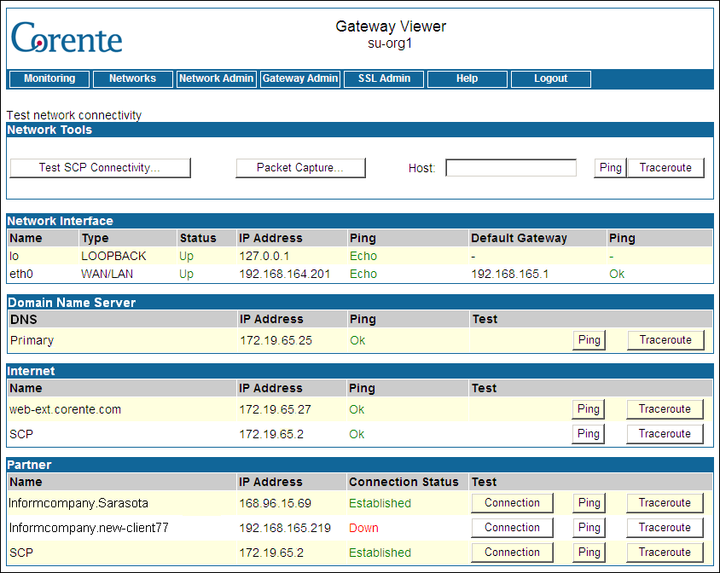The Test Network Connectivity page provides a method for testing connectivity between the Application Gateway and its partners, your DNS servers, the Internet, and the Corente Services Control Point (SCP).
Network Tools: This table provides several tools that allow you to test connectivity and network performance:
Test SCP Connectivity: To test connectivity from this Location gateway to the Corente SCP, click the Test SCP Connectivity button. On the page that is displayed, click Test Network to begin the test. When this test is successful, the network setup of the Location gateway (including all IP address, network mask, and default Internet gateway information, as well as the associated physical wiring) has been validated. The Location gateway's ability to communicate with the Corente SCP over a secure tunnel via the Internet has also been validated. If the test does not succeed, failure codes will be returned to help debug the problem.
Packet Capture: This button allows you to perform packet traces through the Location gateway. When you click this button, the Packet Capture page will be displayed.
Interface: Select the interface of the Location gateway through which the packets will be traced and then displayed to you as a log. You can select Any, to signify any available interface, or the WAN/LAN interface (if Peer), the WAN or the LAN interface (if Inline), or the DMZ interface (if there is a DMZ interface configured on this Location gateway).
Host IP or Name: If you would like, you can specify the host name or IP address of entities to isolate in your packet capture and only capture packets that travel between them and the Location gateway. You may enter one or more entries in this field, but you must separate the entries using either the and or the or modifier. This field is optional.
Operator: Select a modifier to define how to combine the entrie(s) in the Host IP or Name field with the entrie(s) in the Service Port or Name field when performing the packet capture. Selecting "and" will capture only packets that meet the criteria in both fields, while selecting "or" will ensure that packets need only meet the criteria in one of the fields to be captured.
Service Port or Name: If you would like, you can specify the service port or port name to isolate in your packet capture and only capture packets that travel to and from that port on the Location gateway. You may enter one or more entries in this field,but you must separate the entries using either the and or the or modifier. This field is optional.
Duration: Enter the duration (in seconds) for which you would like the packet capture to be performed. You may enter between 1 and 120 seconds. The default is 20 seconds.
After you make your selections and fill out the fields, click the Submit button to perform the packet capture. The Processing page will be displayed while the packets are being captured. You may interrupt the capture at any time by clicking the Stop and View button on this page to see what packets have been captured up until that point. When the packet capture has completed or has been interrupted, you can click the Save Capture button at the bottom of the log to save the packet capture log to your computer as a
.txtfile. If the Save Capture button is not displayed, you can save the log by right-clicking the page and selecting Select All from the menu that appears, then right-clicking the highlighted text and selecting Copy. Then you can Paste the text in a text editor such as Wordpad and save the file.Host Ping / Traceroute: This section allows you to ping or traceroute to any machine from the Location gateway, as long as the machine is accessible by this Location gateway.
Ping: Ping is a computer network tool used to test whether a particular host is reachable across an IP network. Enter an IP address or DNS name that you would like this Location gateway to ping in the Host field and click the Ping button.
Traceroute Host: Traceroute is a networking tool used to determine the route taken by packets across an IP network. The results of the test you select will be displayed on a new page in Gateway Viewer. Enter an IP address or DNS name to which you would like this Location gateway to traceroute in the Host field and click the Traceroute button.
The results of the test will be displayed on a new page.
Network Interface: This table lists each Ethernet interface of the Corente Virtual Services Gateway and their statuses:
Name: The name of the interface. (LOOPBACK is the standard IP address used for a loopback network connection.)
Status: The status of the interface.
IP Address: The IP address currently assigned to the Ethernet interface.
Ping: Whether or not the Location gateway can successfully ping this interface. This entry should read Echo.
Default Gateway: The IP address of the default Internet gateway for this interface. Only WAN or WAN/LAN interfaces will have a Default Gateway.
Ping: Whether or not the WAN or WAN/LAN Ethernet inteface can successfully ping the Default Gateway.
Domain Name Server: This table lists each Domain Name Server (DNS) Server that is registered on this Corente Virtual Services Gateway:
DNS: Whether the DNS server is the Primary or the Secondary server.
IP Address: The IP address assigned to the DNS server.
Ping: Whether or not the LAN or WAN/LAN Ethernet interface of this Location gateway was able to successfully ping this DNS server when the Test page was loaded.
Test: Click the Ping button to ping the IP address of this DNS server or the Traceroute button to traceroute to the IP address of this DNS Server. The results of the test that you select will be displayed on a new page in Gateway Viewer.
DNS Query: If this Location is configured as a DNS Server or DNS Updater on the DNS Server tab of the Location form, the Test page will include this table. When you click on the Query button in this table, the answers from all DNS servers that respond to the query will be displayed. This includes all of the DNS entries within the DNS zone that this Location gateway serves, and entries for the subzones of this zone (that provide the name of the subzone and either the VIP address of the Location gateway or the IP address of the third-party DNS server in charge of this subzone).
Internet: This table lists the Administration Homepage(listed by web address) and the Corente SCP.
Name: The name of the entity.
IP Address: The IP address assigned to the entity.
Ping: Whether or not the WAN or WAN/LAN Ethernet interface of this Corente Virtual Services Gateway was able to successfully ping this entity when the Test page was loaded.
Test: Click the Ping button to ping the IP address of this entity or the Traceroute button to traceroute to the IP address of this entity. The results of the test that you select will be displayed on a new page in Gateway Viewer.
Partners: This table displays all of the partners of this Corente Virtual Services Gateway, including Intranet, Extranet, and Corente Client partners. Addressing information for Corente Clients is displayed only if they are currently connected to the Location gateway. If the addressing information is not displayed, the partner is not available for a Connection, Ping, or Traceroute test.
Name: The name of the partner.
IP Address: The visible IP address assigned to the partner.
Ping: Whether or not the WAN or WAN/LAN Ethernet interface of this Location gateway was able to successfully ping this partner when the Test page was loaded.
Test: Click the Connection button to perform a simple connection test to this Location gateway's partner, which will provide a descriptive, non-technical result. If a problem is detected, the result will inform you what sort of action to take. Click the Ping button to ping the IP address of this partner. Click the Traceroute button to traceroute to the IP address of this entity. The results of the test that you select will be displayed on a new page in Gateway Viewer.
No test buttons will be available if the connection, ping, and traceroute tests will not give meaningful results for a diagnosis. For example, buttons will not be available if a partner is in the Peer configuration and its interior IP address is the same as its public visible IP address.