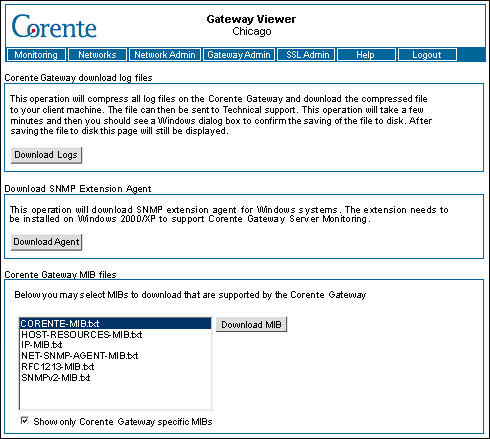Clicking the Download button will take you to the screen shown below.
Customer Operations may request that you obtain all of the log files from a Location gateway and send them to Corente for analysis. This section automates that process.
When you click the Download button in the Corente Gateway Download Log Files section , the Gateway Viewer will gather all relevant log files, create a compressed archive file, and download that archive file to the hard disk of the PC that you are currently using. (The duration of the compression and download will depend on both the size of these files and the speed of your Internet connection.) You can then email the compressed file to Customer Operations.
The Download SNMP Extension Agent section allows you to download the required SNMP monitoring component for servers running Windows 2000/XP/Vista/7/8.
To monitor a Windows 2000/XP server, you must first make sure that the Windows component Managing and Monitoring Tools is installed on the server. To install this component on the server, access Add/Remove Programs on the server's Control Panel and then select Add/Remove Windows Components . A list of components will be displayed. Make sure Managing and Monitoring Tools is selected in this list. You may be required to insert the Windows Operating System CD when installing this component.
To monitor a Windows Vista/7/8 server, you must be logged in as an administrator or a member of the Administrators group. Click Start and go to the Control Panel, double-click Programs and Features , then click Turn Windows features on or off in the left-hand side of the page. Select the Simple Network Management Protocol check box, and click OK, then click Next. You may be required to insert the Windows Operating System CD when installing this component.
To configure the SNMP agent, access the Control Panel. Double-click Administrative Tools and then double-click Computer Management. In the console tree, click Services and Applications and then click Services. In the details pane, scroll down and click SNMP Service. From the Action menu, click Properties. On the Security tab, select Send authentication trap if you want a trap message to be sent whenever authentication fails. Under Accepted community names, click Add. Under Community Rights, select a permission level for this host to process SNMP requests from the selected community. In Community Name, type a case-sensitive community name, and then click Add. Specify whether or not to accept SNMP packets from a host:
To accept SNMP requests from any host on the network, regardless of identity, click Accept SNMP packets from any host .
To limit acceptance of SNMP packets, click Accept SNMP packets from these hosts , click Add , type the appropriate host name and IP or IPX address, and then click Add again.
Click Apply to apply the changes.
After the component has been installed and configured, you must
access Gateway Viewer from the server and download the
SNMP Extension Agent by clicking the Download Agent button. An
InstallShield package called perfmib.exe
will be downloaded to the hard disk. Install the agent by
double-clicking the package and following the prompts. When this
agent has been installed, you can now monitor this server from a
Location gateway using server monitoring. (For more information
about server monitoring, see
Section 2.3, “Monitoring”.
The section lists all of the SNMP MIBs that are available on the Corente Virtual Services Gateway. When you select a MIB and click the Download button, you can download the text file for that MIB onto the computer that you are currently using and view its object definitions. If you are using a special program on your computer to monitor the Location gateway with SNMP, you can install the text files for your chosen MIBs in that program. If you are querying the Location gateway manually, you can use the text files as guides to what objects and information are available through the MIB.
To view only the MIBs that can provide Corente-specific information about this Location gateway, select the option labeled Show only Corente specific MIBs. When this option is not selected, all supported MIBs will be shown.