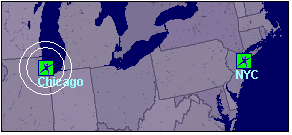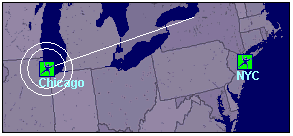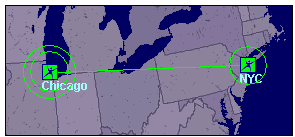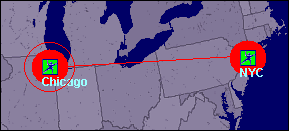The drag and drop functionality of App Net Manager allows you to edit Location personalities, duplicate existing items, and create new connections with a click of the mouse. Simply click on an item in the domain directory with your mouse, drag that item over another item, and release when you see the plus symbol (+). App Net Manager will confirm your action in a dialog box and launch a wizard or configuration screen, if applicable.
There are sometimes restrictions as to whether an object will accept a drop of another object. For example, the objects must be from the same domain or the object accepting the drop must have been previously loaded on the interface. The objects also must have the correct permissions (i.e., if the Policy Use of a Firewall Policy prevents a Location from using that policy, you cannot drag and drop that Firewall Policy onto one of the Location's User Groups.)
Drag and Drop Tunnels
An easy method of creating new connections between Locations is the drag and drop method on the map. You can use this procedure to establish tunnels quickly and easily between any of your Corente Virtual Services Gateways in the application network.
Hold down your Shift key.
Click the left button of your mouse on a Location icon and hold it down. A double white circle will appear around the icon to mark it as the first Location partner.
Keeping the left mouse button depressed, drag your cursor around the interface. You will notice that a white line follows the cursor. This line represents the tunnel that you will establish.
Drag the cursor to the icon of the Location that you would like to partner with the first Location. You will notice that a single green circle will appear around the icon to mark it as the second Location partner. The circles around the first icon and the tunnel line will also turn green.
When a single green circle does not appear around an icon, it means that there is already a tunnel to that Location or you do not have permission to establish a tunnel to that Location.
The status of the drag operation will be indicated at the top of the view.
Release the mouse button to request that a connection be established. You will be asked for confirmation of the connection and the Partner Locations Wizard will be launched, see Section 2.4, “Partner Locations Wizard”.
Once you have completed the wizard, the new green connection line will appear between the icons. This may take a few seconds to occur.
Delete Tunnels with Drag and Drop
You can use the drag and drop method to delete an existing tunnel. In this case, instead of white circles, solid red circles will surround the Location icons to indicate that a deletion is possible.