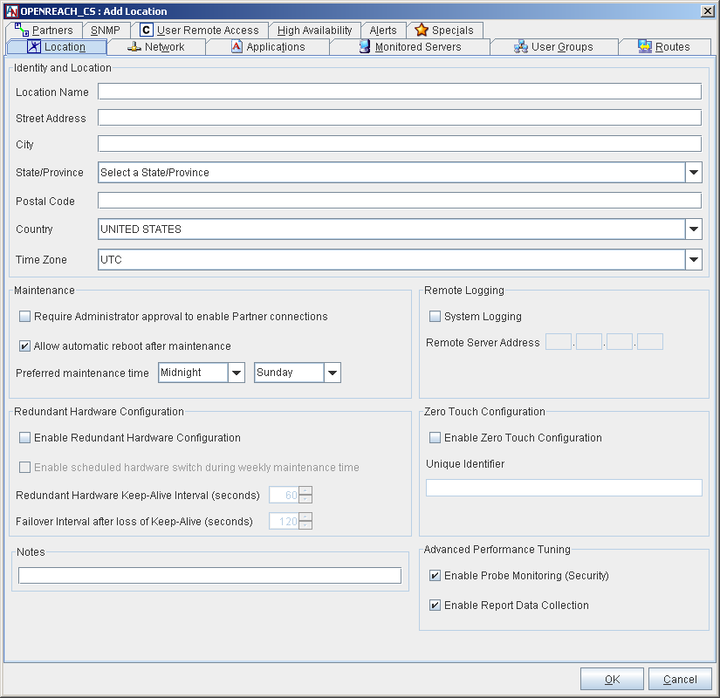The Location Wizard allows you to create a basic Location gateway with limited functionality. In App Net Manager, you can use the Location’s Location form to provide additional functionality or view/modify the Location personality information you have already provided.
To access this form for a Location:
Right-click on the Location icon in the map or domain directory and select Edit.
Double-click the Location name in the domain directory
Select the Location name in the domain directory and then select the Edit option from the tool bar or the Edit menu. The Location form will be displayed. You can jump to a particular screen on the form by selecting one of the tabs displayed across the top.
If you decide to make any changes, OK will store your changes and close the window. Cancel will close the window and discard the changes. You must Save your changes in order for them to take effect
If you modify the form for a currently active Location, all changes to the Location personality will be downloaded directly to that Location. Be aware that some changes you make on this form may cause the Location gateway to restart when you Save your changes. If the Location restarts, service will be temporarily interrupted at that site.
If you modify a Location that you have already downloaded to a floppy disk/USB flash drive but not yet activated, the icon for that Location will revert to the Download state (
 ). This means that you must re-download the personality file
to create the Location.
). This means that you must re-download the personality file
to create the Location.
When modifying a Location using the Location form, you must make certain that any changes you make in one screen are reflected in the other screens of the form. If the information you supply does not agree throughout the form, then it is possible that your Location or pieces of your domain or even LAN will stop working. The Location form will notify you in an alert box what additional information needs to be changed when you make a modification; however, you must go to those screens yourself and make the appropriate additional changes. Select this button to review the changes that have been made by your administrator account since login (or the last time you saved).