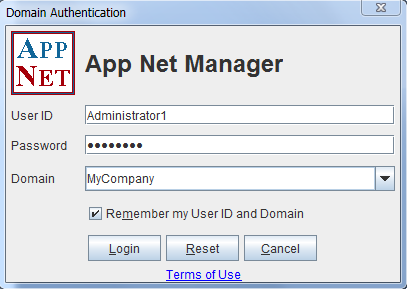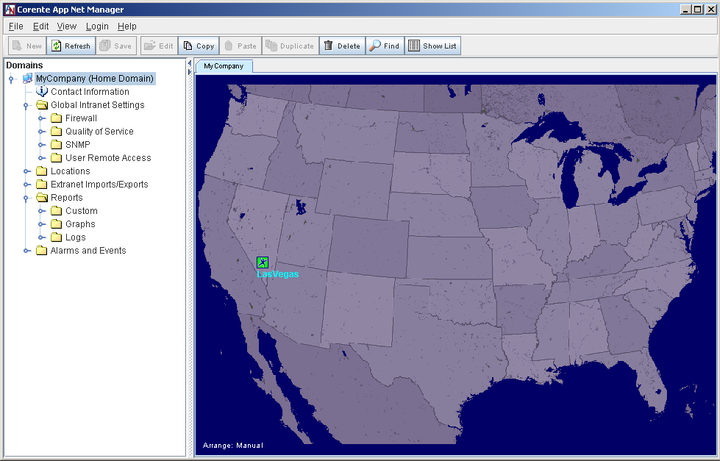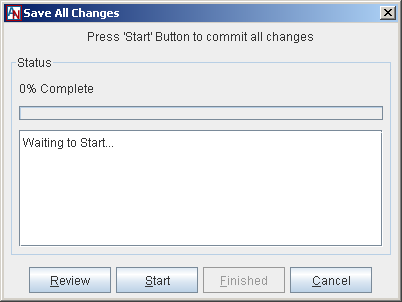When you activate a Corente Virtual Services Gateway, it creates a secure connection with the Corente Services Control Point (SCP). This connection is made for two reasons: so that the new Location gateway can announce its presence to the SCP and to provide secure access to the Application Network Manager (App Net Manager) application. Most administration of your Corente application network is accomplished using App Net Manager. This application offers the same options as the basic App Net Manager Lite, but also includes the tools you need to customize and maintain your application network.
To access App Net Manager, you must use a computer with:
A minimum of 256 MB memory.
Oracle's Java Web Start application. Available for free download at:
http://www.oracle.com/technetwork/java/javase/javawebstart/index.html
The latest version of the Java Runtime Environment (JRE), to ensure that the latest security enhancements are installed. Note that version 1.6.0 of the JRE may not be compatible with older versions of Linux. If your OS does not support 1.6.0 or does not appear to be compatible, you must manually download an earlier version (1.5.0_10 or 1.5.0_11).
Additionally, this computer must be on the same LAN as an active Corente Virtual Services Gateway, that has a secure connection to the SCP.
Occasionally, the connection from the Location gateway to the SCP may go down due to a number of different conditions. If you have any trouble accessing App Net Manager, there is a diagnostic test you can perform.
When the security of your browser is set to High, an administrator will not be able to access the Login page, and it will not be obvious why the application is inaccessible. The highest browser security setting supported by App Net Manager is Medium. You can change the security setting of your browser by accessing the Tools menu, selecting Internet Options and clicking on the Security tab.
If you cannot access App Net Manager and you are using a proxy server on your LAN, refer to Appendix A in the III. Corente Services Administration manual. It explains the web browser modifications required to access App Net Manager or Gateway Viewer from behind a proxy server.
Complete the following procedure to login to App Net Manager:
Access the Corente Administration homepage, http://www.corente.com/web and select the hyperlink labeled App Net Manager. If prompted, open the file with the Java Web Start application.
The application will load and initialize, until you are prompted with the Domain Authentication window.
Complete this window by entering your administrator User ID and Password, as well as the name of your Corente Domain.
If you would like App Net Manager to store the User ID and Domain name that you entered so that you can login from this computer more quickly in the future, select the Remember my User ID and Domain option.
Click Login.
The App Net Manager application will be displayed for your Corente application network. You are now logged in.
The Corente App Net Manager is a secure application you can use to create, configure, modify, delete, and monitor the components of your application network.
Note the following objects displayed in the screen:
Your active Location(s) now appear on the map as green icons.
The domain directory as it appears in the App Net Manager contains the following categories:
Contact Information
Administrators
Global Intranet Settings:
Firewall
Quality of Service
SNMP
User Remote Access
Locations
Extranet Imports/Exports
Reports
Alarms and Events
For a full explanation of these categories and their functionality, refer to the III. Corente Services Administration manual.
In App Net Manager Lite, all of the additions and changes that you make are automatically saved and committed to the SCP when you make them. However, in App Net Manager, you must use the Save function to ensure that anything you add, delete, or modify is not only stored locally, but also propagated to the SCP and applied when you are finished.
To make your changes permanent, you must select:
the Save option from the File menu; or
the Save button on the tool bar
to commit your changes and provision them to the affected domains, Locations, or remote users (if applicable). You must save your changes before you exit App Net Manager or your changes will be lost.
When you select Save, a Save All Changes window is displayed.
This window allows you to:
Review: Select this button to review the changes that have been made by your administrator account since login (or the last time you saved).
Start: Select this button to begin saving all your changes.
Finished: Select this button when App Net Manager has completed saving all your changes.
Cancel: Select this button to close the window without saving your changes. Whenever you have made changes and have not saved them yet, the corresponding category on the domain directory will have a red star on the icon (
 ) to remind you about the unsaved changes.
) to remind you about the unsaved changes.