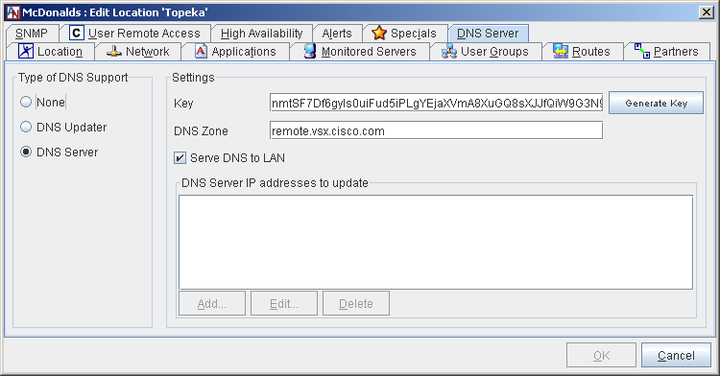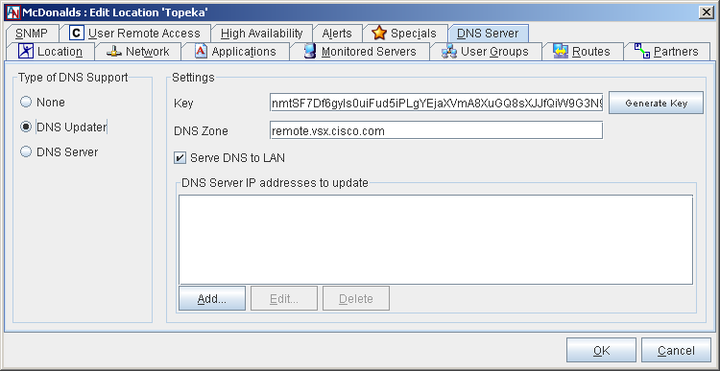Corente DNS services tie DNS names to applications and are designed to provide name resolution of these applications across partner networks. Each Location may be placed in a separate DNS domain, or each site can be a subdomain of a central site’s DNS domain.
A Corente Virtual Services Gateway may be configured as a DNS Server or as a DNS Updater:
If configured as a DNS Server, the Location gateway will answer DNS requests for applications that are configured locally, forward DNS requests to partner Location gateways for resolution, and forward all other DNS queries to the DNS servers configured on its Network tab.
If configured as a DNS Updater, the Location gateway will register the DNS names and addresses of the applications that you specify in third-party DNS servers. You must provide a list of the DNS servers that the Updater will be updating. These DNS servers must be configured to accept updates from the Location gateway and have the proper zone structure in place. These servers must also be reachable by the LAN interface of the gateway and be a member of its default User Group.
DNS server and DNS updater configuration for Corente Virtual Services Gateways take place on the DNS Server tab of the Location form.
Once you have configured the gateway as a DNS server or updater, you should register the applications being distributed by your gateway in Corente DNS. To do this, you must configure the applications on the Applications tab of the Location form, making sure that the Register Application Name in DNS option is selected (see Register Applications with the DNS Server).
DNS Server
If configured as a DNS server, the Location gateway will answer queries for the applications registered in the DNS Zone it is assigned to serve. It will also answer reverse queries for the IP addresses corresponding to those applications.
On this screen, choose DNS Server and fill out the screen as follows:
Key: Updates to the DNS server must be sent and received securely, using the same key for all DNS servers and updaters that are used in your domain.
If you have already generated an HMAC-MD5 key for your domain, enter that key in the Key field.
If you have not yet generated an HMAC-MD5 key for your domain, generate a key using either the adjacent Generate Key button or your own key generator, and enter the key in the Key field. Copy this key and use it for all DNS servers and updaters in your domain.
DNS Zone: Enter a name for the zone for which this Location gateway’s DNS server will be responsible (for example, “zone.corente.com”, or an outlying zone, such as “here.zone.corente.com”, “there.zone.corente.com”, etc.).
Serve DNS to LAN: This option is available only when the LAN DHCP Server and/or RAS Client DHCP Server are enabled in the Network Interfaces section of the Network tab for this Location, with the Serve DNS with DHCP option selected in the DHCP server configuration screen (see Section 1.5.2, “Modify Network Interfaces”).
When this option is selected, any computer on the LAN that receives its addressing information via DHCP from the Location gateway (even those computers not participating in the Corente network) will be passed the LAN IP address of this Location gateway as its DNS server in the DHCP lease. The Location gateway will attempt to resolve any DNS query it receives. If it cannot answer a DNS query, the query will be forwarded to the other means that you have specified on the Network tab (i.e., a third-party primary or secondary DNS server whose IP address you supply, or a third-party DNS Server whose address is served dynamically to the gateway via DHCP).
If this option is not selected, then the DNS behavior for computers on the LAN receiving their addressing information via DHCP is determined by the settings on the Network tab.
DNS Updater
You can also configure a gateway to be a DNS Updater. If configured as a DNS updater, the Location gateway will send DNS updates to a third-party DNS server concerning the applications registered on this gateway. It will not answer DNS queries itself.
The IP address of all DNS servers being updated by this DNS Updater must be included on the User Groups tab of this gateway and reachable by the Location gateway’s LAN (or WAN/LAN, if in the Peer configuration) IP address (see Section 1.8.1, “Create the Default User Group”).
On this screen, choose DNS Updater and fill out the screen as follows:
Key: Updates to a DNS server should be sent securely, using the same key for all DNS servers and updaters that are used in your domain.
If you have already generated an HMAC-MD5 key for your domain, enter that key in the Key field.
If you have not yet generated an HMAC-MD5 key for your domain, generate a key using either the adjacent Generate Key button or your own key generator, and enter the key in the Key field. Copy this key and use it for all DNS servers and updaters in your domain.
DNS Zone: Enter the name of the zone about which this Location gateway will be updating the DNS server (for example, “zone.corente.com”, or an outlying zone, such as “here.zone.corente.com”, “there.zone.corente.com”, etc.).
Serve DNS to LAN: This option is available only when the LAN DHCP Server and/or RAS Client DHCP Server are enabled in the Network Interfaces section of the Network tab for this Location, with the Serve DNS with DHCP option selected in the DHCP server configuration screen (see Section 1.5.2, “Modify Network Interfaces”).
When this option is selected, any computer on the LAN that receives its addressing information via DHCP will be passed the IP addresses of the third-party DNS servers that are specified below in the DNS Server IP Addresses to update table as its DNS server(s) in the DHCP lease. These servers will be responsible for answering the DNS queries of those computers.
If this option is not selected, then the DNS behavior for computers on the LAN receiving their addressing information via DHCP is determined by the settings on the Network tab.
DNS Server IP Addresses to update: This table captures the IP addresses of DNS server(s) to which this gateway will be sending DNS updates. To add a new DNS server to this table, click Add and enter the DNS server’s IP address. You can Edit or Delete any entry in this table. Remember that any DNS server listed in this table must share the same secure key as this DNS Updater.
Register Applications with the DNS Server
If you have configured your gateway as a DNS Server or DNS Updater, you should register any application that your Location gateway is distributing across the Corente network with Corente DNS.
To do this for an existing application, access the Applications tab and Edit an existing application. On the screen that is displayed, make sure the Register Application Name in DNS option is selected. After clicking OK twice on this page, then clicking OK on the next page and Saving your changes, the application name will registered in Corente DNS.
The DNS name of the application will be the DNS zone name of the application’s gateway prepended by the application name (for example, an application named “fileserver” in a zone named “here.corente.com” could be accessed by computers in partner Locations using the DNS name “fileserver.here.corente.com”).
For more information, see Section 1.6, “Applications”).
Allow Partner Access to DNS Namespace
On the Partner tab, you can elect to share the DNS records of this Location with a remote partner, when this Location is configured as a DNS Server or a DNS Updater and the partner is configured as a DNS Server or DNS Updater. Select the Allow Partner Access to DNS Namespace option to share the DNS records of this Location with the partner. The partner will be allowed to perform lookups for the DNS names registered with this Location even when the partner is not in the same DNS zone.
When the partner is configured as a DNS Updater:
If the Locations are in separate DNS domains, the DNS records must be manually forwarded from the DNS Updater to the DNS servers it is updating.
If one is in a subdomain of the other (e.g., this Location is configured as a DNS Server and is in the subdomain of its partner, which is configured as a DNS Updater), Corente DNS will automatically forward the DNS records from the DNS Updater to the DNS servers it is updating.
ImportantIf any NAT (Outbound or Inbound) is being performed for this partner, then the Perform DNS/WINs Fixup option must be selected on the Network tab of this Location.
For more information, see Section 1.10, “Partners”.