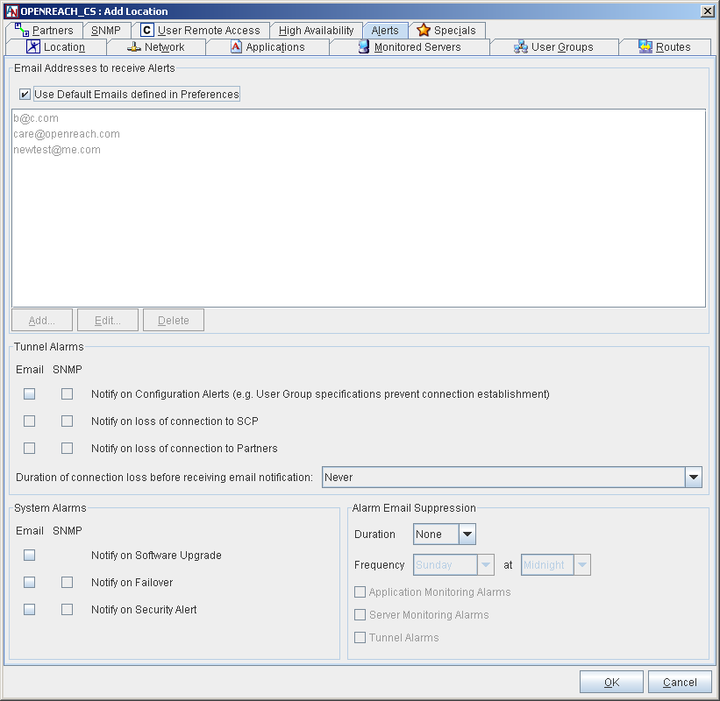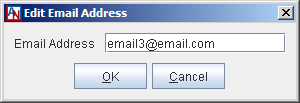Occasionally, Corente may need to notify you about problems or events that occur with this Corente Virtual Services Gateway. The Alerts tab is used to configure your preferences for these alerts. These alerts can be delivered in the form of notification emails to the addresses that you specify and/or SNMP traps. One or more notification methods may be unavailable for each type of alert, depending on how you have configured this Location.
For more information about configuring this Location gateway to send SNMP traps, please refer to the III. Corente Services Administration manual.
Note that you can view Active Alarms, Cleared Alarms, and Events that have been generated in this domain (and specifically from this Location) with the Alarms and Events feature in App Net Manager (and App Net Manager Lite). You will also be able to view Active Alarms generated by Locations and tunnel connections on the map. For more information on the Alarms and Events feature, refer to the III. Corente Services Administration manual. To configure alerting for this Location, fill out the sections of this screen as follows:
Email addresses to receive alerts
In this section, you can either select the Use Default Emails defined in Preferences option to use the default email addresses that you supplied in the domain contact information (see the III. Corente Services Administration manual) or manually specify email addresses that will receive the alerts. You can Edit or Delete any existing email address in the email list. To add a new email address, select the Add button, enter the address, and then click the OK button to store your addition.
Tunnel Alarms
This section contains the following options:
Notify on configuration alerts: When this option is selected, the service will send an email notification and/or SNMP trap if a User Group of this Location has a configuration problem. The following configuration problems would cause this alert:
This Location's User Group(s) contain nested subnets (within themselves or within a Location partner's User Group(s)) and the Allow Locations to be configured with nested subnets option is unchecked on the Network tab (see Section 1.5.7, “Other Settings on the Network Tab”).
The User Group(s) of this Location overlap with the User Group(s) of one of its partners and no NAT options have been selected by this Location and/or its partners.
The User Group(s) of this Location overlap with the User Group(s) of one of its partners and the wrong NAT options have been set on this Location and/or its partners.
If this Location is configured as a DNS Updater, this Location is unable to update the DNS servers it has been configured to update (see Section 1.15, “DNS Server”). Your Location and its tunnel connections will remain disabled until the configuration problem has been resolved. If this option is not selected, the service will not send a notification email or SNMP trap when this event occurs.
Notify on loss of tunnel to SCP: When this option is selected, the service will send an email notification and/or SNMP trap if this Location becomes disconnected from the SCP. If this option is not selected, the service will not send a notification email or SNMP trap when this event occurs. The email will be sent according to the threshold that you have chosen with the Duration of connection loss before receiving email notification pull-down menu.
Notify on loss of tunnel to Partners: When this option is selected, the service will send an email notification and/or SNMP trap if this Location becomes disconnected from any of its Location partners. The email will be sent according to the threshold that you have chosen with the Duration of connection loss before receiving email notification pull-down menu. If this option is not selected, the service will not send a notification email or SNMP trap when this event occurs.
Duration of connection loss before receiving email notification: This option allows you to set the length of time before an email notification is triggered, ranging from immediate notification to notification only after 8 hours of downtime. You may also choose to never be notified.
The benefit of immediate notification is that you can respond to any problems as soon as they occur; however, a longer delay prevents unnecessary notifications. For example, your ISP may have an interruption of service for 5 minutes and then re-establish your Internet connection. If you have chosen to be notified immediately, you would receive an email even though Internet connection is re-established quickly. If you have chosen to be notified in 1 hour, by which time the Location gateway has reconnected to the SCP and its partners, you would avoid this email.
System Alarms
This section contains the following options:
Notify on Software Upgrade: When this option is selected, the service will send an email notification if a software upgrade has occurred. When this option is unselected, no email notifications will be sent when the software is upgraded (even if a reboot of the Location gateway is required). You cannot choose to be notified of this alarm by an SNMP trap.
Notify on Failover: When this option is selected, the service will send an email notification and/or SNMP trap if a hardware switch (when using Redundant Hardware) or traffic failover has occurred for this Location gateway. If this option is not selected, the service will not send a notification email or SNMP trap when this event occurs. For more information on alerts that are created when a hardware switch occurs, please refer to Section 1.4.6, “Enable Redundant Hardware Configuration (Hardware Failover)”. For more information on traffic failover, refer to Section 1.13, “High Availability”.
Notify on Security Alert: When this option is selected, the service will send an email notification and/or SNMP trap if a security alert occurs on this Location or one of its tunnels. If this option is not selected, the service will not send a notification email or SNMP trap when this event occurs.
Alarm Email Suppression
This section allows you to suppress email alerts during regularly scheduled maintenance periods for your network.
Fill out the fields in this section as follows:
Duration: Select the period of time for which email notifications will be suppressed (between 1 hour and 9 hours). When Duration is set to None, Alarm Email Suppression will be disabled.
Frequency: Select the frequency of alarm email suppression. Choose a day (Daily or any single day of the week) and a time (any hour of the day).
Depending on what maintenance is routinely performed, you may only need to disable certain email alarms from this gateway. Choose one or more of the following:
Application Alarms: Select this option to disable all email notifications concerning applications.
Server Alarms: Select this option to disable all email notifications concerning servers.
Tunnel Alarms: Select this option to disable all email notifications concerning tunnels.