Configuring an All-Flash Storage Pool (BUI)
An all-flash storage pool utilizes SSDs as data devices and optional log devices, but does not contain read cache or meta devices. All-flash pools are suitable for virtualization environments or backup workloads.
Before You Begin
-
Follow the cabling guidelines for all-flash shelves described in Cabinet and Cabling Guidelines in Oracle ZFS Storage Appliance Cabling Guide.
-
For recommendations on how many drives to select per pool, as well as other considerations and guidelines, see Storage Pool Concepts.
-
To understand the different data profiles, see Data Profiles for Storage Pools.
Note - Do not perform a pool configuration operation while a disk firmware upgrade is occurring. To check if an upgrade is in progress, navigate to Maintenance > System.
- Go to Configuration > Storage.
-
Click the add icon
 above the list of storage pools.
above the list of storage pools.
-
From the Verify and allocate devices screen, select the storage type SSD, and
then select a device size.
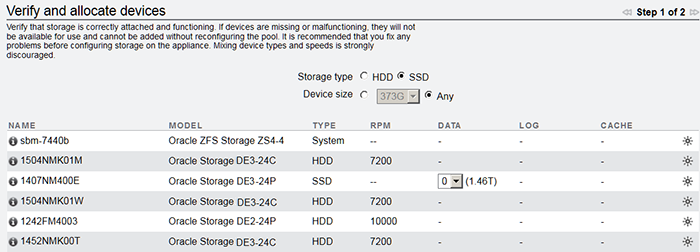
-
For each SSD disk shelf, select the number of drives to include in the pool.
Note - An all-flash pool cannot contain read cache devices or meta devices. - (Optional) Select log devices to add to the all-flash pool.
- Click COMMIT.
-
On the Configure Added Storage screen, select the data profile appropriate for
your workload that balances performance, availability, and capacity.
For a description of available profiles, see Data Profiles for Storage Pools.
- (Optional) If you allocated log devices, select an appropriate profile.
- Click COMMIT.