Configuration Fields for Cartonized ASN
You can choose whether to prompt for multiple batch/expiry/Attribute/serial for a single SKU within an LPN for a cartonized ASN via Shipment type UI
To configure the cartonized receiving for batch, expiry and inventory attribute prompt controls:
- Go to IbShipmentTypeView screen and Create button.
- Enter the shipment details and populate the desired prompt control:
- Three drop-down fields are available on the create shipment type UI along with their
values:
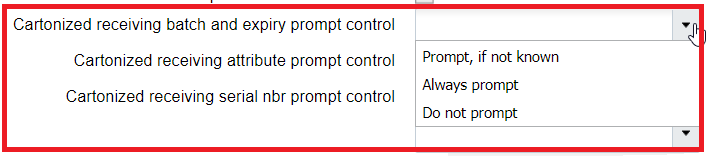
- Cartonized receiving batch & expiry prompt control: Blank/ Prompt, if not known/Always prompt/ Do not prompt.
- Cartonized receiving Attribute prompt control: Blank/Prompt, if not known/Always prompt/ Do not prompt.
- Cartonized receiving Serial prompt control: Blank (Default behavior)/ Prompt, if not known/Always prompt/ Do not prompt.
If the field is blank, the system honors item level configuration. i.e., Prompt, if not know. However, when Cartonized Receiving for Batch number & Expiry Number /Attribute /Serial prompt control is set to Prompt, if not known or Always prompt or Do not prompt, the system does not honor any of the item property configurations for batch/expiry dates/ inventory attribute.Note: If user scans a batch number that does not match with the batch number present on the LPN (Other than blank value), then system display the message, "Batch number is not present in the LPN".Note: If a user scans an Expiry date which is not matching with the Expiry date present on the LPN (Other than blank value) then system displays the message, “Expiry date is not present in the LPN". - Click Save.
Example: Cartonized ASN - Screen flow for batch/expiry/inventory attribute/serial tracked SKU
In a cartonized receiving flow, the system will retain the LPN on the anticipated detail after receiving an unanticipated detail for the same SKU. In detail receiving of cartonized shipment, the system will now retail the LPN on the anticipated detail after user scans and receives an unanticipated detail (Such as batch/exp/inv attribute) form the same SKU
On receiving a cartonized shipment having multiple batch/expiry/inventory attributes for the same SKU in a single IBLPN, the system loops through each detail individually.
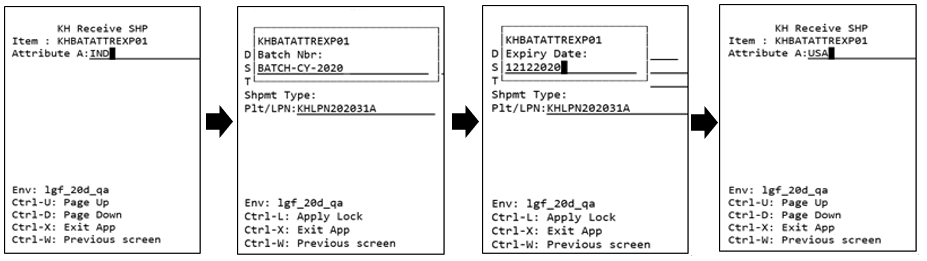
| ASN | LPN | SKU | Shipped Qty | Received Qty | Attribute | Batch number | Expiry Date |
|---|---|---|---|---|---|---|---|
| ASN001 | LPN001 | SKU01 | 100 | 0 | IND | BATCH-CY-2020 | 12122020 |
| ASN001 | LPN001 | SKU01 | 100 | 0 | USA | BATCH-CY-2021 | 09122020 |
- The system loops through the first detail by scanning the LPN, the inventory attribute (IND), then batch (BATCH-CY-2020), expiry date (12122020).
- The system moves to the second detail (without ending LPN), scans the inventory attribute (USA), then batch (BATCH-CY-2021), expiry date (09122020).
Example: Cartonized ASN - Screen flow for batch/expiry/inventory attribute/serial tracked SKU = Do Not Prompt (Classical Cartonized)
Let’s say, you have the following prompt control configured:
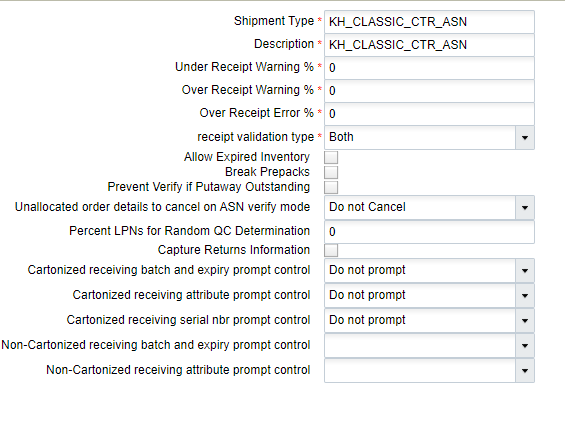
When Cartonized ASN - Screen flow for serial tracked SKU = Do Not Prompt:

After scanning the SKU, the system doesn’t prompt for serial number:
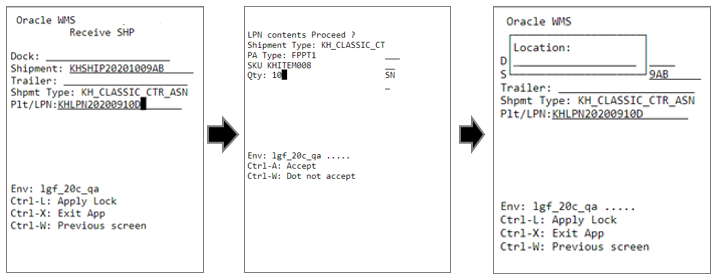

You can view the asscoiated serial number from the IB Container UI. Clock on the numbered hyperlink from the view_serial_nbs colume.

When Cartonized ASN - Screen flow for batch/expiry and inventory attribute = Do Not Prompt

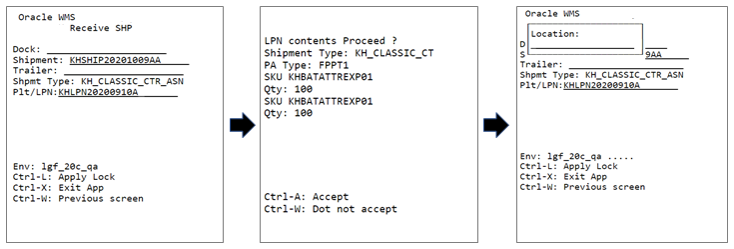
After receiving, the system updates in the following manner:
