Configuration Fields for Non-Cartonized ASN
- Go to IbShipmentTypeView screen and Create button.
- Enter the shipment details and populate the desired prompt control:
- Non-Cartonized receiving batch & expiry prompt control: Blank (Default behavior)/ Prompt, if not known/Always prompt.
- Non-Cartonized receiving attribute prompt control: Blank (Default
behavior)/ Prompt, if not known/Always prompt.Note: If the fiels is set to Blank, the system honors the item level configuration.

- Click Save.Note: When Non-Cartonized Receiving for Batch number & Expiry Number /Attribute prompt control is set to Prompt, if known or Always prompt, the system does not honor any of the item property configurations for batch/expiry dates/ inventory attribute.
Example: Prompt for batch/expiry date for single SKU for non-cartonized shipment at Item level configuration
Let’s say, you have the following ASN to be received:

When Non-Cartonized receiving batch/expiry date prompt control = Prompt, if not know:
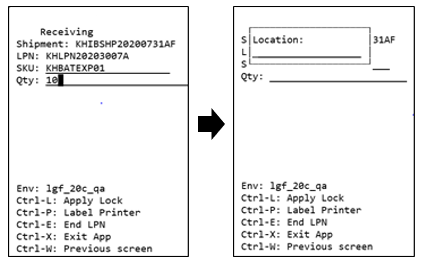
When Non-Cartonized receiving batch/expiry date prompt control= Always prompt
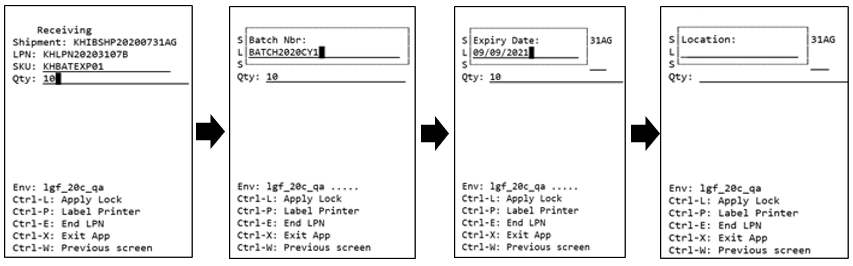
- Go to Item UI > Details. Click Edit.
- Enable the “required serial number” drop-down at item’s level configuration with values:
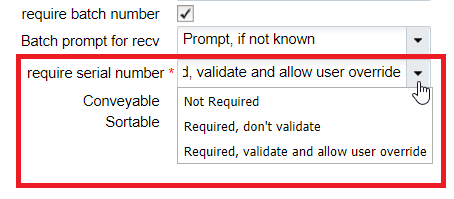
Example: Receive Multiple Inventory attribute /Batch/expiry/inventory attribute for the same SKU in a Single IBLPN for non-cartonized shipment
To allow multiple inventory attribute, you need to enable the screen parameter "mult-attr-per-sku-in-lpn" in the Recv {lpn} Shipment/Recv {lpn} Load module for the batch number/ expiry date that allows receiving inventories with different batch/expiry of the same SKU in a single/multiple IBLPN.
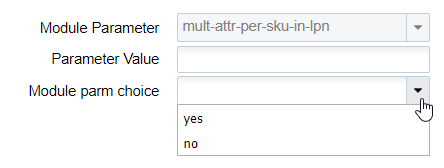
- Go to Module > Recv {lpn} Shipment/ Recv {lpn} Load
- Select mult-attr-per-sku-in-lpn and Click Edit.
- Choose the parameter from the drop-down menu:
- mult-attr-per-sku-in-lpn = Yes : Allows multiple Batch/Expiry/expiry/inventory attribute of the same SKU into a single/multiple IBLPN.
- mult-attr-per-sku-in-lpn = No: Does not allow multiple Batch/Expiry into a single IBLPN (existing behavior) or during upfront palletization.
- Click Save.
Let’s say you have the following ASN configured:

The system scans through the SKU 1 (attribute, batch and expiry) and without ending the LPN, the system loops through remaining SKUs with the same hierarchy.
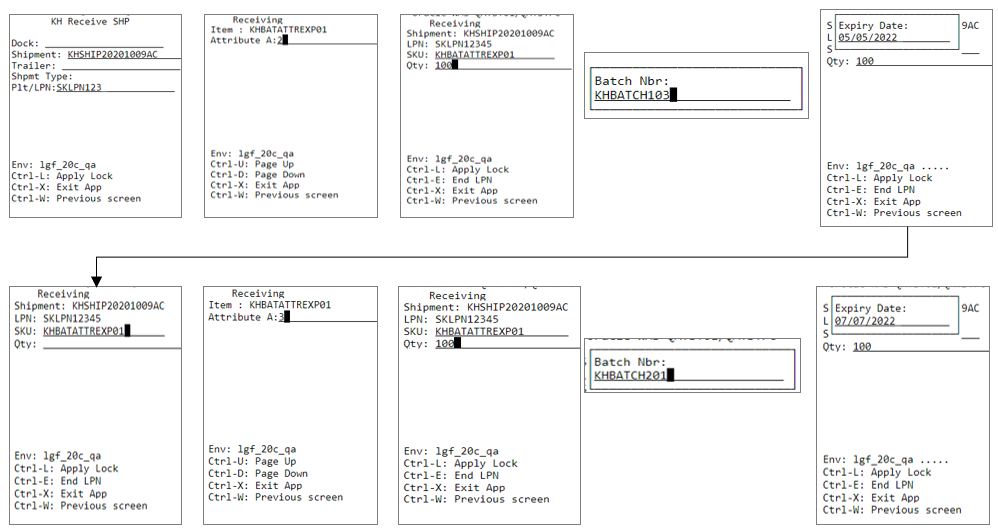
Upon scanning all the SKUs in the LPN and performing CTRL+E, the system receives the SKUS
and updates the shipments details in the following manner: 
