| Skip Navigation Links | |
| Exit Print View | |

|
Sun Blade 6000 Ethernet Switched NEM 24p 10GbE User’s Guide |
Understanding the Switched NEM
Switched NEM Features Overview
Installing or Replacing the Switched NEM
Verifying the Switched NEM Installation
Verify Installation With the CMM ILOM Web Interface
Verify Installation With the CMM ILOM CLI
Finish the Switched NEM Installation
Install the Fabric Expansion Module in the Server Blade
Installing or Removing SFP+ or QSFP Optical Transceiver Modules
Install an SFP+ or QSFP Optical Transceiver Module
Remove an SFP+ or QFSP Optical Transceiver Module
Managing the NEM Remotely (ILOM)
Configuring an Externally Accessible IP Address on the NEM
Connecting to the NEM ILOM Through the CMM ILOM
Configure SEFOS User Privileges
Special Considerations for RADIUS Users
Configure User Privileges for RADIUS Users
Backing Up and Restoring the ILOM and SEFOS Configuration
This figure shows the Switched NEM LEDs, viewed from the back of the chassis. The table describes the LED behavior.
Figure 2 Switched NEM LEDs and Buttons
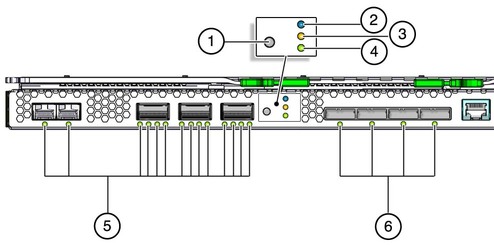
Table 3 Switched NEM LED Descriptions
|