Access the CMS window (see "Logging In to the CMS Window").
Click the Configuration tab.
In the navigation tree, select the Data Recovery Manager, and in the right pane, click the Recovery Agent Password tab.
The tab shows current key recovery agents in the Available Agents list. 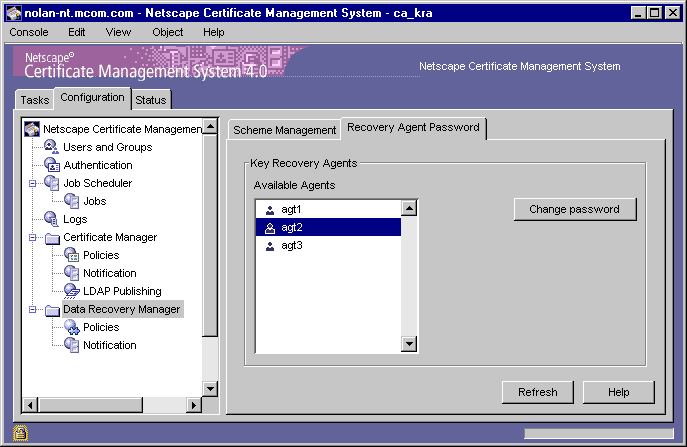
Select the agent whose password needs to be changed, and click Change Password.
The Change Password dialog box appears. 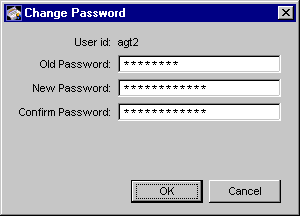
Allow the agent to enter the appropriate information.
During installation, the Data Recovery Manager prompts you to enter key
recovery agent passwords (by default, they are set to agent<n>, where <n>
can be 1, 2, and so on, depending on the number of agents). The number
of passwords you must enter depends on the key recovery agent scheme
you chose; for details, see "Key Recovery Agent Scheme". If you are
changing a password for the first time after installation, in the Old password
field you must enter the recovery agent password you specified during
installation. Then in the remaining fields, allow the key recovery agent to
enter the new password information. If you have more than one key
recovery agent, repeat this procedure for all the agents.
Old Password.
Type the current password for the key repository.
New Password.
Type the new password for the key repository.
Confirm Password.
Retype the new password exactly as you typed it in the previous field.
Click OK.
You are returned to the Recovery Agent Password tab.