In order to initiate a return, a customer must be logged in. Clicking the Orders link that appears on most pages displays the Orders page, which summarizes the customer’s order history. See the Order History section for more information about this page.
Clicking on an order number or the View Detail link associated with the order displays the Order Detail page, store.war/myaccount/orderDetail.jsp. This page displays detailed information about the order:
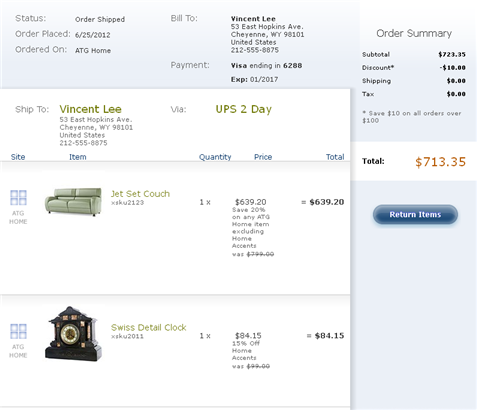
To initiate a return, the customer clicks the Return Items button. The store.war/myaccount/returnItemsSelection.jsp page is displayed, which enables the customer to select the items to return:
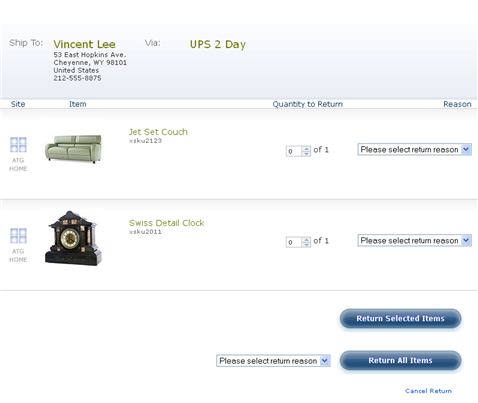
To return the entire order, select the return reason from the dropdown at the bottom of the screen and click Return All Items.
To return a subset of the items in the order, select the quantity to return and the return reason for each item separately, using the controls in the row showing the item. Then click Return Selected Items.
After the customer selects the items and the return reasons and clicks the appropriate button, the system calculates the amount to be returned to the customer, and displays the Return Confirmation page (store.war/myaccount/confirmReturn.jsp) with a summary of the calculations. For example:
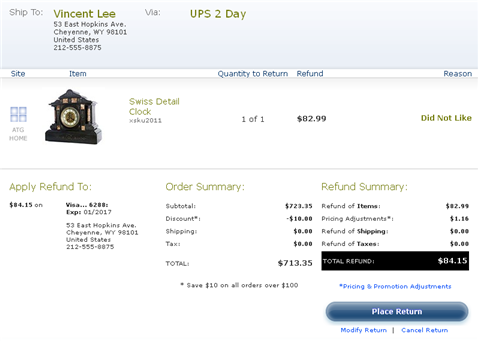
The customer can then click Place Return to initiate processing of the return. The page also provides links that allow the customer to modify or cancel the return.
See Processing Returns for information about how Commerce Reference Store calculates the refund and performs other aspects of processing the return.

